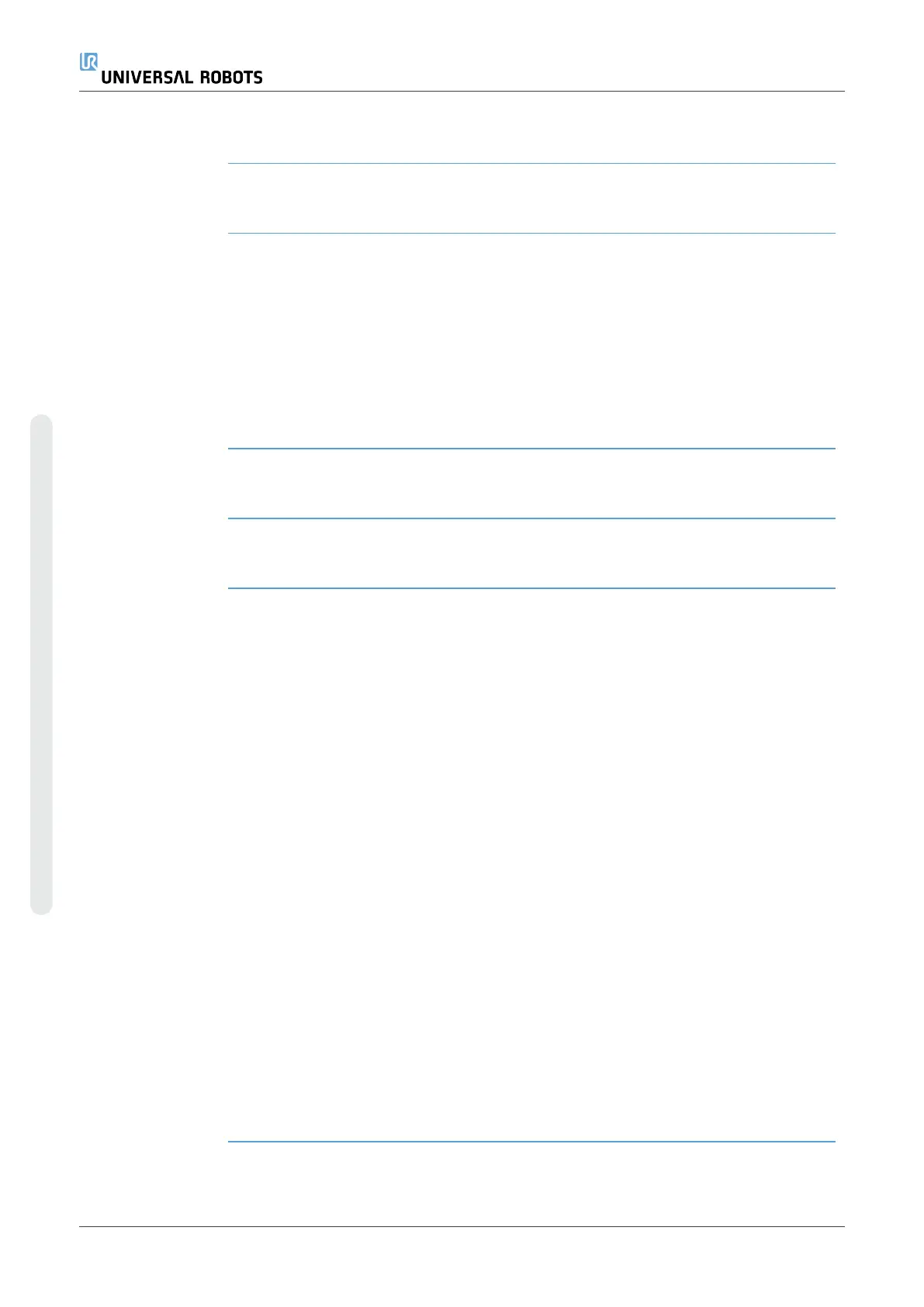Detail Use the Point feature, Line feature and/or Plane feature to define a feature
pose.
These features are positioned through a method that uses the current pose
of the TCP in the work area. So you can teach feature locations using
Freedrive , or "jogging" to move the robot to the desired pose.
Selecting a feature depends on the type of object being used and the
precision requirements. Use the Line feature and Plane feature where
possible as they are based on more input points. More input points mean
higher precision.
For example, you can accurately define the direction of a linear conveyor,
by defining two points of a Line feature with as much physical separation
as possible. You can also use the Point feature to define a linear conveyor,
however, you must point the TCP in the direction of the conveyor's
movement.
Using more points to define the pose of a table means that the orientation
is based on the positions rather than the orientation of a single TCP. A
single TCP orientation is harder to configure with high precision.
For more on adding features, see (sections:Adding a Pointon the facing
page) and (Plane Featureon page310).
Using a Feature You can refer to a feature defined the installation from the robot program,
to relate robot movements (e.g. MoveJ, MoveL and MoveP commands) to
the feature (see section ).
This allows for easy adaptation of a robot program when for example: there
are multiple robot stations, when an object is moved during program
runtime, or when an object is permanently moved in the scene. Adjusting
the feature of an object, adjusts all program movements relative to the
object accordingly.
For further examples, see sections: (Example: Manually Updating a
Feature to Adjust a Programon page312) and (Example: Dynamically
Updating a Feature Poseon page313). When a feature is chosen as a
reference, the Move Tool buttons for translation and rotation operate in the
selected feature space (see 9.Move Tabon page327) and (Move Toolon
page327), reading of the TCP coordinates. For example, if a table is
defined as a feature and is chosen as a reference in the Move Tab, the
translation arrows (i.e., up/down, left/right, forward/backward) move the
robot in these directions relative to the table. Additionally, the TCP
coordinates will be in the frame of the table.
•
In the Features tree you can rename a Point, Line or Plane by
tapping the pencil button.
•
In the Features tree you can delete a Point, Line or Plane by tapping
the Delete button.
UR16e 308 User Manual
Copyright © 2009–2024 by UniversalRobotsA/S. All rights reserved.