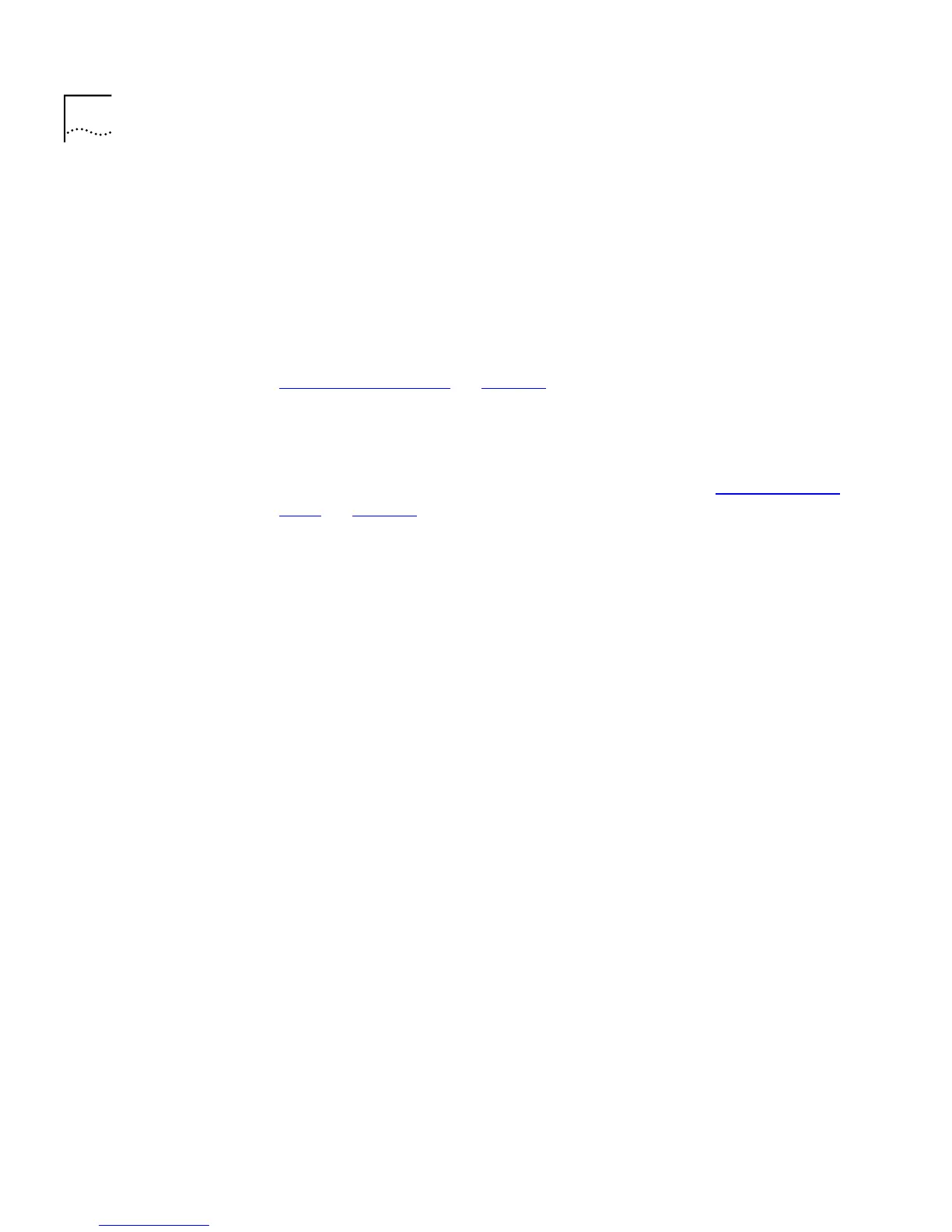176 C
HAPTER
6: V
IRTUAL
LAN
S
(VLAN
S
)
3 Add tagged port 26 on Switch 1
Use the VLAN Setup page of the web interface to assign port 26 on
Switch 1 to both VLANs 1 and 2 so that all VLAN traffic is passed over the
link.
4 Configure the VLANs on Switch 2
Use the VLAN Setup page of the web interface to define VLAN 2. VLAN 1
is the default VLAN and already exists. Do
not
add the ports to the VLAN
using this screen. For more information about creating a VLAN, see
“Configuring VLANs”
on page 83
5 Add untagged ports on Switch 2
Use the Untagged VLAN listbox on the Port Setup page of the web
interface to place untagged ports in the appropriate VLAN
For more information about editing the port setup, see “Configuring a
Port” on page 59.
6 Add tagged port 25 on Switch 2
Use the VLAN Setup page of the web interface to assign port 25 on
Switch 2 to both VLANs 1 and 2 so that all VLAN traffic is passed over the
link.
7 Check the VLAN membership for both switches
Return to the VLAN setup page of the web interface to check VLAN 1 and
VLAN 2 for both switches. The relevant ports should be listed in the VLAN
Members listbox.
8 Connect the switches
Connect port 26 on Switch 1 to port 25 on Switch 2.
The VLANs are now configured and operational and the endstations in
both VLANs can communicate with their relevant servers.
