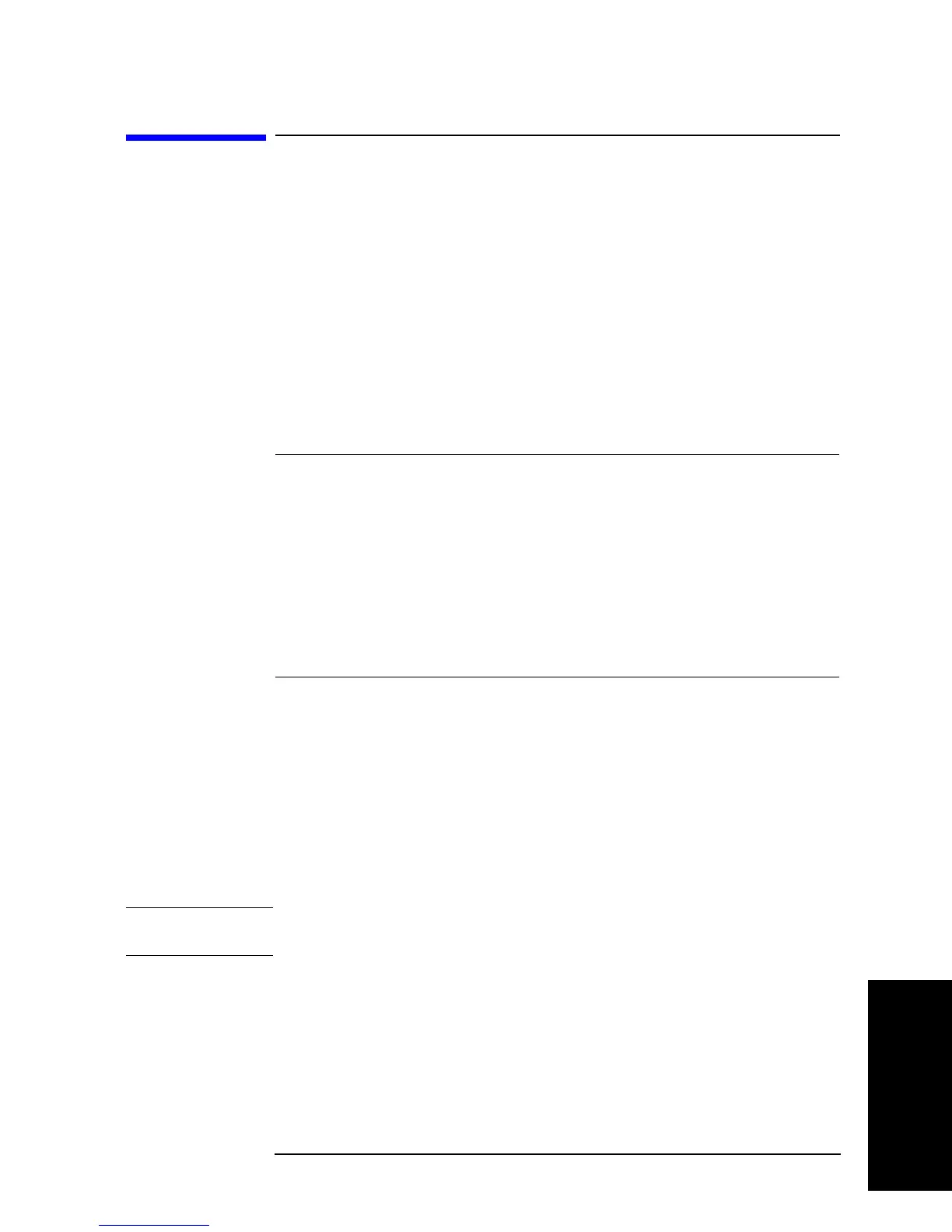Chapter 5 107
Setting Measurement Conditions
Setting and Applying dc Bias
5. Setting Measurement
Conditions
Setting and Applying dc Bias
Follow the steps below to apply dc bias to DUT, regardless of whether you plan to sweep
by dc bias.
1. Selecting dc bias mode
Step 1. Press the [Source] key to display the signal source menu.
Step 2. Press
the BIAS MENU key to display the dc bias menu.
Step 3. Press the MODE [ ] key to display the dc bias mode menu.
Step 4. Select the dc bias mode.
Step 5. Press the
return key to return to the dc bias menu. Note that the dc bias mode currently
selected is displayed in the key label
[] of the MODE [ ] key.
2. Setting fixed dc bias level
When the sweep parameter is not dc bias, select the dc bias mode and then follow the steps
below to set dc bias level.
NOTE Follow the steps shown in “Setting Sweep Range” on page 89 to set the sweep range when
the sweep parameter is dc bias.
Step 1. Press
the VOLTAGE LEVEL key if voltage source is selected for dc bias mode or the
CURRENT LEVEL key if current source is selected. This will display the current setting for
the dc voltage or the current bias level for the segment in the parameter settings located in
the upper left area of the screen.
Step 2. Use the keys or rotary knob of the ENTRY block in one of the following ways to specify a
value for the dc voltage or current bias level.
dc bias mode Key stroke
Voltage source (non-constant voltage mode)
VOLT
Current source (non-constant current mode) CURRENT
Voltage source (constant voltage mode) VOLT CONSTANT
Current source (constant current mode) CURRENT CONSTANT
Softkey label Selected dc bias mode
MODE [VOLT] Voltage source (non-constant voltage mode)
MODE [CURR] Current source (non-constant current mode)
MODE [C-VOLT] Voltage source (constant voltage mode)
MODE [C-CURR] Current source (constant current mode)
