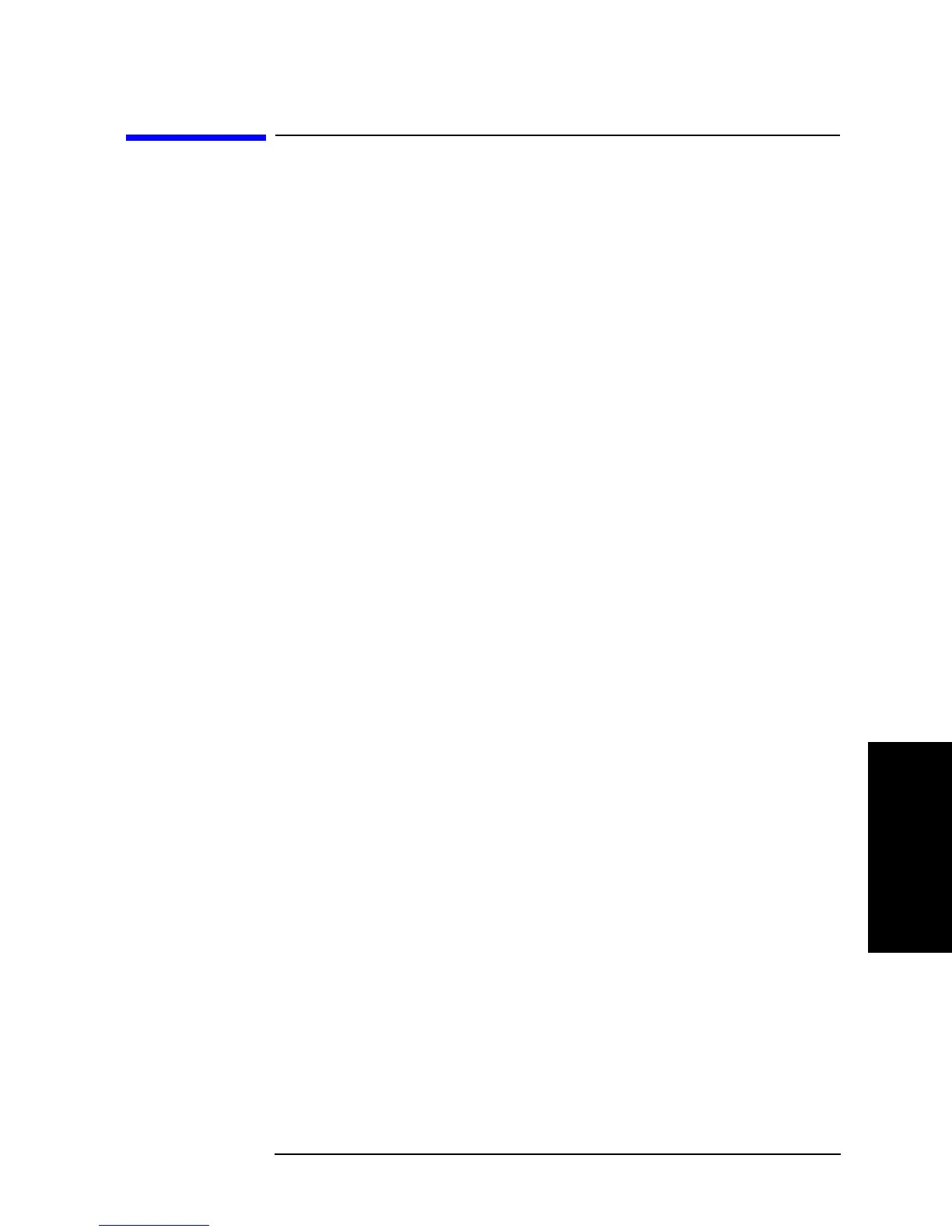Chapter 9 319
Setting/Using Control and Management Functions
Checking the Firmware Version
9. Setting/Using Control and
Management Functions
Checking the Firmware Version
You can check the version of the installed firmware (a built-in program to control the
Agilent 4294A) by either of the following two methods.
Checking by Key Operation
Step 1. Press the [System] key to display the System menu.
Step 2. Press the
DIAGNOSTIC TEST key to display the Self-Diagnosis menu.
Step 3. Press the FIRMWARE REVISION key.
This operation displays the model number, firmware version, and firmware date & time at
the top of the set parameter value entry field in the upper left area of the screen.
Checking by Powering On Again
Step 1. Power on the Agilent 4294A again.
At power-on, the model number, firmware version, firmware date, and copyright
information are displayed on the screen.
