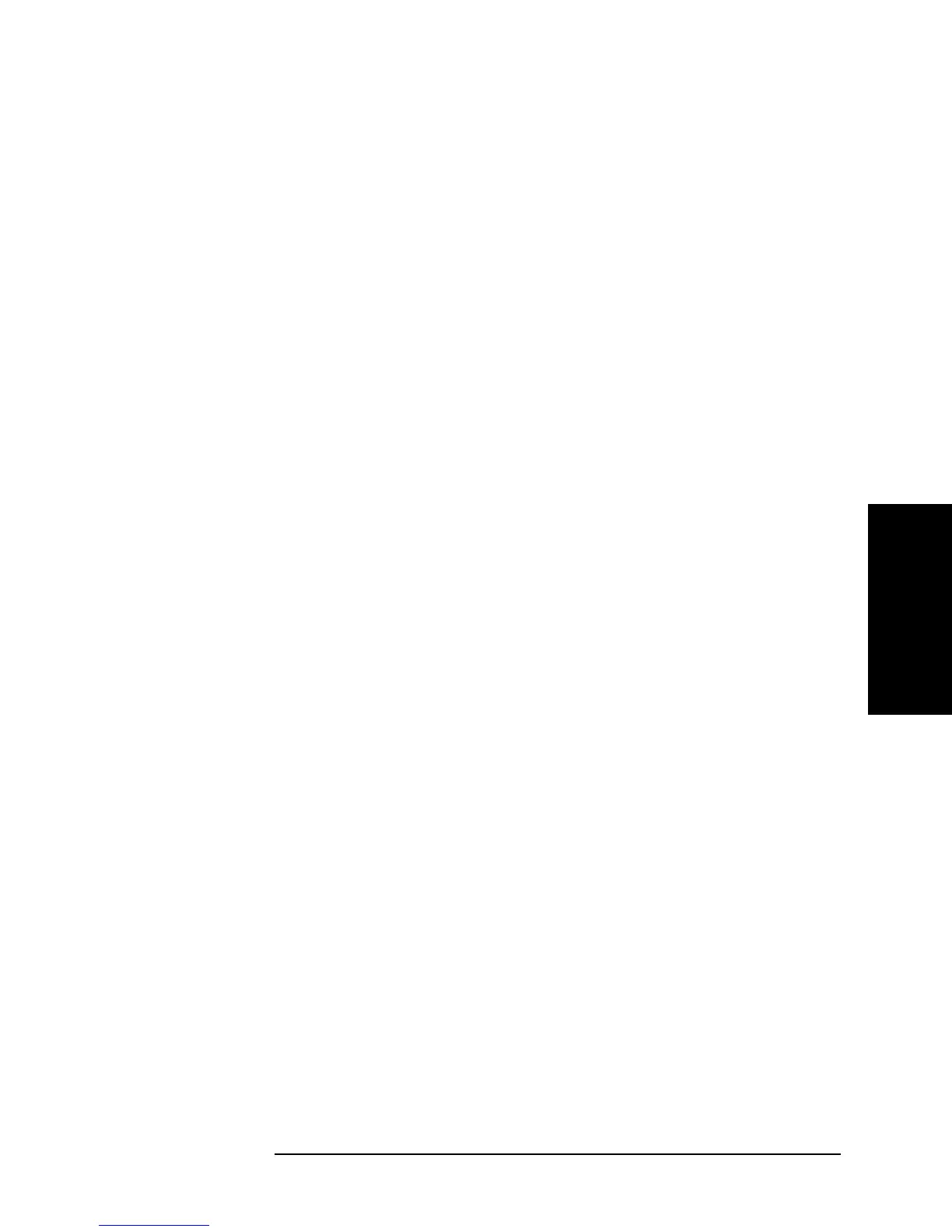Chapter 3 47
Front/Rear Panel and LCD Display
Front Panel
3. Front/Rear Panel and
LCD Display
5. MARKER Block
The MARKER block provides keys for configuring marker settings. A marker is an
inverted triangle (Ñ) that appears on the measurement trace (waveform). The marker
allows you to read the value of a parameter at a specific point on the trace.
6. INSTRUMENT STATE Block
Provides keys for configuring basic instrument settings that are not directly related to
[Back Space] key Deletes the character to the left of cursor and moves the
cursor back one space. If you make a mistake in entering a
value through numeric keys, you can use this key to correct
your entry.
[0] through [9] keys
(numeric keys) with
[.] and
[-] keys
Use these keys to enter each numeral that makes up your
entry. Finally, press a unit key to put your entered value
into effect.
[G/n][M/m][k/m][´1] keys
(unit keys)
After entering your desired value through numeric keys,
press one of the unit keys to suffix the value with the
specific unit. Your entered value does not take effect until
you press a unit key. Each unit key, except the [´1] key,
represents two different units, identifying them with their
respective initial letters. Which unit to use is automatically
determined based on the selected parameter. Use the [´1]
key to enter a value that does not take a specific unit.
[Marker] key Provides access to a softkey menu that lets you configure
the basic marker settings such as turning on/off the marker
facility.
[Marker®] key Provides access to a softkey menu that lets you assign the
currently marked value to another parameter. From the
softkey menu, for example, you can select the
MKR®START key to use the sweep parameter value at the
current marker position as the value at which to start the
sweep; this way, you can start a new sweep cycle from the
current marker position.
[Search] key Provides access to a softkey menu that lets you activate the
marker search function. The marker search function
automatically moves the marker to a specific position (such
as the maximum value) on the trace so you can check the
value of the parameter at that position.
[Utility] key Provides access to a softkey menu that lets you activate
other marker functions in addition to the marker value
assignment (
[Marker®]) and marker search ([Search])
functions.