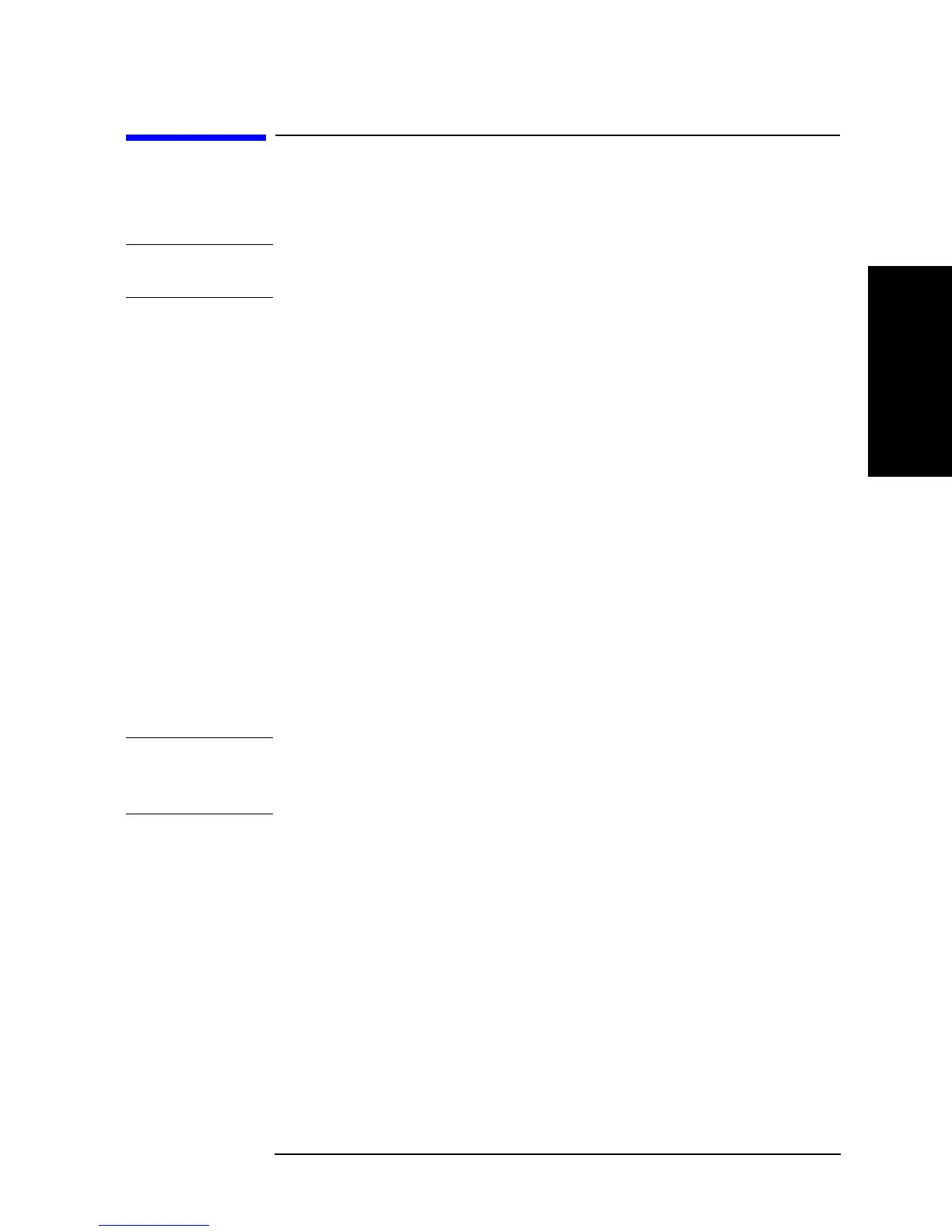Chapter 7 207
Setting Up the Display of Measurement Results
Customizing Intensity and Color Settings for Screen Display
7. Setting Up the Display of
Measurement Results
Customizing Intensity and Color Settings for Screen Display
The Agilent 4294A allows you to customize the intensity and color settings applied to the
items displayed on the screen.
NOTE The settings covered in this section are not affected when you initialize the Agilent 4294A
by pressing the [Preset] key or turning the power off and back on.
Setting the Foreground Intensity
To adjust the intensity of the text and graphics displayed on the screen, follow these steps:
Step 1. Press the
[Display] key to display the first page of the Display menu.
Step 2. Press the
more 1/2 key (the softkey displayed at the bottom) to move to the second page of
the Display menu.
Step 3. Press the
MODIFY COLOR key (the 4th softkey from the top) to display the Modify Color
menu.
Step 4. Press the
INTENSITY key (the softkey displayed at the top). The Parameter Setting field in
the upper left area of the screen indicates the currently applied foreground intensity factor
(%) relative to the maximum intensity (100% means the highest intensity).
Step 5. Use the keys or rotary knob of the ENTRY block in one of the following ways to specify
the foreground intensity factor (%) relative to the maximum intensity.
• Enter the desired value with the numeric keys (
[0] to [9]) and then press the [´1] key.
• Turn the rotary knob (
m
mm
m) until the desired value is set.
• Press the step keys ([][¯]) to set the desired value.
NOTE The foreground intensity affects the readability of softkey labels, thus the operability of the
Agilent 4294A. Take care not to set the foreground intensity to an excessively low value.
The factory default setting of the foreground intensity is 100%.
Adjusting the Background Intensity
To adjust the intensity of the screen’s background, follow these steps:
Step 1. Press the
[Display] key to display the first page of the Display menu.
Step 2. Press the
more 1/2 key (the softkey displayed at the bottom) to move to the second page of
the Display menu.
Step 3. Press the
MODIFY COLOR key (the 4th softkey from the top) to display the Modify Color
menu.
Step 4. Press the
BACKGROUND INTENSITY key (the second softkey displayed from the top).
The Parameter Setting field in the upper left area of the screen indicates the currently
applied background intensity factor (%) relative to the white level (100% means the
highest intensity).
