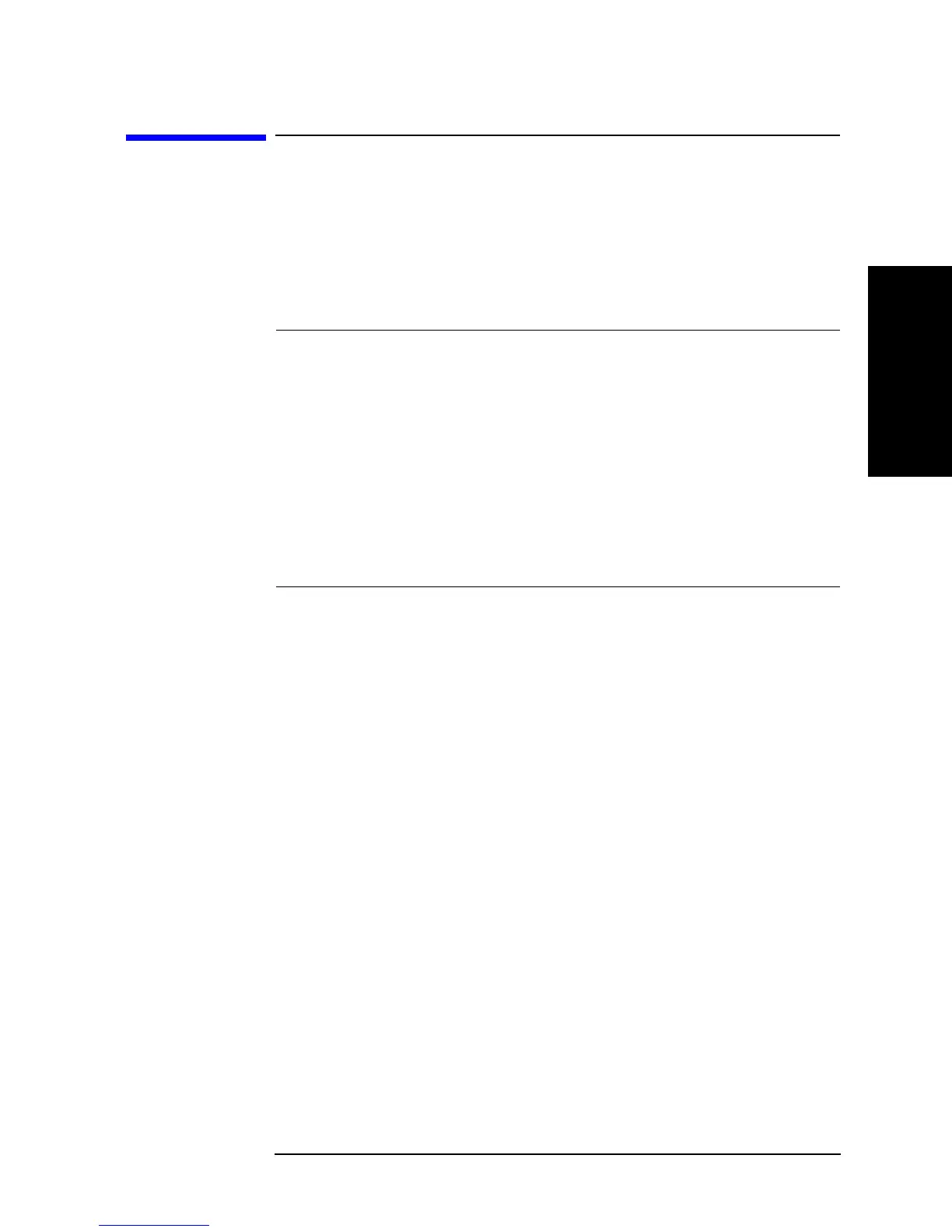Chapter 7 205
Setting Up the Display of Measurement Results
Adding a Title to the Measurement Screen
7. Setting Up the Display of
Measurement Results
Adding a Title to the Measurement Screen
The measurement screen provides two title fields, each corresponding to Trace A or B. You
can add descriptive text to these fields, and your entered titles are displayed in the same
color as the corresponding trace. To add titles to the screen, follow these steps:
Step 1. Activate the trace for which you want to add a title.
Step 2. Press the
[Display] key to display the first page of the Display menu.
Step 3. Press the
more 1/2 key to move to the second page of the Display menu.
Step 4. Press the
TITLE key to display the Title menu.
Step 5. Enter your title into the text entry line using the following keys in any combination. If the
trace has an existing title, you can edit that title in the text entry line.
Step 6. When you have finished entering a new title into the text entry line, press
done or [´1] to
save the new title. The new title appears in the title field in the upper left area of the screen.
Before you save a new title, you can cancel your entry by pressing the
cancel key.
To activate: Press:
Trace A
[A]
Trace B [B]
Use: To:
Step keys ([][¯]) Scroll up or down the list of available
characters displayed below the text entry line.
Rotary knob (m
mm
m) Move the cursor () to the previous or next
character in the character list.
SELECT LETTER or [G/n] Copy the selected character from the character
list to the cursor (_) position in the text entry
line.
Numeric keys (
[0] to [9], [.], and [-]) Enter a value at the cursor (_) position in the
text entry line
SPACE Insert a space at the cursor (_) position in the
text entry line
BACK SPACE or [Back Space] Delete the character to the left of cursor (_) in
the text entry line and move the cursor back
one space
CLEAR TITLE Delete all characters from the text entry line