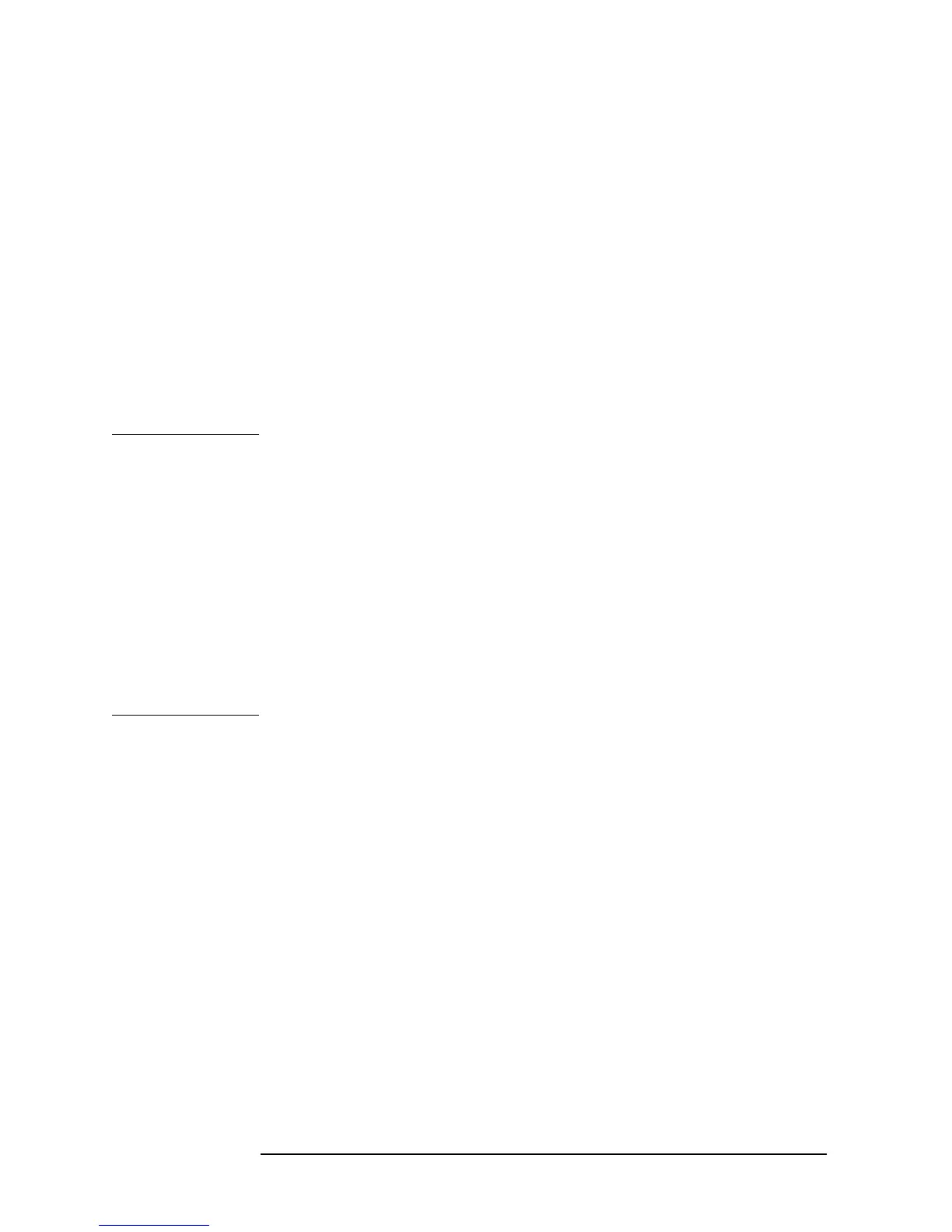32 Chapter 2
Learning Operation Basics
Preparing for a Measurement
Turn ON the Power
Press the power switch to turn on the power to the Agilent 4294A.
The Agilent 4294A performs a power-on self-test. During the self-test, the model name,
firmware revision number/date, options, copyright notice, and other information appear on
the LCD. When the self-test is completed, the measurement screen appears on the LCD.
Set the Adapter Type to “NONE”
Use the keystroke sequence [Cal] - ADAPTER [ ] - NONE to configure the Agilent 4294A
to operate without an adapter.
This option must be selected when the Agilent 4294A is connected to a direct-coupling
type test fixture such as the Agilent 16047E. With the adapter type set to “NONE,” the
Instrument Status area on the measurement screen does not display the “EX1,” “EX2,”
“7mm,” and “PRB” indicators.
NOTE When you use the Agilent 4294A for actual applications, you may want to use an adapter
such as a 7-mm conversion adapter (terminal adapter), cable, or probe. To do so, you must
specify the appropriate adapter type and then perform a calibration procedure called
“Adapter Setup,” in which you calibrate the Agilent 4294A for the connected adapter by
measuring a specific calibration standard. However, because this example uses the Agilent
16047E, which is a direct-coupling fixture that does not require an adapter, you need not
perform the “Adapter Setup” procedure in this tour.
For the Agilent 4294A to perform measurement, you must select the appropriate
adapter type option. Whenever you start a new measurement session, you should
check the indicator (“EX1,” “EX2,” “7mm,” “PRB,” or blank) shown in the
Instrument Status area to confirm that the correct adapter type is selected. Do not
forget to check the adapter type, particularly if you frequently reconnect the Agilent
4294A to a number of alternative adapters (including a 7-mm conversion adapter,
probe, cable, test fixture, and so on).
