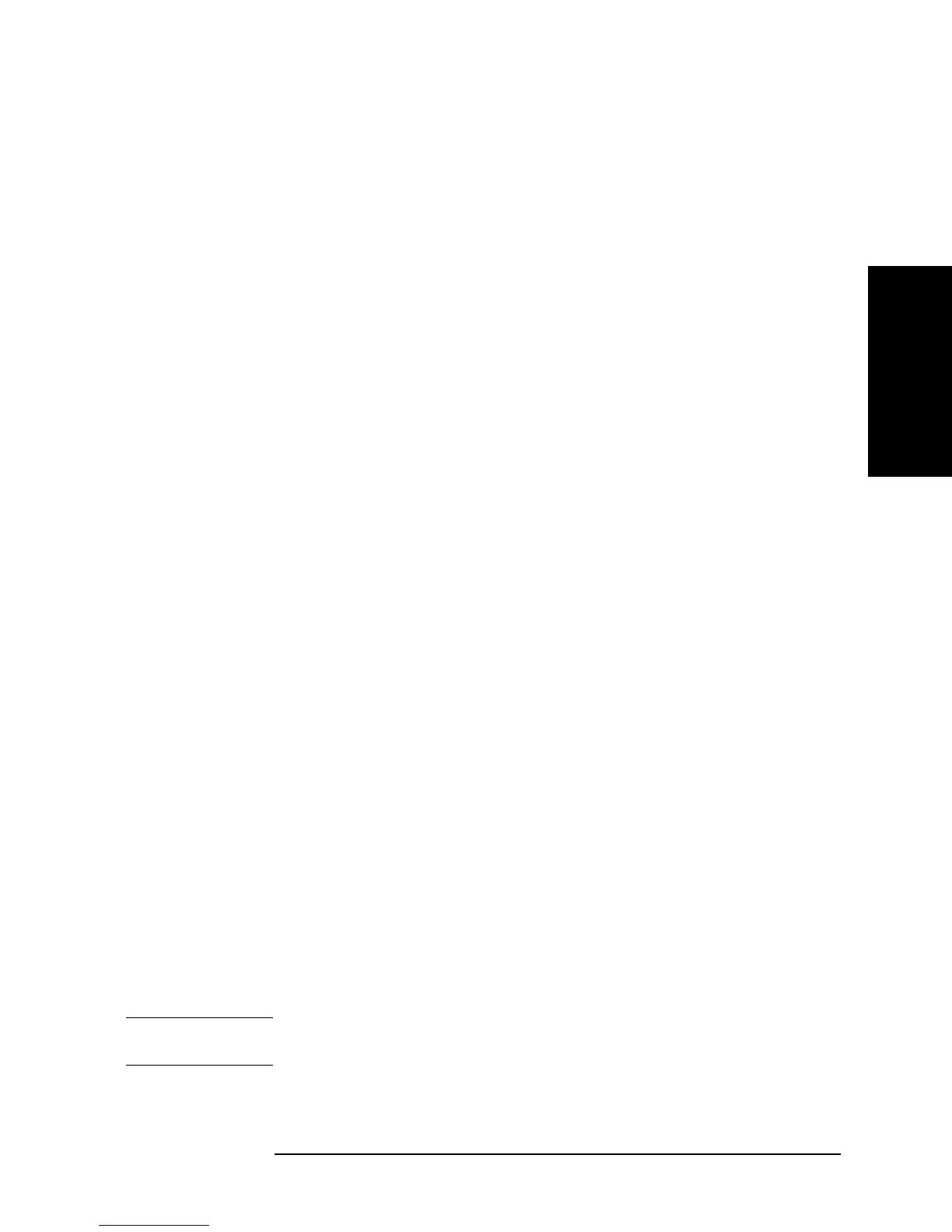Chapter 7 209
Setting Up the Display of Measurement Results
Customizing Intensity and Color Settings for Screen Display
7. Setting Up the Display of
Measurement Results
Step 6. Press the MODIFY COLOR to display the Item Color menu.
Step 7. Press the TINT key. The Parameter Setting field in the upper left area of the screen indicates
the currently applied hue as an integer between 0 and 100. This number is an index to a
particular point on a hue ring that defines color transitions from red to blue to black and
finally back to red. If the current hue is pure red, it is represented as zero.
Step 8. Use the keys or rotary knob of the ENTRY block in one of the following ways to specify
the hue as an integer between 0 and 100.
• Enter the desired value with the numeric keys (
[0] to [9]) and then press the [´1] key.
• Turn the rotary knob (m
mm
m) until the desired value is set.
• Press the step keys ([][¯]) to set the desired value.
Step 9. Press the
BRIGHTNESS key. The Parameter Setting field in the upper left area of the
screen indicates the currently applied brightness factor (%) relative to the maximum
brightness. (100% means the highest brightness.)
Step 10. Use the keys or rotary knob of the ENTRY block in one of the following ways to specify
the brightness factor (%) relative to the maximum brightness.
• Enter the desired value with the numeric keys (
[0] to [9]) and then press the [´1] key.
• Turn the rotary knob (
m
mm
m) until the desired value is set.
• Press the step keys ([][¯]) to set the desired value.
Step 11. Press the
COLOR key. The Parameter Setting field in the upper left part of the screen
indicates the currently applied saturation (whiteness) factor (%) relative to the pure color.
(0% means white, and 100% means pure color.)
NOTE If you set the saturation to 0%, the color becomes white and is not affected by any changes
to the hue.
Step 12. Use the keys or rotary knob of the ENTRY block in one of the following ways to specify
Pen 2
(#2 of the graphic drawing pen set
1
)
more 1/3 - PEN 2
Pen 3
(#3 of the graphic drawing pen set
1
)
more 1/3 - more 2/3 - PEN 3
Pen 4
(#4 of the graphic drawing pen set
1
)
more 1/3 - more 2/3 - PEN 4
Pen 5
(#5 of the graphic drawing pen set
1
)
more 1/3 - more 2/3 - PEN 5
Pen 6
(#6 of the graphic drawing pen set
1
)
more 1/3 - more 2/3 - PEN 6
1. Graphic drawing pens specified in an HP Instrument BASIC program or trace plotting
pens specified for each segment of a list sweep cycle
To customize: Press: