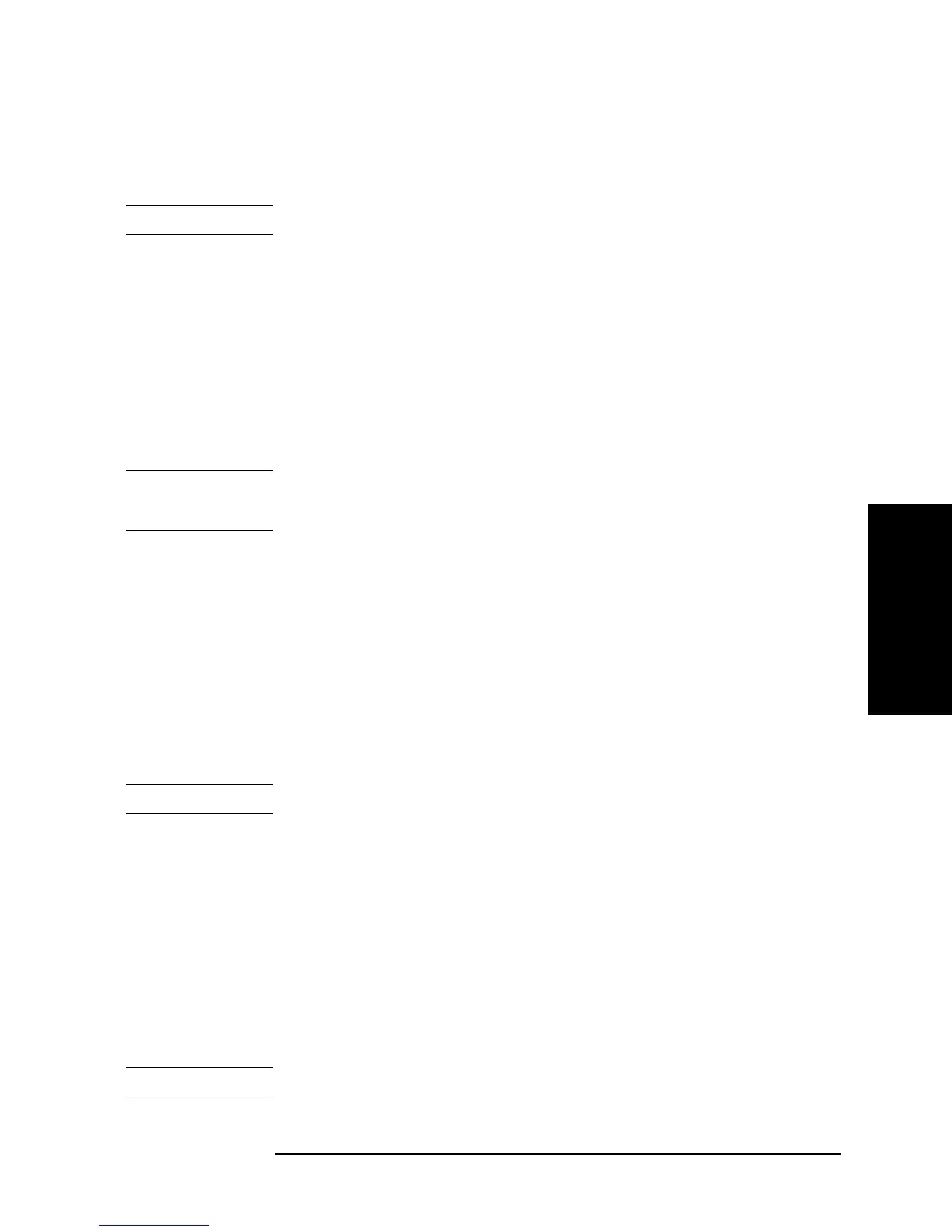Chapter 8 295
Analysis and Processing of Result
Print the measurement results and internal data with a printer
8. Analysis and Processing
of Result
NOTE The background during printing is always set to white.
Step 4. Press the
DPI key to display the current print resolution (dots per inch) in the set parameter
value field in the upper left area of the screen.
Step 5. Use the keys or rotary knob of the ENTRY block in one of the following ways to specify
the resolution (DPI).
• Enter the desired value with the numeric keys (
[0] to [9]) and then press the unit key
[´1].
• Turn the rotary knob (
m
mm
m) until the desired value is set.
• Press the step keys ([][¯]) to set the desired value.
NOTE DPI can be set to an integer ranging from 75 through 600.
Printing cannot be carried out at a resolution higher than that of your printer.
Step 6. Press the
TOP MARGIN key. Then the current top margin (the length of the blank area on
the top of the paper) is displayed in inches in the set parameter value field in the upper left
area of the screen.
Step 7. Use the keys or rotary knob of the ENTRY block in one of the following ways to specify
the top margin (in inches).
• Enter the desired value with the numeric keys (
[0] to [9] and [.]) and then press the unit
key
[´1].
• Turn the rotary knob (m
mm
m) until the desired value is set.
• Press the step keys ([][¯]) to set the desired value.
NOTE The top margin can be set in a range from 0 to 5 inches.
Step 8. Press the
LFT MARGIN key. Then the current left margin (the width of the white space on
the left side of the paper) is displayed in inches in the set parameter value field in the upper
left area of the screen.
Step 9. Use the keys or rotary knob of the ENTRY block in one of the following ways to specify
the left margin (in inches).
• Enter the desired value with the numeric keys (
[0] to [9] and [.]) and then press the unit
key
[´1].
• Turn the rotary knob (
m
mm
m) until the desired value is set.
• Press the step keys ([][¯]) to set the desired value.
NOTE The left margin can be set in a range from 0 to 5 inches.
1. The printing color may differ from that on the screen owing to the limitations of the ink
of your printer. For the setup procedures for color on the screen, see “Customizing
Intensity and Color Settings for Screen Display” on page 207.