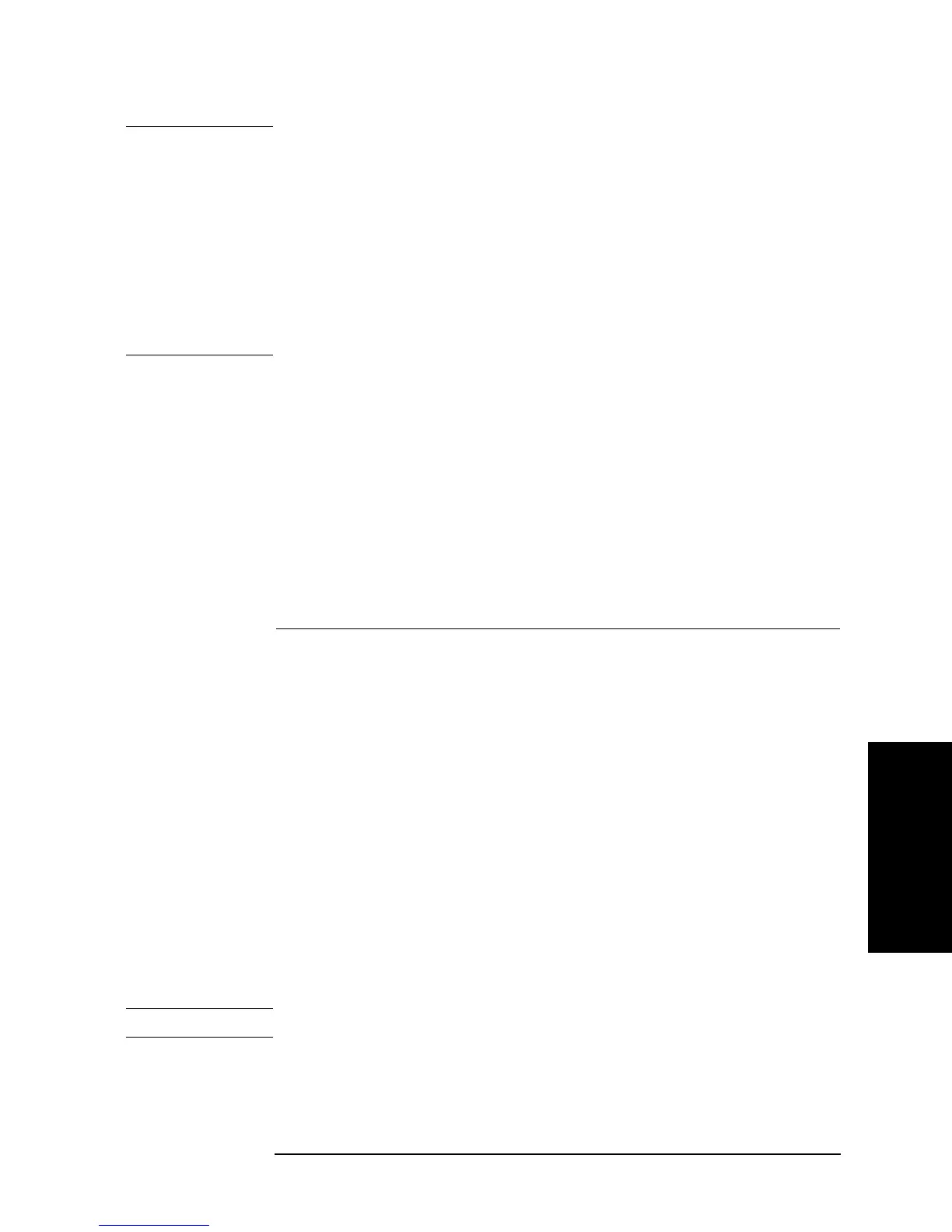Chapter 9 309
Setting/Using Control and Management Functions
Managing Files
9. Setting/Using Control and
Management Functions
NOTE Each of the following menus allows you to independently select a storage device.
However, for each type of device, there is only a single device used commonly for all of
the menu settings.
• The Mass Storage menu displayed by the
STORE DEV [ ] key.
• The Copy Destination Device menu displayed by the
DEST DEV [ ] key.
• The IBASIC Mass Storage menu displayed by the key operation: [System] - IBASIC -
more 1/3 - MASS STORE Åm ]
.
The IBASIC Mass Storage menu manages the setting to be used for the storage devices of
the Agilent 4294A through the HP Instrument Basic functions.
Pressing the key returns the display to the File Selection menu.
Step 11. When a storage device is selected, the current directory (the current location in the
hierarchical tree structure used to store files) at that time and the amount of available space
on the storage device are displayed on the upper left area of the screen. No name is
assigned to the highest level directory, called the root directory, and only “\” is displayed.
The current directory shown here is that of the storage device previously specified.
If you do not change the copy destination filename to store, proceed to Step 12.
If you want to change the filename, use the following keys to change it in the string input
line.
NOTE You do not have to add an extension to the filename.
Step 12. When you have finished entering the copy destination filename into the string input line,
press the
done or [´1] key to execute the save. To cancel the save, press the cancel key. In
either case, the screen returns to the File Utilities menu.
Key Function
Step keys ([][¯]) Scrolls up or down the list of available
characters displayed below the text entry line.
Rotary knob (m
mm
m) Horizontally moves the cursor () located
below the displayed character list.
SELECT LETTER or [G/n] At the cursor (_) of the string input line, enters
the character specified with the cursor ()
below the character list.
Numeric keys (
[0] through [9], [.], [-]) Enters the numerical value at the position
cursor (_) of the character string input line.
SPACE Enters a space at the position cursor (_) of the
character string input line.
BACK SPACE or [Back Space] Moves the cursor (_) of the character string
input line one character to the left and erases
the character in that position.
CLEAR NAME Erases everything entered in the character
string input line.