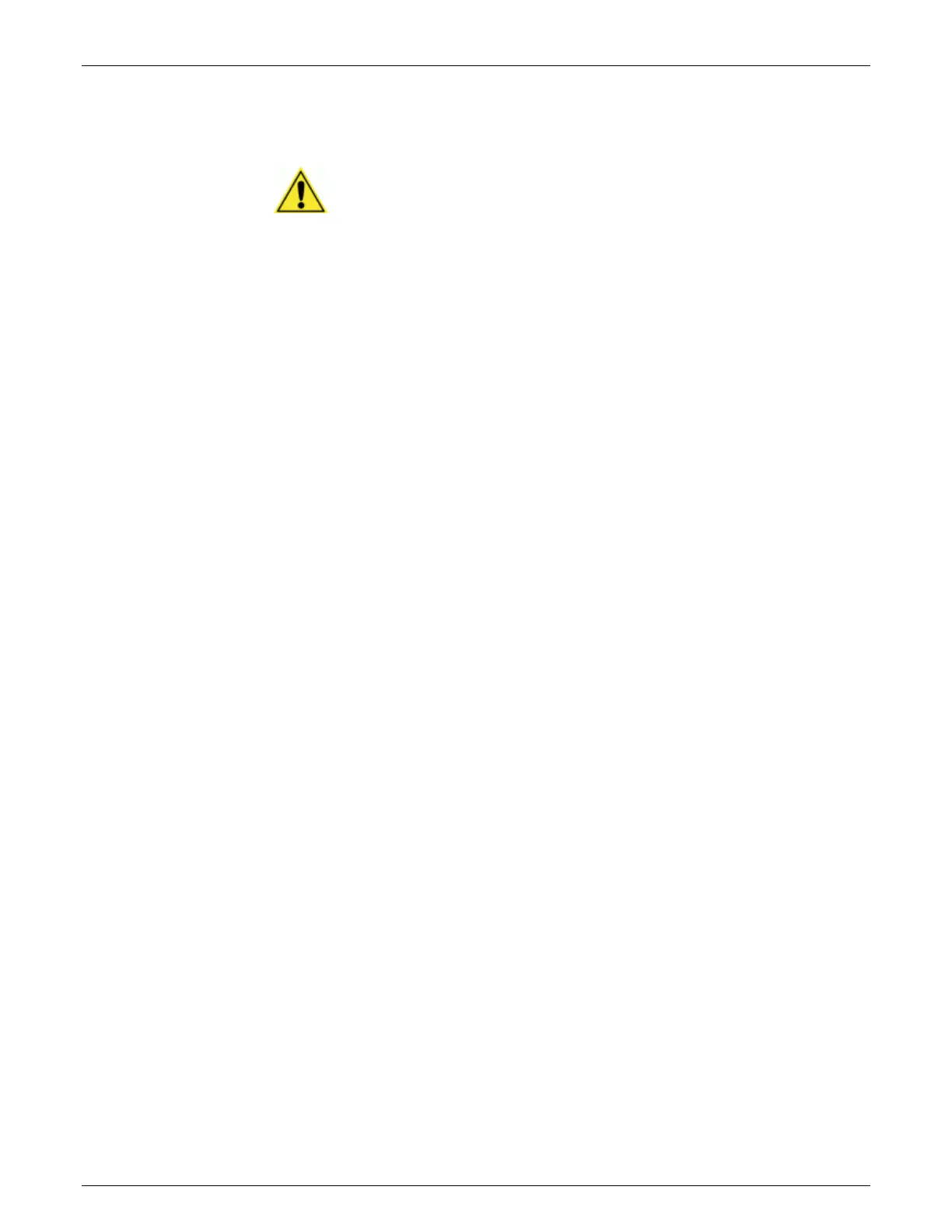AccuVision
®
AV6010 Long-Range Camera System Manual Chapter 5 107
05-AV6010_Setup_R10.doc Accu-Sort Systems, Inc.
Capture Images
IMPORTANT: The objective is to collect images for a representative
sample of the live freight running through the system. This sampling should
include a full variety of packages representing typical product flow. Be sure
this includes collecting images of SBS conditions. If enough of these occur
during normal operation, that should be sufficient. If not, it may be
necessary to create some artificial conditions and save the images.
1. Run at least 200 singulated boxes through the system.
2. As images are captured, they appear as a list of filenames below the
three tab-sections on the left-hand side of the Viewer.
3. If there are known SBS conditions that occur, assure they’ll occur during
the test run or create some sample SBS test conditions.
4. Run the sample SBS test conditions through the system, if any.
5. Once enough packages have run through the system, click Disable
VisionCapture to disable the image capture mode.
6. Continue with Evaluate Images.
Evaluate Images
1. Go to the Image Viewer’s SBS Detection tab.
2. Confirm the first image filename listed in the viewer is selected.
3. Click Label Images (AUTO Mode) button.
4. In the Label Image pop-up dialog box select either Single Object or
Multiple Objects based on what is shown in the captured image. After
reviewing an image, it is labeled as either:
MARKED: SINGLE PKG
MARKED: MULTI PKG
5. Repeat the Label Image process for all captured images.
(Use the Previous Image button to go back one image and change the
label, if needed.)
NOTE: Use Label Current Image button to correct any mis-labeled images,
one at a time.
6. Click the Process Image and Calc Results button.
7. The calculated results are displayed in the SBS Rate dialog box.
(See Understanding the SBS Rate in Appendix B.)
8. Continue with Optimize SBS Calibration.
