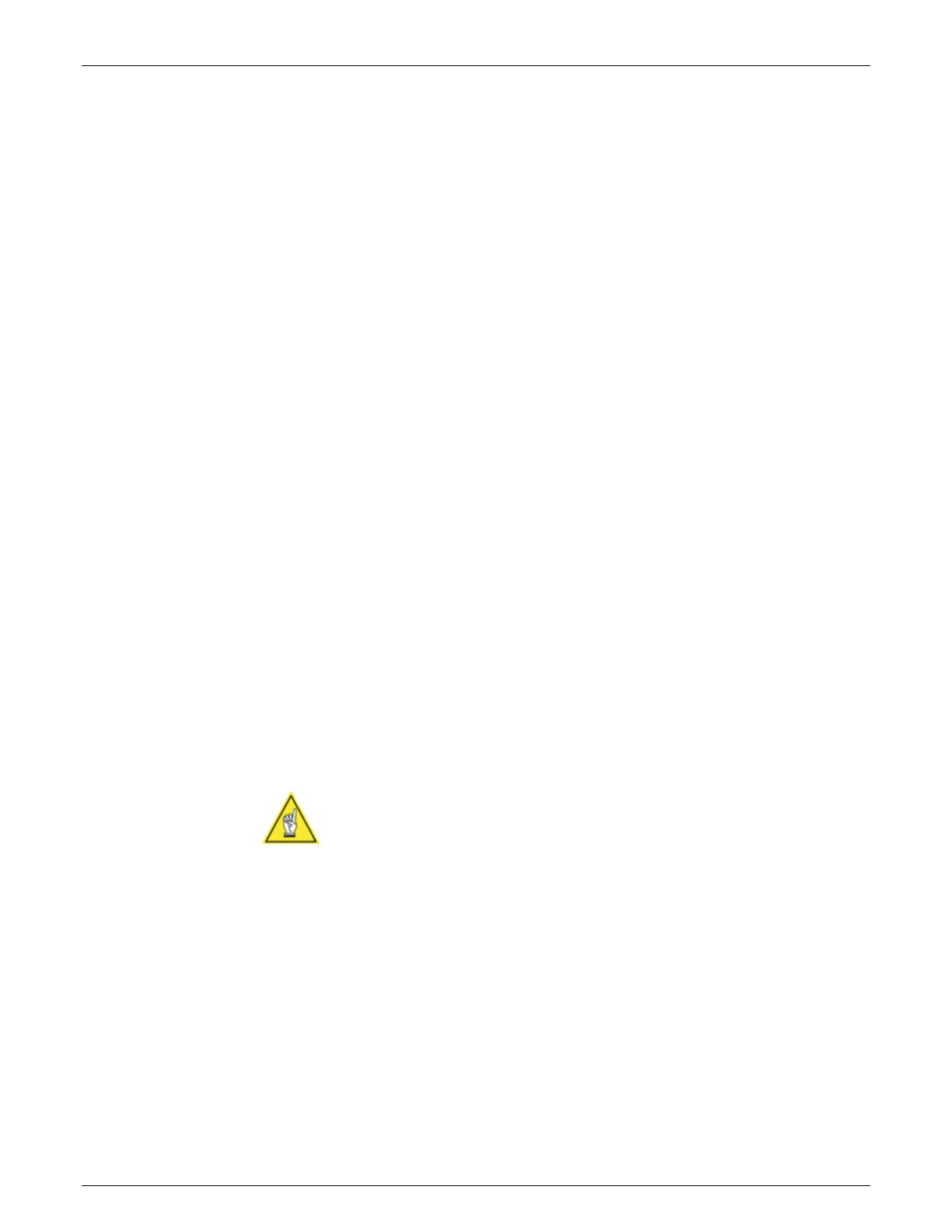AccuVision
®
AV6010 Long-Range Camera System Manual Chapter 5 89
05-AV6010_Setup_R10.doc Accu-Sort Systems, Inc.
Dimensioning Setup and Calibration
Some applications use the optional AV6010 dimensioning module for
dimension-weighing-scaling and / or revenue recovery applications.
Prerequisites: You will need the following:
Top-read camera must include a DCM with the dimensioning module
All wizard calibrations must be completed (system “tracked in”)
Dimensioning calibration box or calibration test patterns
Laptop with Install Wizard connected to camera system
To set the dimensioning functions:
You need to make settings/adjustments in the following AV6010 user
interface windows:
Symbologies
Tachometer
Camera Mounting (Top only)
Imaging (Top only)
Dimensioning
Tachometer Settings for Dimensioning
1. Select Setup > Tachometer from the menu tree.
The Tachometer window is displayed.
2. Confirm the External Tachometer Resolution is set for 20.00
pulses/inch.
3. Set the Scale Factor to 1.00.
NOTE: This is the setting that compensates for length of the package. As
the Scale Factor is reduced the package is reported longer. For example:
If a package is dimensioned shorter than it actually is, decrease the Scale
Factor by very small amounts until the system reports the actual box size.
Start by adjust the thousandths value.
4. Click Update.
