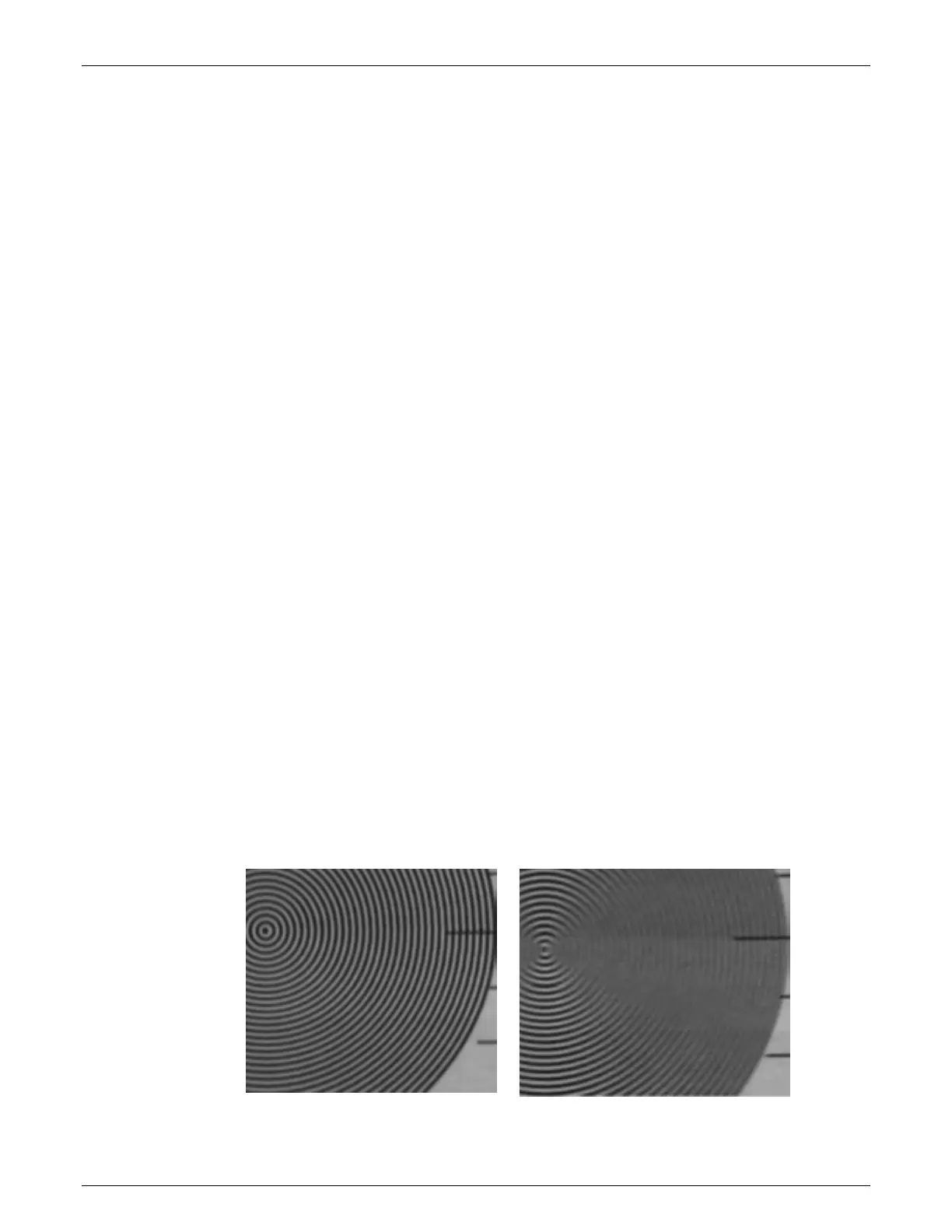AccuVision
®
AV6010 Long-Range Camera System Manual Chapter 5 103
05-AV6010_Setup_R10.doc Accu-Sort Systems, Inc.
To dynamically focus a camera:
1. Open the Camera Image Viewer.
2. In the View Menu, enable Show Extra Info, Plot FocusRange and
Package Corner.
3. In the IDS Menu, be sure it is Enabled.
4. Also enable Delete Image After Display. When the box is run through
the system again, the new image automatically replaces the previous
image.
5. Select the Camera IP for the unit to be dynamically focused.
Click Enable.
6. Start the conveyor.
7. In the AV6010 User Interface, go to Diagnostics > System Status.
Confirm the Device Status is OK and the Belt Speed is shown in FPM.
8. Make sure the Dynamic Focus Target is on the side of the calibration
box that faces the camera to be focused. Run the box past the camera.
9. On Diagnostics > System Status, confirm the Package Count is
incremented by one.
10. Go to Diagnostics > Images.
Confirm that there is an image displayed.
11. Go to the Camera Image Viewer to view the captured image of the box.
(Reference the examples of both ‘good’ and ‘bad’ focus.) Depending on
your results, adjustments may be required.
12. Confirm and adjust the Distance to Trigger, if needed.
13. Confirm and adjust the Camera Pitch Angle, if needed.
14. Adjust the Image Gain, if needed.
15. Adjust the LPI, if needed.
16. Adjust the Focus Mounting Height as needed.
17. Check the Camera Yaw.
18. Check the Camera Offset.
19. Repeat this process for each camera in the system.
Good Focus Bad Focus
