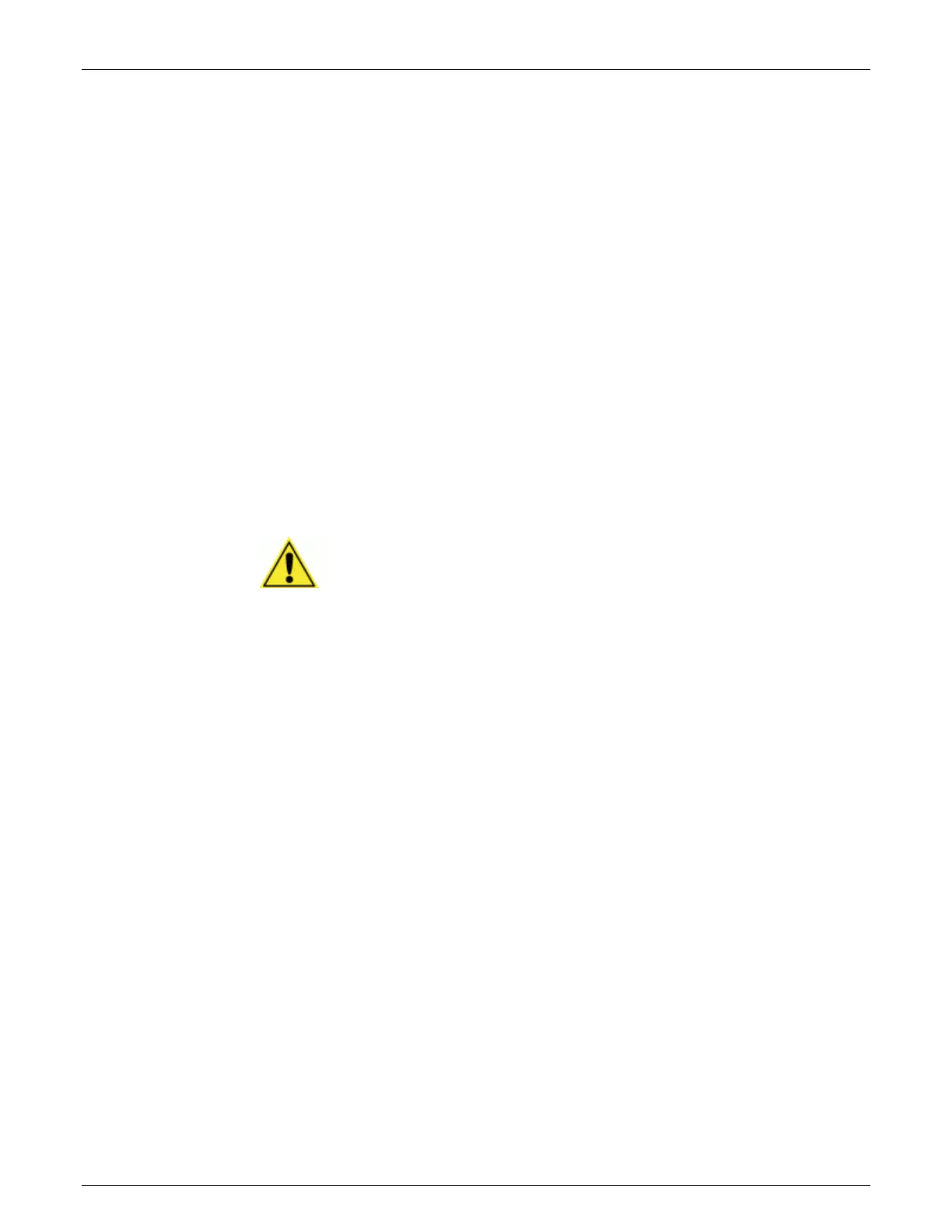92 Setup AccuVision
®
AV6010 Long-Range Camera System Manual
Accu-Sort Systems, Inc. 05-AV6010_Setup_R10.doc
Calibrating the Dimensioning System
1. Start the conveyor belt. Allow it to run for a few minutes until the
RangeFinder has had time to SYNC with the cameras.
2. Select Diagnostics > System Status and confirm that all the cameras
and RangeFinder are reporting OK. If not, click on the specific device to
determine the problem and resolve it.
3. Run the dimensioning calibration box down the center of the belt with as
little skew as possible where the 36” side is aligned with the belt.
4. The remote display should have read either Calibration Success or
Calibration Failure.
5. If Calibration Success is displayed, continue with Setting the Cert
Mode.
6. If Calibration Failure is displayed, go to Diagnostics > Top Camera >
Logging and look for the reason why the failure occurred.
For example: If a line in the log indicates that the DPI factor failed then
manually adjust the DPI Scale Factor on the Dimensioning screen and
repeat the dimensioning calibration procedure.
IMPORTANT: The dimensioning auto calibration limits the magnitude of
changes it will make to any parameter in order to assure improper changes
are not made due to using the wrong calibration box, etc.
Setting the Cert Mode
1. Select Setup > Advanced > Dimensioning from the menu tree. The
Dimensioning window is displayed.
2. Set the Cert Mode to Cert On – English.
3. Click Update.
