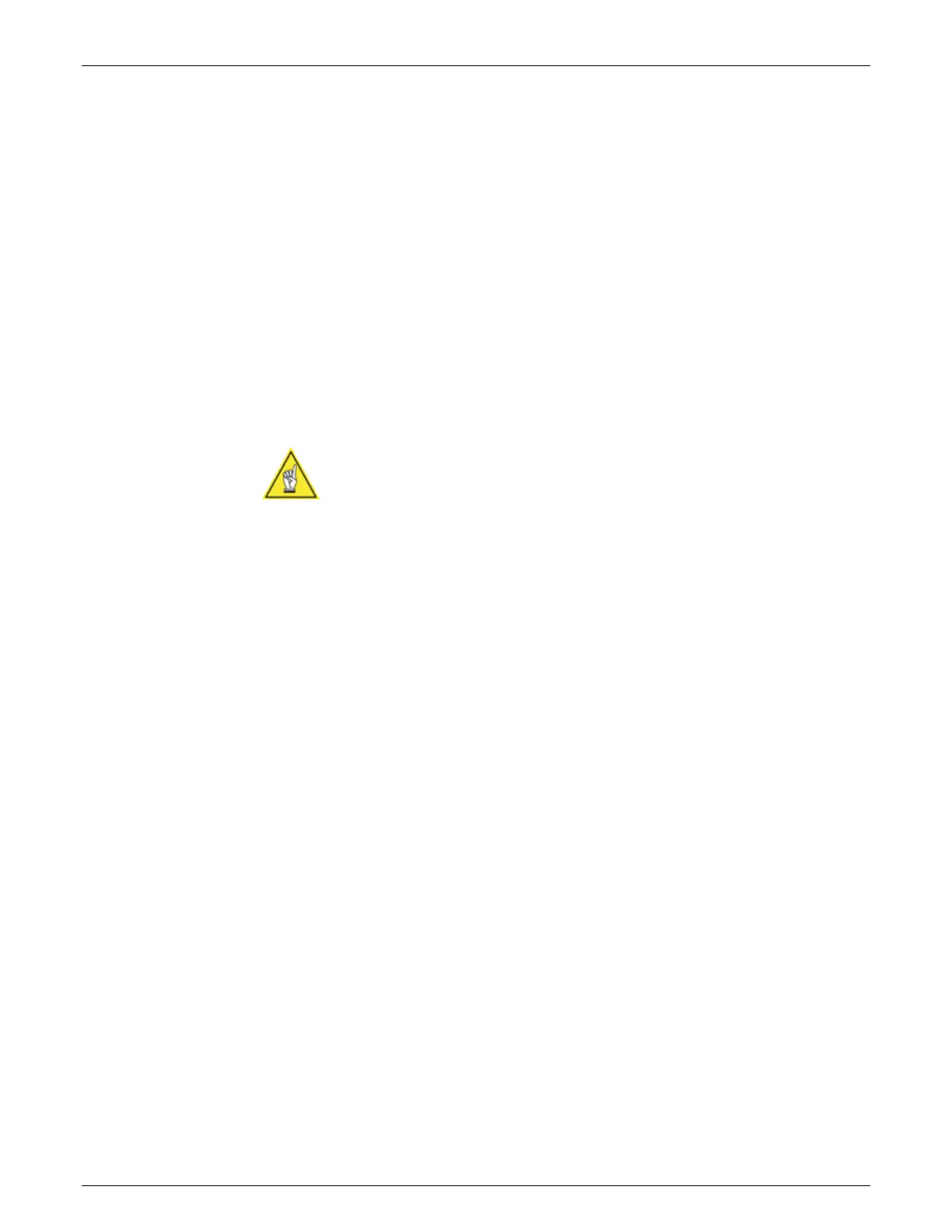AccuVision
®
AV6010 Long-Range Camera System Manual Chapter 5 81
05-AV6010_Setup_R10.doc Accu-Sort Systems, Inc.
Symbologies
Use the Setup > Symbologies window to add, modify or delete any of the
symbologies that the camera system must decode. A unique name may also
be assigned to each symbology on the Active Symbologies list.
Prerequisites: You will need to know the symbologies to be scanned and
decoded by your system including:
All symbology types to be ‘found’ by the system
Any symbology-specific requirements
Minimum/maximum code lengths
Filtering required
Minimum/maximum quantity of each code to be ‘found’
NOTE: The calibration boxes supplied with the system include Code 39
bar codes. For first time setup, you can add Code 39 to the list to confirm
the camera reads the codes on the calibration boxes.
Adding a symbology:
1. Assign a unique name for the symbology, if required.
(If no entry is made, this defaults to the code type.)
2. Select a symbology from the Code Type drop-down list.
3. Assign a minimum code length.
4. Enter a maximum code length.
5. Enter a Match Filter, if necessary.
6. Enter a minimum quantity.
7. Enter a maximum quantity.
8. Click Add.
The new code will appear in the Enabled Symbologies list.
9. Click Update.
