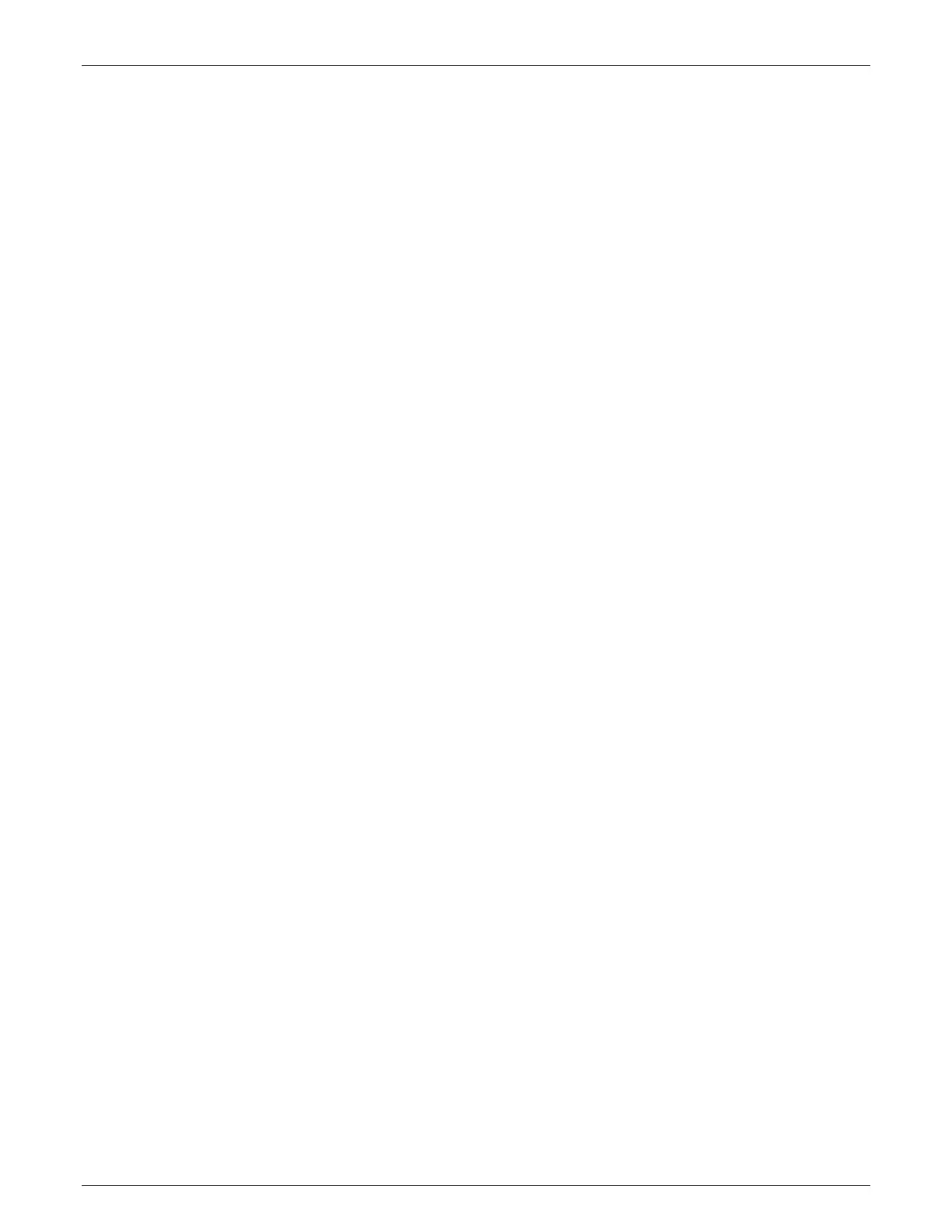AccuVision
®
AV6010 Long-Range Camera System Manual Chapter 8 135
08-AV6010_Troubleshooting_R10.doc Accu-Sort Systems, Inc.
To download the Image Viewer:
1. Login to the AV6010 user interface.
2. Select Diagnostics > Tools in the menu tree.
3. Click ImageViewer.zip.
4. In the File Download dialog box, click Save.
5. Browse to where you want to save the ZIP file and click Save.
6. Click Close when Download Complete appears.
7. Locate and open the ImageViewer.zip file.
8. Double-click the AV6010_Realtime_Viewer.exe file to open the Image
Viewer window.
(For more information, see Image Viewer later in this chapter.)
To download and print the Dynamic Focus Target:
Note: This is used with the Camera Image Viewer.
1. Login to the AV6010 user interface.
2. Select Diagnostics > Tools in the menu tree.
3. Click DynamicFocusTarget.pdf. The PDF opens in a new window.
4. To save a copy to your computer, use File > Save As.
5. When printing the dynamic focus target, make sure you set the scaling
(page scaling) to None.
(For more information, see Dynamic Focus Calibration in Chapter 5, Setup.)
To download the Diagnostics Tools:
1. Click DiagTools.zip.
2. In the File Download dialog box, click Save.
3. Browse to where you want to save the ZIP file and click Save.
4. Click Close when Download Complete appears.
5. Locate and open the DiagTools.zip file.
6. Save the files from the zip folder so that you can locate the tools later
when you need them. There are three tools:
Camera Image Viewer (Camera OScope)
Codeword Viewer
Ranger OScope
7. Double-click any of the *.exe
files to open any of the tools.
(For more information on the Diagnostics Tools, see the details provided
later in this chapter.)
