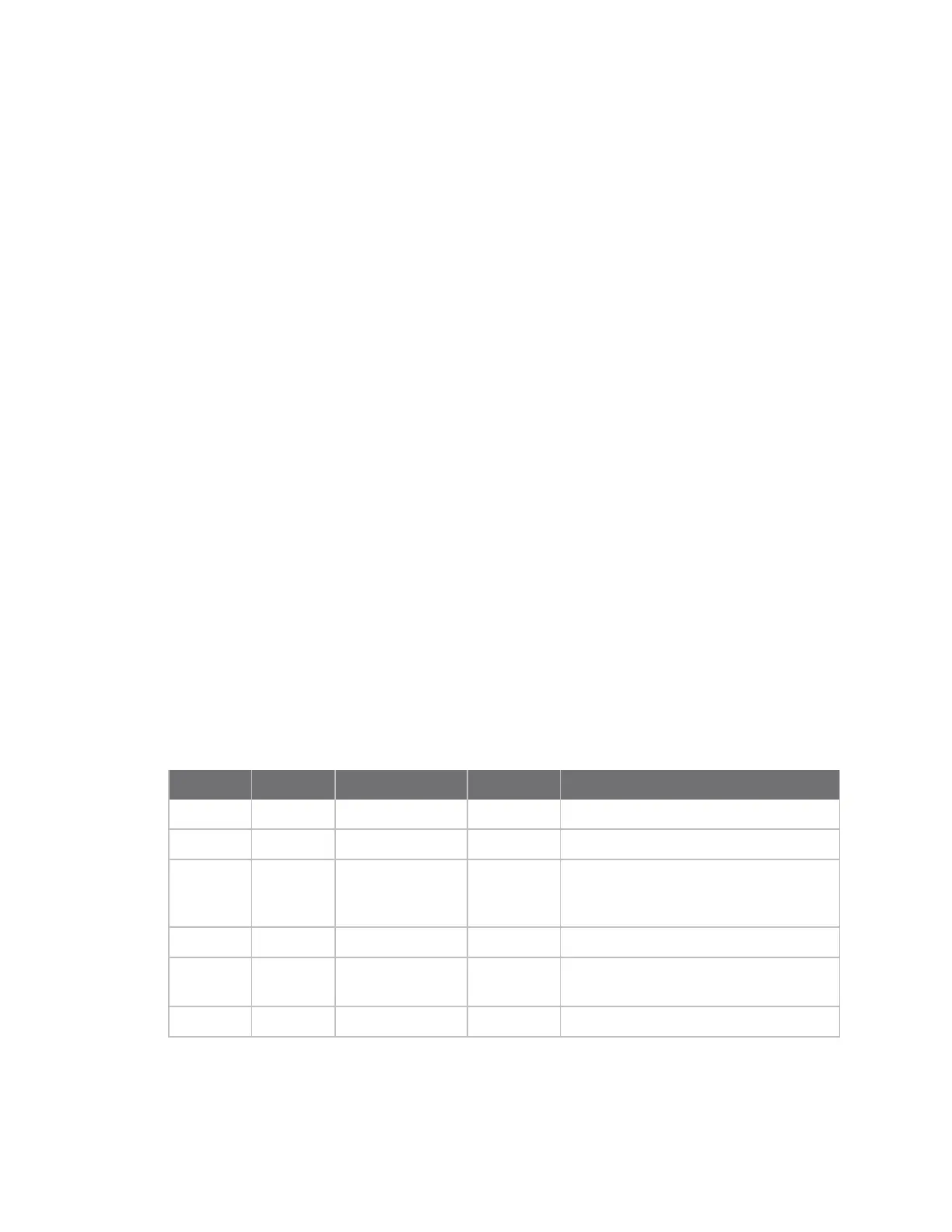Configuring network interfaces Configure Wi-Fi interfaces
Digi TransPort® Routers User Guide
214
Configure a Wi-Fi node as a hotspot
The Wi-Fi Hotspot settings apply to using any Wi-Fi node as a hotspot.
ÉWeb
1. Go to Configuration > Network > Interfaces > Wi-Fi > Global Wi-Fi Settings > Wi-Fi
Hotspot.
2. Configure Wi-Fi hotspot settings:
Enable Wi-Fi Hotspot on
Enables or disables Wi-Fi Hotspot support on a particular Wi-Fi node.
Splashscreen filename
Selects an ASP web file that will be presented to the client’s internet browser when they
connect for the first time.
Each client can connect for h hrs m mins
The amount of time that a Wi-Fi client can use the Wi-Fi hotspot before having to re-
authenticate.
Require Wi-Fi client authentication
If enabled, specifies that Wi-Fi hotspot authentication is required for Wi-Fi clients. You can then
select the RADIUS configuration to use.
Hotspot Exceptions
It is possible to configure a number of web locations for which authentication is not required.
These settings allow the splashscreen to access these locations in order to display them to the
client when authenticating.
3. Click Apply.
Command line
Command Instance Parameter Values Equivalent web parameter
wifinode n hotspot on, off Enable Wi-Fi Hotspot on
wifi 0 hotspot_fname Filename Splashscreen filename
wifi 0 hotspot_lifetime Integer Each client can connect for h hrs m
mins.The CLI value is entered in seconds
only.
wifi 0 hotspot_auth on, off Require Wi-Fi client authentication
wifi 0 hotspot_
radiuscfg
0, 1 Use RADIUS instance
hshosts n host Hostname Hotspot Exceptions
