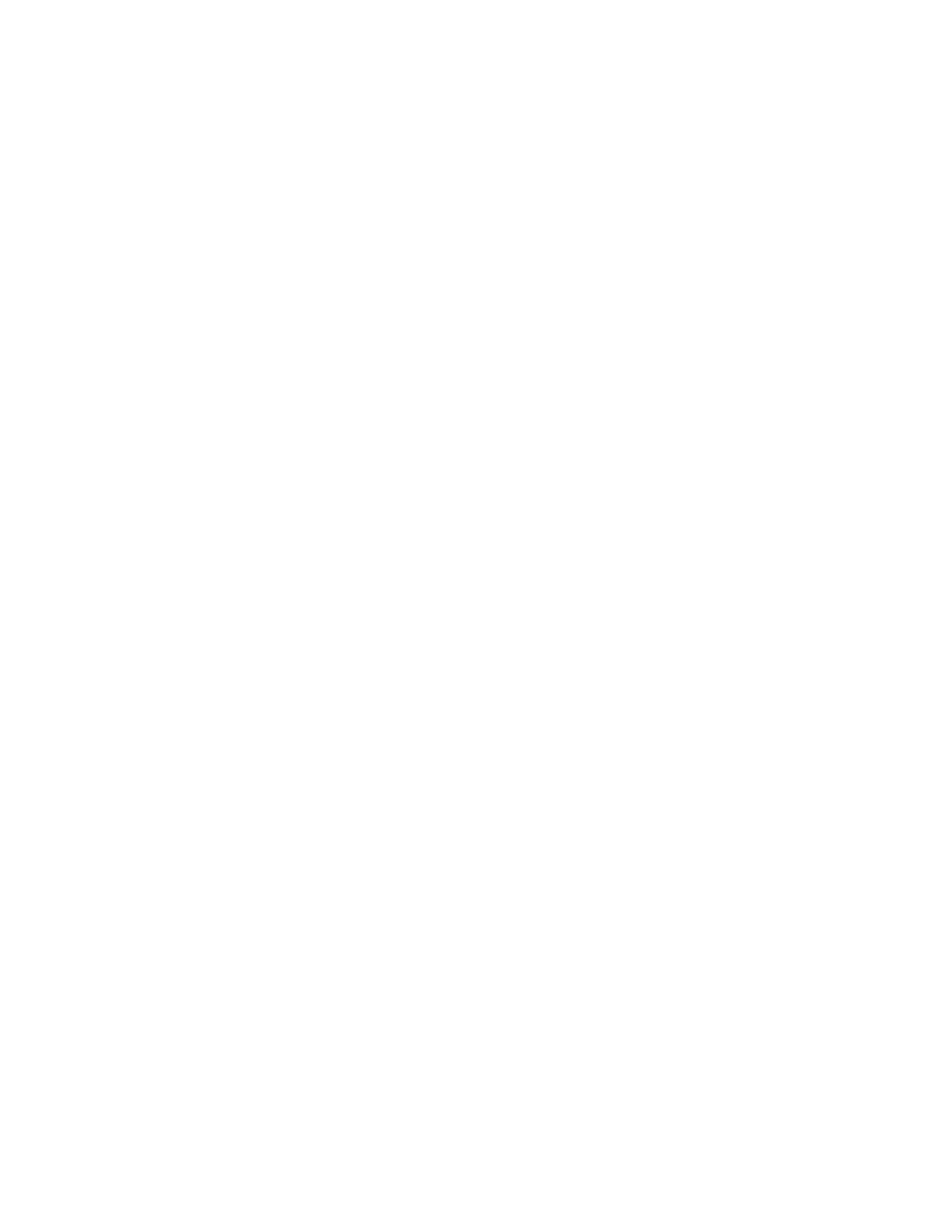Configuring network interfaces Configure mobile (cellular) interfaces
Digi TransPort® Routers User Guide
254
Update carrier firmware
Depending on the cellular module in the router, there are several options available for handling carrier
firmware updates. See Determine the cellular module type and carrier firmware version.
n Using the Configuration > Network >Interfaces > Mobile > Mobile Firmware (OTA) Update
page in the web interface. Currently available on select newer cellular modules only. If you do
not see this settings group on the Mobile page for your device, the cellular module does not
support this option.
n Using the carrier -ftp command. Available for all newer cellular modules.
The carrier firmware over-the-air update process is automated. It pulls the required firmware files
from Digi's FTP site for TransPort WR routers, and performs the update. This update occurs for the
active carrier only.
About carrier firmware files
While firmware files and file types can vary among manufacturers and model types, in general, carrier
firmware files involve these file types:
n A text file that cross-references the carrier to the corresponding firmware and configuration
files. Depending on the cellular module, this file may be named carrier.txt or have a more
module-specific name, such as car_7455.txt for the Sierra Wireless MC7455 module.
n A cellular modem firmware file. The size of this file can vary among carriers. This file typically
has the format *.cwe
n A carrier-specific configuration file, again with a file size that can vary in size by carrier. This file
typically has the format *.nvu.
ÉWeb
1. Verify that the router has enough available flash space flash space for the carrier firmware
files.
2. (Optional) Depending on available router flash space, delete any unused *.cwe files to free up
space in the flash directory:
n Go to Administration > File Management > FLASH Directory.
n Select the file or files to delete.
n Click Delete Selected Files.
3. Go to Network > Configuration > Interfaces > Mobile > Mobile Firmware (OTA) Update.
4. Click Start.
Command line
1. Verify that the router can ping to the location ftp1.digi.com.
2. Verify that the router has enough available flash space flash space for the carrier firmware files
(around 40 MB) .
3. (Optional) Depending on available router flash space, delete any unused *.cwe files to free up
space in the flash directory. Use the del command to delete files. For example:
