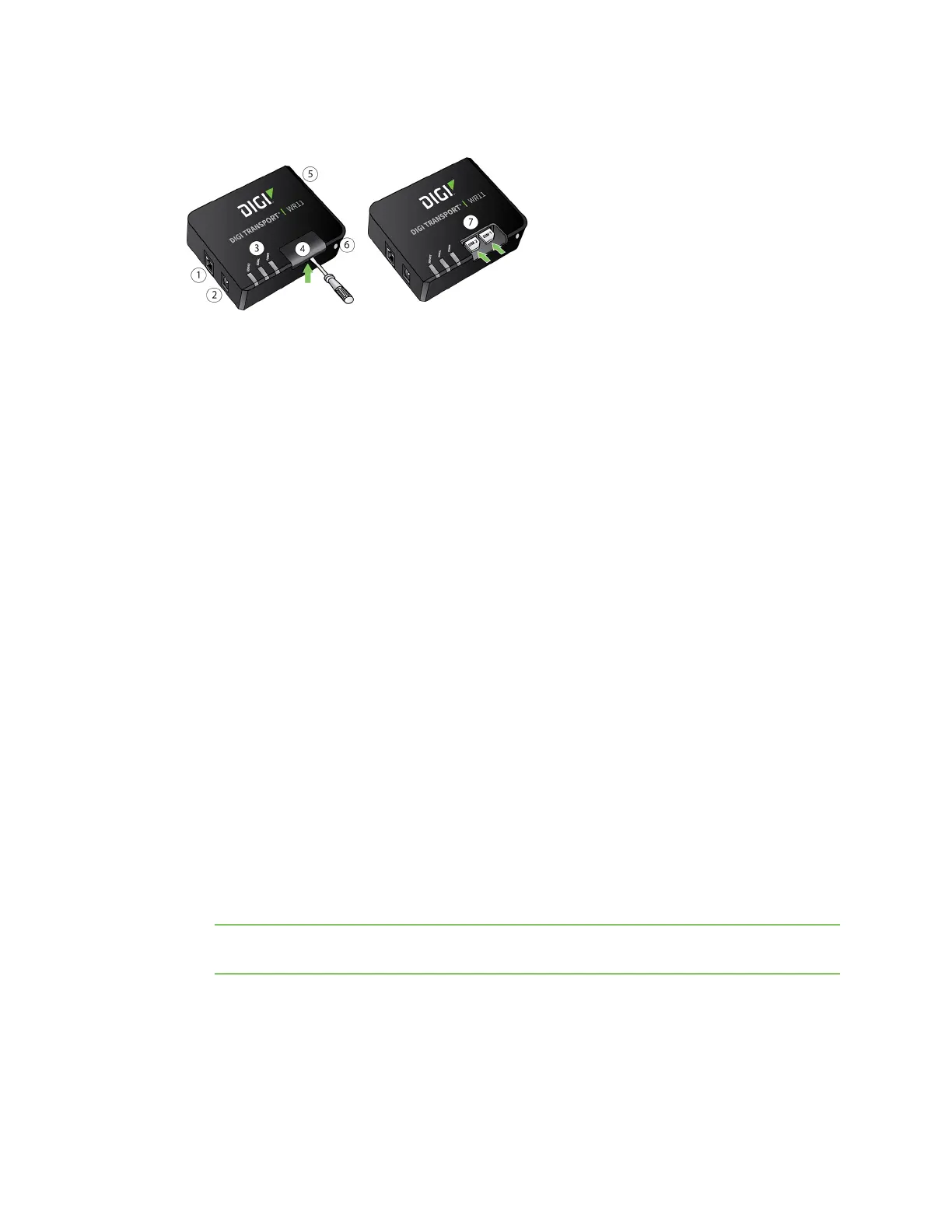Hardware features TransPort WR11 hardware features
Digi TransPort® Routers User Guide
25
TransPort WR11 HSPA+ model
1. LAN port: Connects the device to a 10/100 base-T Local Area Network (LAN). The port can
perform auto-sensing for speed and wiring, so it can accept straight-through or cross-over
cable connections.
2. Power connector: This locking power connector connects the device to a power source. The
connector should be inserted and rotated to lock in place. Center pin is positive.
3. LEDs:
n SERVICE LED: Indicates the presence and level of cellular service running on the device.
Off: No cellular service
1 Blink: GPRS mode
2 Blinks: EDGE mode
3 Blinks: UMTS mode
4 Blinks: HSDPA mode
5 Blinks: HSUPA mode
n SIGNAL LED: Indicates strength of cellular signal.
Off: Poor or No signal. Place the device in a location where it gets a better
signal.
Amber: Fair
Green: Good
n POWER LED:
Off: No power
Green: TransPort device is powered
4. SIM door: Encloses the SIM sockets. The SIM door must be removed to install the SIM cards For
installation details, refer to the Quick Start Guide that came with your device.
Note To remove the SIM door, hold the device on a flat surface and using a screwdriver, firmly
pull the cover straight up.
5. Cellular antenna connector: This SMA female connector connects the device’s primary
cellular antenna.
6. Reset button:Resets the router to factory defaults. See Reset the router to factory defaults.
7. SIM Sockets: SIM 1 and SIM 2 are for use with the SIMs.
