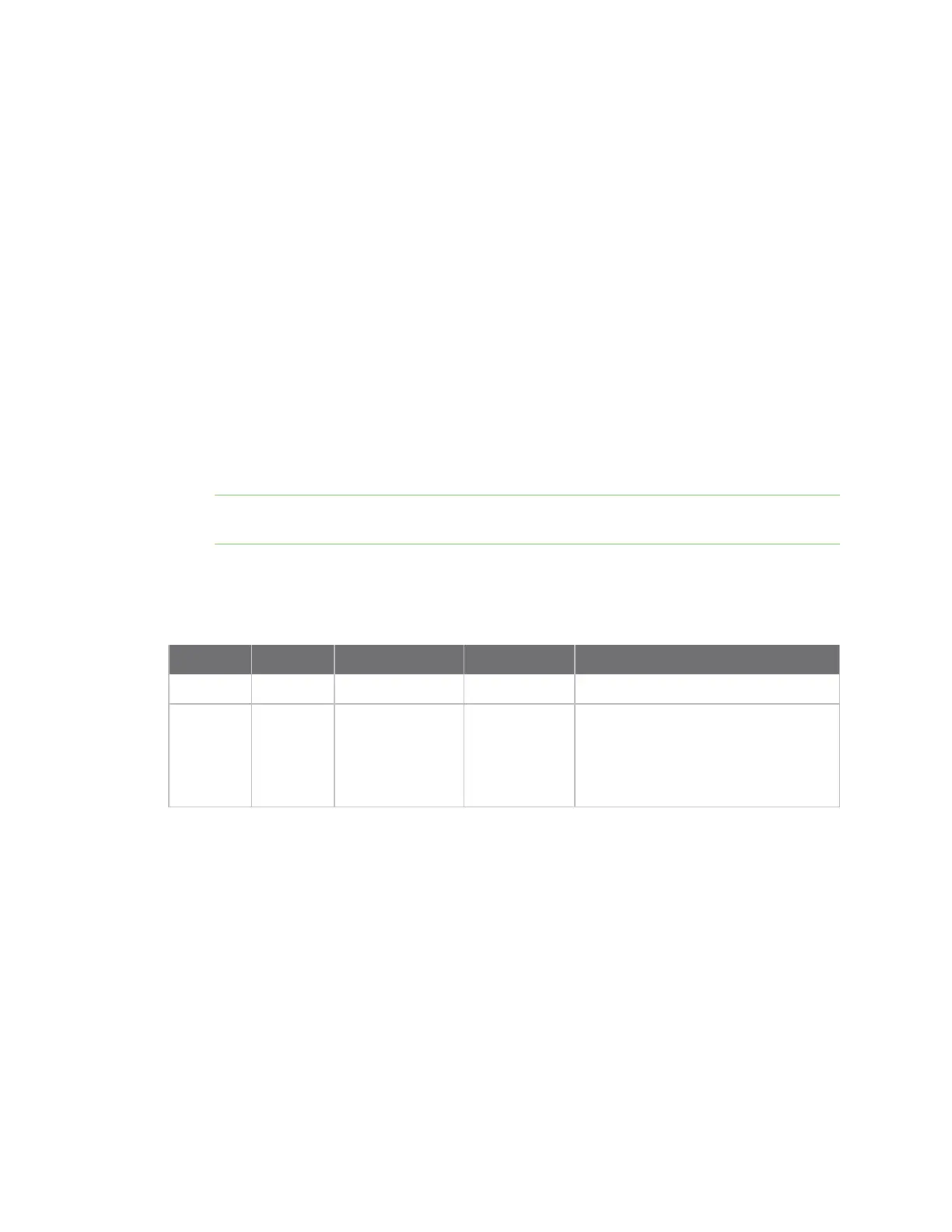Configuring network interfaces Configure Wi-Fi interfaces
Digi TransPort® Routers User Guide
215
Configure Wi-Fi filtering
You can restrict access to the router via Wi-Fi. When the filtering is enabled, only MAC addresses
configured in the table will be allowed to connect to the router.
ÉWeb
1. Go to Configuration > Network >Interfaces > Wi-Fi > Global Wi-Fi Settings > Wi-Fi
Filtering.
2. Configure Wi-Fi filtering settings:
Enable Wi-Fi filtering
Enable Wi-Fi filtering so that only clients who have their Wi-Fi MAC address configured in the
MAC address table will be allowed to connect.
MAC Address
MAC addresses of Wi-Fi client that you wish to allow access to.
A valid MAC address has the format: 11:22:33:44:55:66. When entering this parameter, omit
the : separators. For example, 112233445566.
Note Carefully review settings before applying changes. Incorrect settings can make the
TransPort device inaccessible from the Wi-Fi network.
3. Click Apply.
Command line
Command Instance Parameter Values Equivalent web parameter
wifinode n macfilter on, off Enable Wi-Fi filtering
wifi 0 mac MAC address
with no
separators,
such as
112233445566
MAC Address
