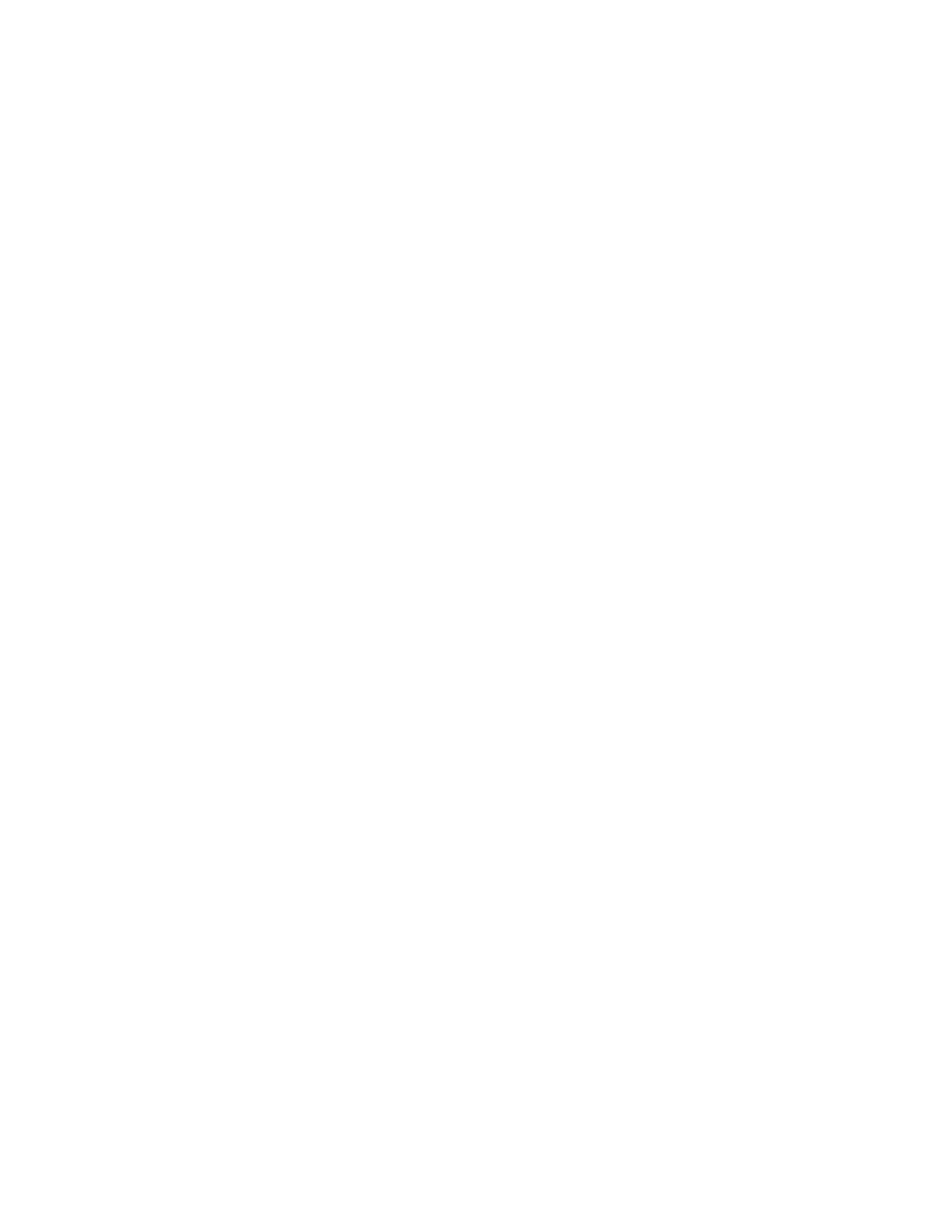Configuring IP routing and forwarding Supported routes
Digi TransPort® Routers User Guide
426
Supported routes
TransPort routers support three main types of routes:
n Dynamic routes
n Static routes
n Default routes
Dynamic routes
Dynamic routes are created automatically when an interface is configured or connected.
For example configuring an Ethernet 0 interface with an IP address of 192.168.1.1 and mask of
255.255.255.0 will cause a dynamic route to be created automatically.
Thus any packet with destination IP address in the range 192.168.1.0 to 192.168.1.255 will
automatically be routed through to the Ethernet 0 interface.
Static routes
É
Web
To add static routes, configure a route in Configuration > Network>IP
Routing/Forwarding>Static Routes>Routes 0 – 9 > Route n, where n is an instance number.
The minimum configuration settings required to add a static route are:
n IP Address
n Mask
n Interface
n Interface number
If a static route is pointing at an Ethernet interface, you can optionally add a gateway IP address. If
you do not add a gateway IP address, the router automatically uses gateway IP address configured
for the Ethernet interface itself.
Default routes
É
Web
To add default routes, configure a route in Configuration > Network>IP
Routing/Forwarding>Static Routes>Default Route n, where n is an instance number.
Default routes will match packets with any destination IP address (when in service).
If a default route is configured, packets with destination IP addresses that do not match any of the
dynamic or static routes will be sent out the interface specified in the first in service default route.
Routing modes
The TransPort has two routing modes available, these are:
n TransPort routing mode: The original routing method provided on existing installations.
n CIDR routing mode: Enabled by default on most TransPort routers.
The command to switch between the two modes is:
