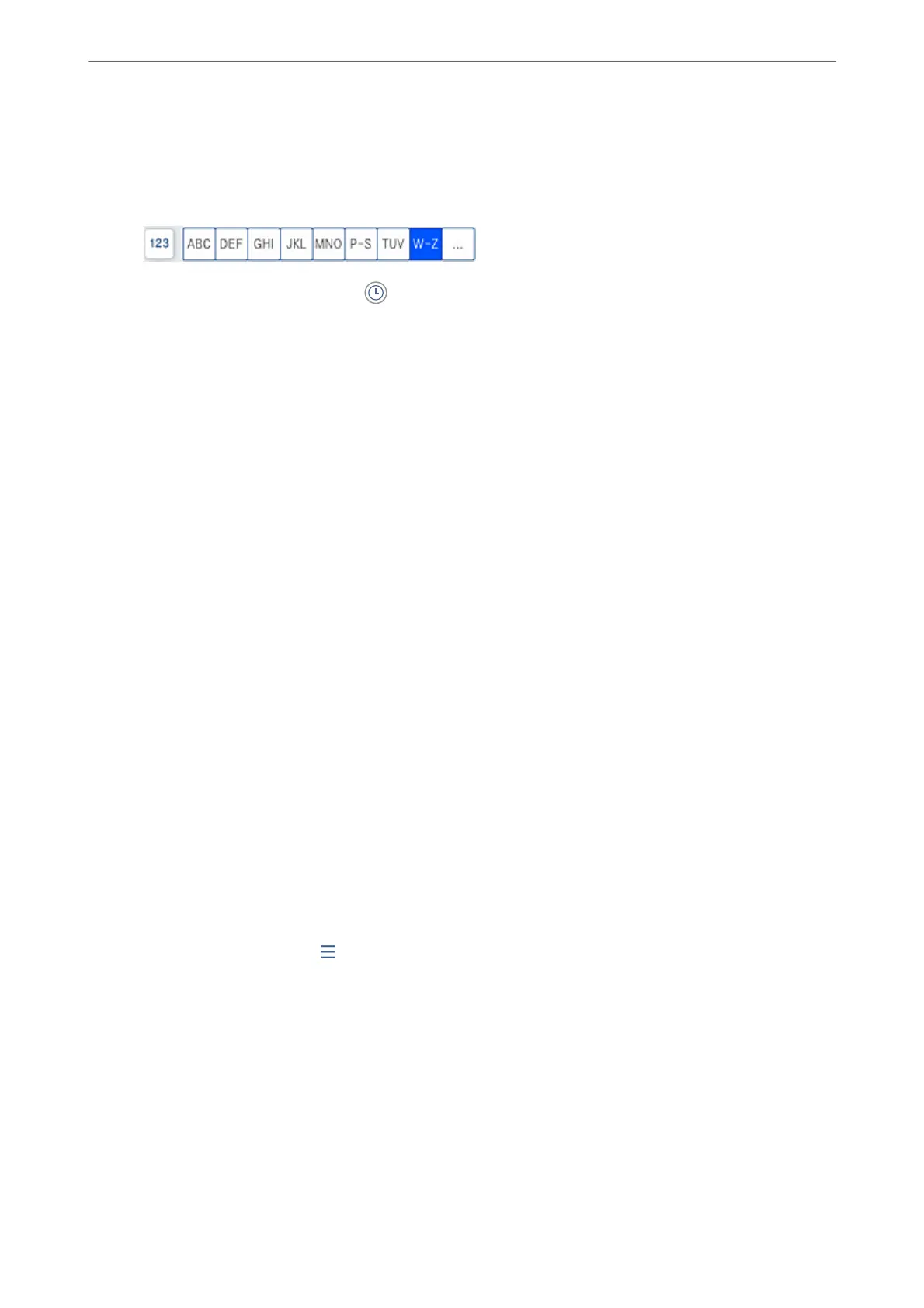3.
Select the contacts list and select a recipient with a registered subaddress and password.
Note:
e following icon displays the contacts list.
You can also select the recipient from (Recent) if it was sent with a subaddress and password.
4.
Select the Fax Settings tab, and then make settings such as the resolution and the sending method as
necessary.
5.
Send the fax.
Related Information
& “Making Contacts Available” on page 503
Sending the Same Documents Multiple Times
Related Information
& “Storing a Fax Without Specifying a Recipient (Store Fax Data)” on page 151
& “Sending Faxes Using the Stored Document Feature” on page 152
Storing a Fax Without Specifying a Recipient (Store Fax Data)
Since you can send faxes using documents stored in the printer, you can save the time spent scanning documents
when you need to send the same document frequently. You can store up to 200 pages of a single document in
monochrome. You can store 200 documents in the printer's stored documents box.
Note:
Saving 200 documents may not be possible depending on the usage conditions such as the le size of stored documents.
1.
Place the originals.
2.
Select Fax Box on the home screen.
3.
Select Stored Documents, tap
(Box Menu), and then select Store Fax Data.
4.
In the Fax Settings tab that is displayed, make settings such as the resolution as necessary.
5.
Tap
x
to store the document.
Related Information
& “Stored Documents:” on page 166
Faxing (Fax-Capable Printers Only)
>
Sending Faxes Using the Printer
>
Various Ways of Sending Faxes
151