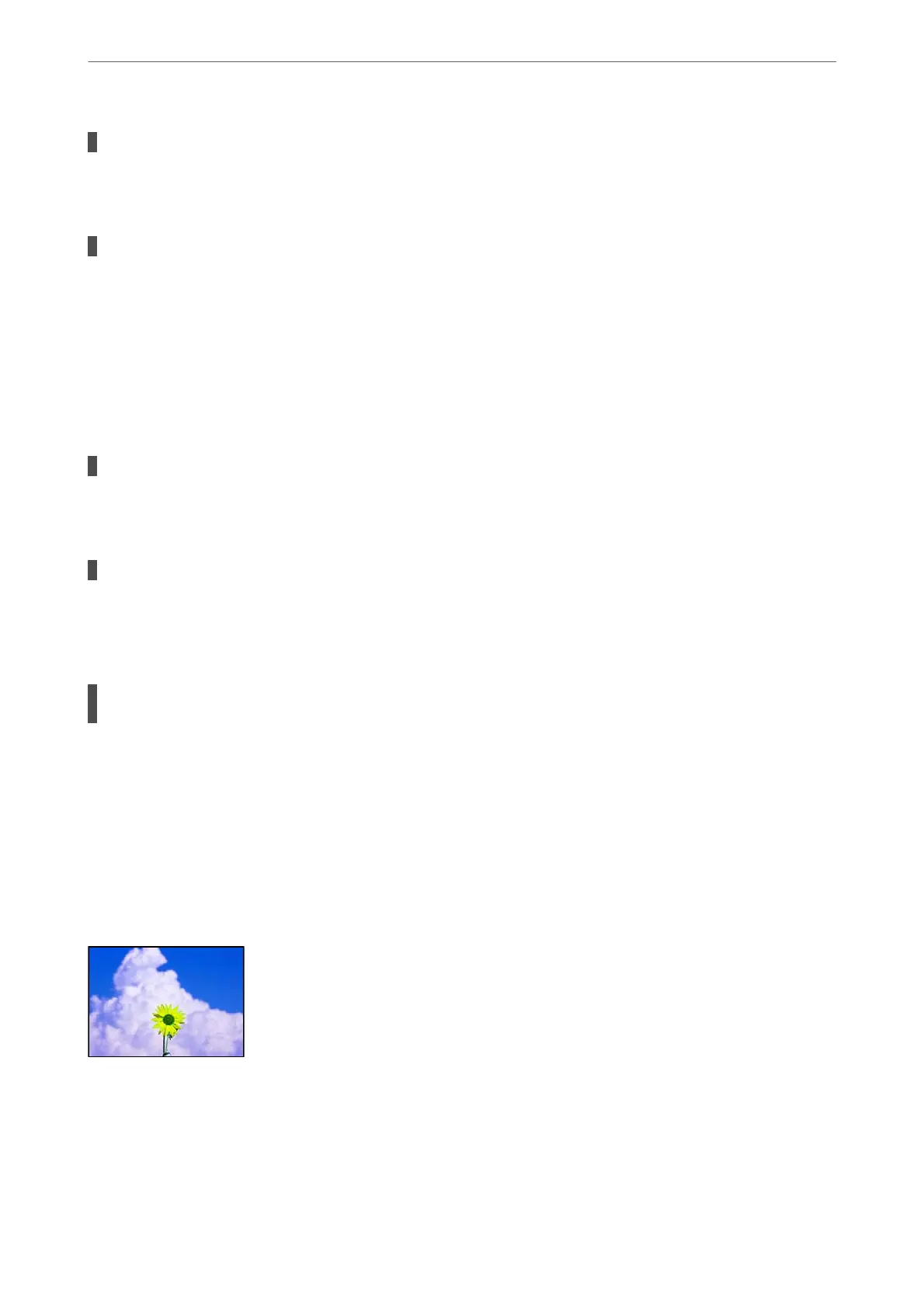Paper is not sealed.
Solutions
Keep paper that you opened once sealed in a plastic bag.
The print head is rubbing the surface of the paper.
Solutions
When printing on thick paper, the print head is close to the printing surface and the paper may be
scued. In this case, enable the reduce scu setting. If you enable this setting, print quality may decline or
printing may slow down.
Control panel
Select Settings > General Settings > Printer Settings, and then enable
ick
Paper. See the printer's
LCD screen for the setting options.
Print density is set to high.
Solutions
If paper is still smeared
aer
enabling
ick
Paper, reduce the print density.
The back of the paper was printed before the side that had already been printed was dry.
Solutions
When performing manual 2-sided printing, make sure that the ink is completely dry before reloading the
paper.
When printing using automatic 2-sided printing, the print density is too high and the drying
time is too short.
Solutions
When using the automatic 2-sided printing feature and printing high density data such as images and
graphs, set the print density to lower and the drying time to longer.
& “Printing on 2-Sides” on page 56
& “Printing on 2-Sides” on page 84
Images or Photos are Printed in Unexpected Colors
e following causes can be considered.
Solving Problems
>
Printing, Copying, Scanning, and Faxing Quality is Poor
>
Print Quality is Poor
285