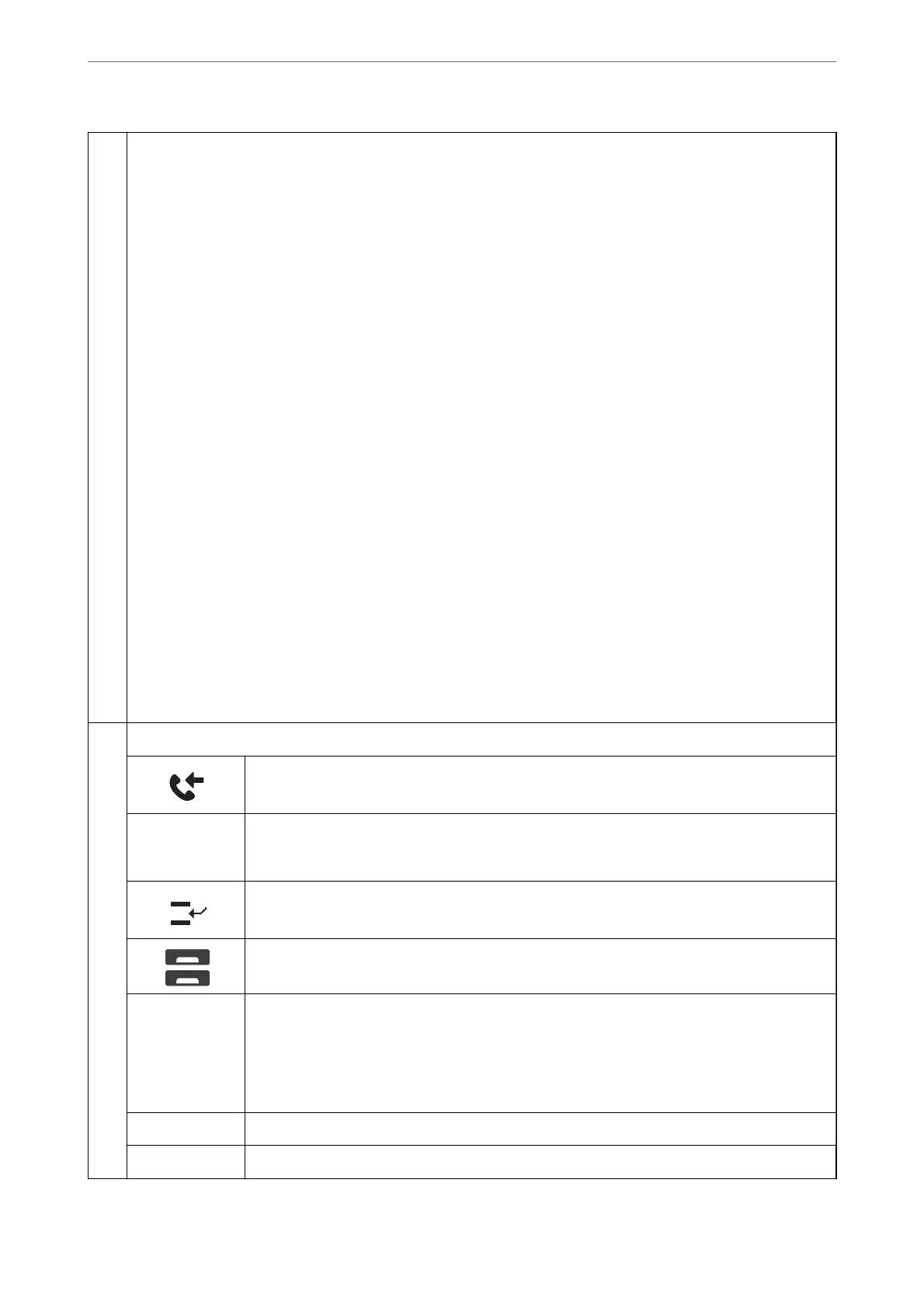C
Displays each menu.
You can change the position and order of the menu icon.
❏ Copy
Allows you to copy documents.
❏ Scan
Allows you to scan documents and save them to a memory device or a computer.
❏ Fax
Allows you to send faxes.
❏ Presets
Allows you to register frequently used settings for copying, scanning, or faxing as a preset.
❏ Memory Device
Allows you to print JPEG, TIFF or PDF data on a memory device such as a USB
ash
drive connected to the printer.
❏ Storage
Allows you to store data to the built-in hard disc and to view, print, and output as a le any time you want.
❏ Fax Box
Allows you to store received documents, documents to be sent, or documents for polling faxes.
❏ Print Stored Documents
Allows you to temporarily save jobs sent from the printer driver to the printer's memory before printing. You can
print passwords and test prints when printing multiple copies.
❏ Quick Dial
If you have assigned a recipient registered in the contacts list to a quick dial, you can send faxes quickly to the
recipient.
❏ Settings
Allows you to make settings related to maintenance, printer settings, and operations.
D
Displays the status of jobs and printer. The contents of display change depending on the printer’s status.
The number displayed indicates the number of faxes that have not yet been read, printed, or
saved.
Job/Status Displays on-going jobs and jobs that are standing by. Tap to display the type of jobs, arrival time,
user names, and so on as a list. The number displayed indicates the number of jobs that are
standing by.
Pauses the current job and allows you to interrupt another job. Press this button again to restart a
paused job. You cannot interrupt from a computer.
Displays the Paper Setting screen. You can select the paper size and paper type settings for each
paper source.
An information
for the
interrupted job,
error or unread
fax, and job
name
Displays the printer’s status such as the Interrupt status, Error status, current job, and unprocessed
faxes.
Stop Pauses or cancels the job being processed.
Clock Displays the current time when there is no specic printer status to display.
Guide to the Control Panel
>
Home Screen Conguration
29