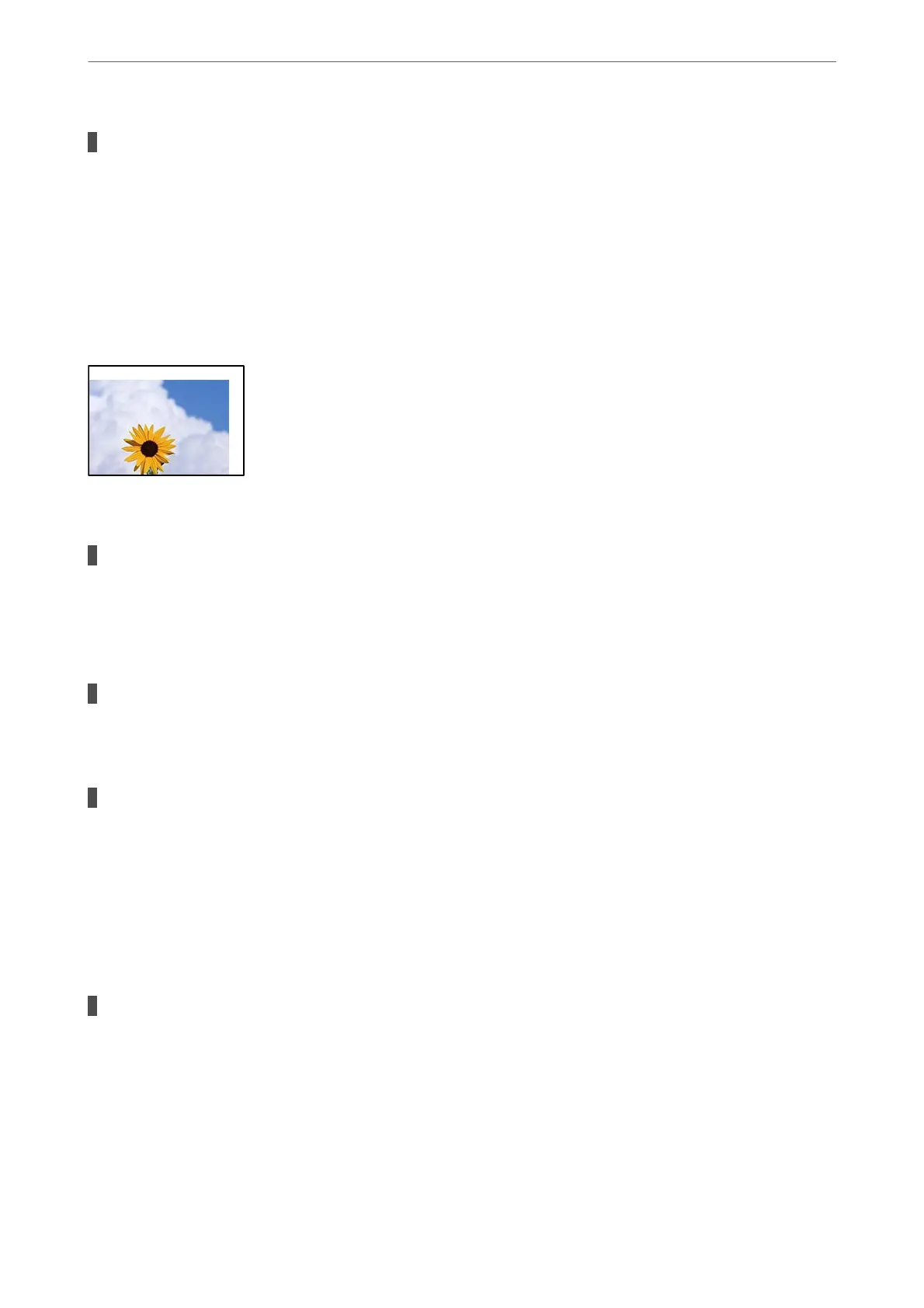The printhead is rubbing the surface of the paper.
Solutions
When copying on thick paper, the print head is close to the printing surface and the paper may be
scued. In this case, enable the reduce scu setting.
Select Settings > General Settings > Printer Settings, and then enable
ick
Paper on the control panel.
If you enable this setting, copy quality may decline or may slow down.
The Position, Size, or Margins of the Copies are Incorrect
e following causes can be considered.
The paper is loaded incorrectly.
Solutions
Load paper in the correct direction, and slide the edge guide against the edge of the paper.
& “Loading Paper” on page 37
The size of the paper is set incorrectly.
Solutions
Select the appropriate paper size setting.
The originals are not placed correctly.
Solutions
❏ Make sure the original is placed correctly against the alignment marks.
❏ If the edge of the scanned image is missing, move the original slightly away from the edge of the
scanner glass. You cannot scan the area within approximately 1.5 mm (0.06 in.) from the edge of the
scanner glass.
& “Placing Originals” on page 42
There is some dust or stains on the scanner glass.
Solutions
Clean the scanner glass and the document cover using a dry, so, clean cloth. If there is dust or stains
around the originals on the glass, the copy area may extend to include the dust or stains, resulting in the
wrong copying position or small images.
& “Cleaning the Scanner Glass” on page 200
& “Cleaning the Scanner Glass” on page 200
Solving Problems
>
Printing, Copying, Scanning, and Faxing Quality is Poor
>
Copy Quality is Poor
291