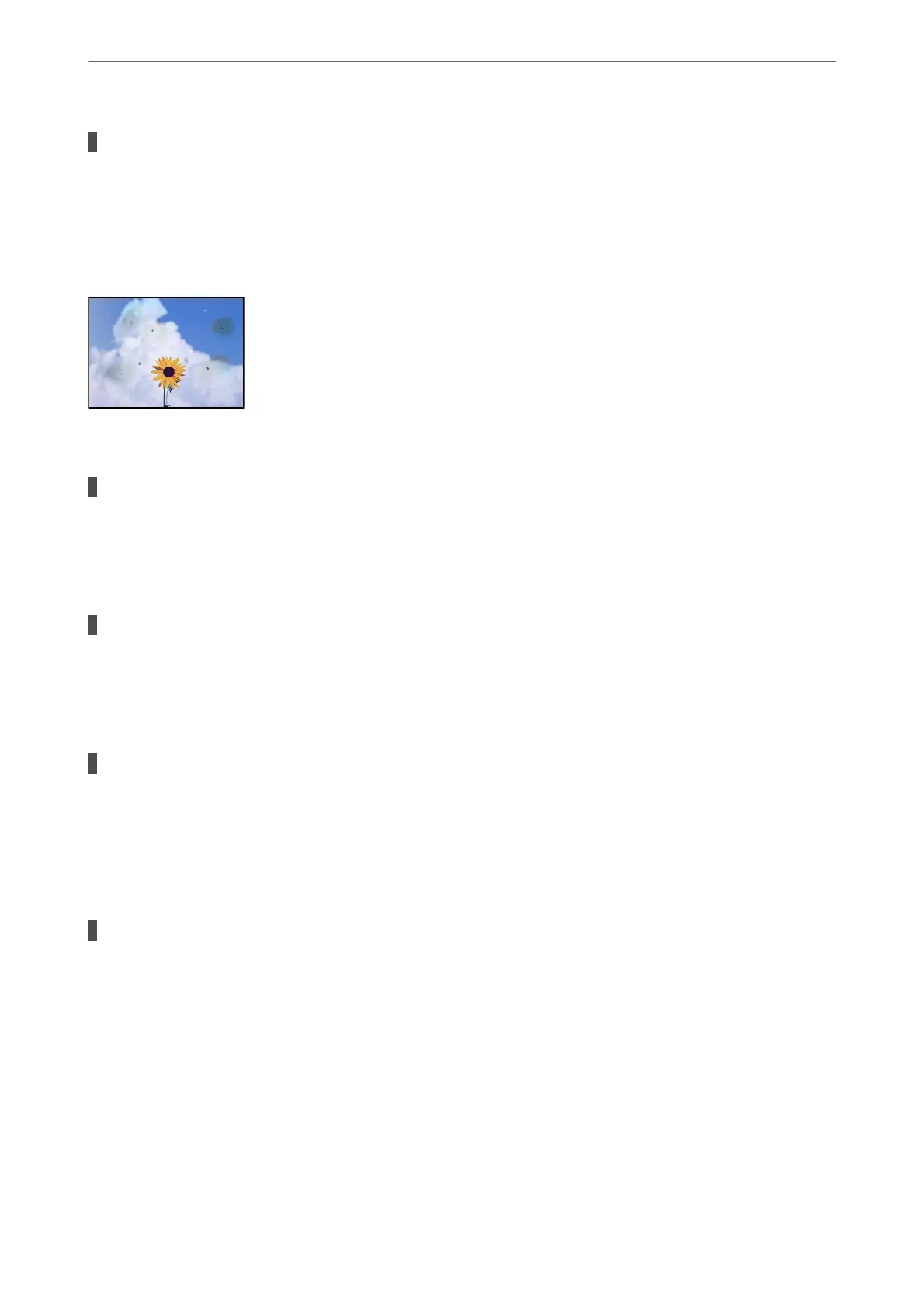Original Size is wrong in copy setting.
Solutions
Select the appropriate Original Size in the copy setting.
Uneven Colors, Smears, Dots, or Straight Lines Appear in the Copied Image
e
following causes can be considered.
There is dust or dirt on the originals or the scanner glass.
Solutions
Remove any dust or dirt that adheres to the originals, and clean the scanner glass.
& “Cleaning the Scanner Glass” on page 200
There is dust or dirt on the ADF or originals.
Solutions
Clean the ADF, and remove any dust or dirt that adheres to the originals.
& “Cleaning the ADF” on page 201
The original was pressed with too much force.
Solutions
If you press with too much force, blurring, smudges, and spots may occur.
Do not press with too much force on the original or the document cover.
& “Placing Originals” on page 42
The copy density setting is too high.
Solutions
Lower the copy density setting.
& “Basic Menu Options for Copying” on page 111
Solving Problems
>
Printing, Copying, Scanning, and Faxing Quality is Poor
>
Copy Quality is Poor
292