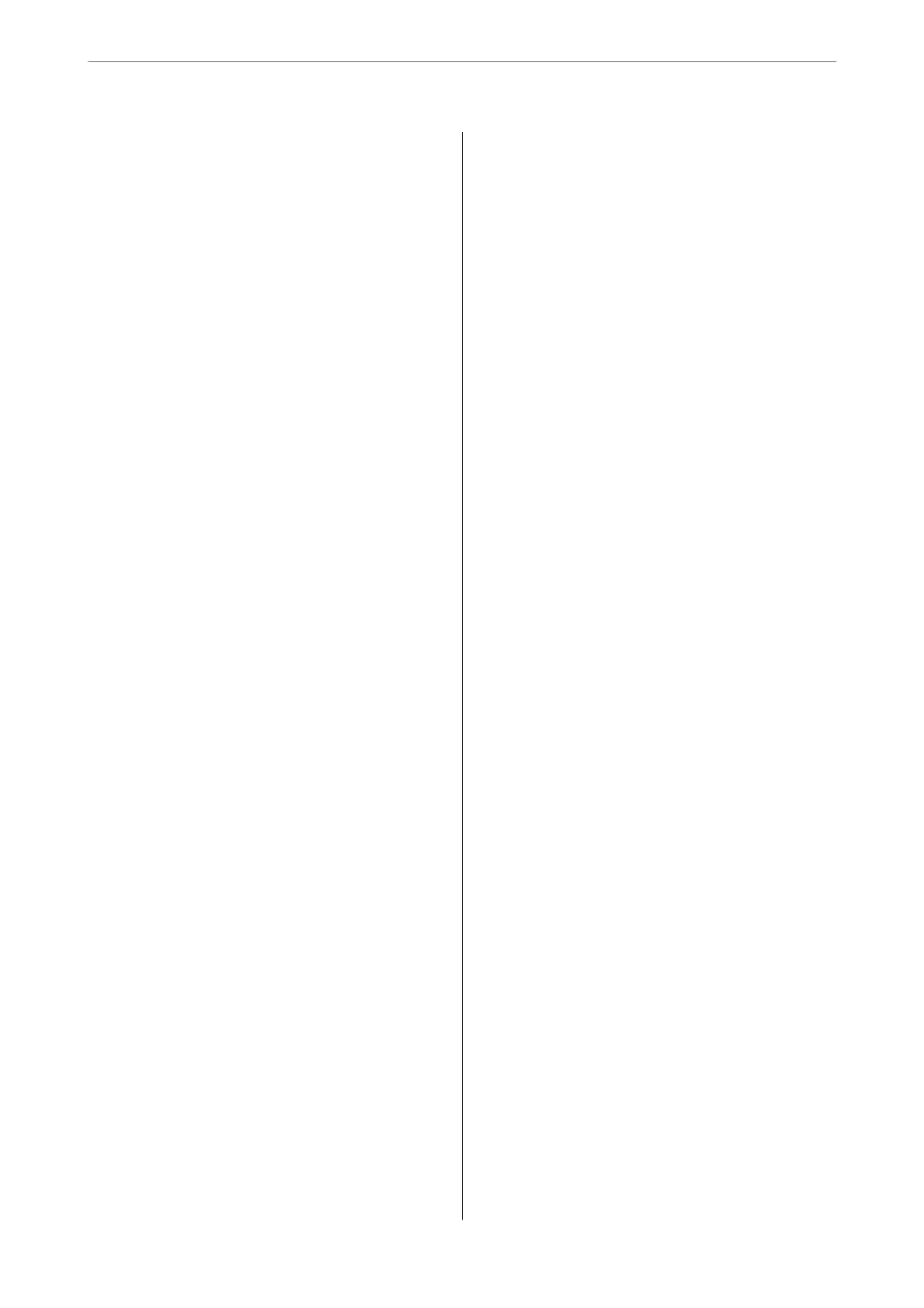Copying
Available Copying Methods................. 103
Copying Originals......................103
Copying on 2-Sides..................... 104
Copying by Enlarging or Reducing..........104
Copying Multiple Originals onto One Sheet. . . .105
Copying in Page Order...................106
Copying Originals Using Good Quality. . . . . . . 106
Copying ID card....................... 107
Copying Books.........................107
Stacking Each Set of Copies by Alternately
Rotating 90 Degrees or by Osetting.........108
Copying Bar Codes Clearly................108
Copying with Page Numbers...............109
Copying les and creating booklets..........110
Inserting Slip Sheets into Copies............111
Basic Menu Options for Copying............. 111
Color Mode:.......................... 111
Density:..............................112
Paper Setting:..........................112
Reduce/Enlarge:........................112
Original Type:.........................112
2-Sided:..............................112
Multi-Page:...........................113
Finishing:............................ 113
Advanced Menu Options for Copying..........113
Booklet:..............................113
Cover & Slip Sheet:......................114
Original Size:..........................115
Mixed Size Originals:....................115
Orientation (Original):...................115
Book →2Pages:.........................115
Continuous Scanning:................... 115
Image Quality:.........................115
Binding Margin:........................116
Reduce to Fit Paper:.....................116
Remove Shadow:.......................116
Remove Punch Holes:....................116
ID Card Copy:.........................116
Output Tray:.......................... 116
Page Numbering:.......................116
File Storing:...........................116
Scanning
Available Scanning Methods.................119
Scanning Originals to a Network Folder........ 119
Menu Options for Scanning to a Folder.......120
Scanning Originals to an Email. . . . . . . . . . . . . . .123
Menu Options for Scanning to an Email. . . . . . 124
Scanning Originals to a Computer............ 127
Scanning Originals to a Memory Device........128
Menu Options for Scanning to a Memory
Device...............................128
Scanning Originals to the Cloud..............131
Menu Options for Scanning to the Cloud. . . . . .131
Scanning Originals to Storage................133
Menu Options for Scanning to Storage....... 133
Scanning Using WSD......................135
Setting Up a WSD Port...................135
Scanning Originals to a Smart Device..........137
Faxing (Fax-Capable Printers Only)
Before Using Fax Features...................139
Overview of this Printer's Fax Features.........139
Feature: Sending Faxes...................139
Feature: Receiving Faxes..................140
Feature: PC-FAX Send/Receive
(Windows/Mac OS).....................141
Features: Various Fax Reports..............142
Feature: Status or Logs for Fax Jobs..........142
Feature: Fax Box........................143
Feature: Security when Sending and
Receiving Faxes........................143
Features: Other Useful Features.............143
Sending Faxes Using the Printer..............144
Selecting Recipients.....................144
Various Ways of Sending Faxes.............145
Receiving Faxes on the Printer............... 152
Receiving Incoming Faxes.................152
Receiving Faxes by Making a Phone Call......154
Saving and Forwarding Received Faxes. . . . . . . 156
Viewing Received Faxes Saved in the Printer
on the LCD Screen......................157
Menu Options for Faxing...................158
Frequent.............................158
Recipient.............................158
Fax Settings...........................159
Menu................................161
Menu Options for Fax Box..................163
Inbox/Condential
......................163
Stored Documents:......................166
Polling Send/Board..................... 168
Checking the Status or Logs for Fax Jobs........173
Displaying Information when Received Faxes
are Unprocessed (Unread/Not Printed/Not
Saved/Not Forwarded)...................173
Checking Fax Jobs in Progress..............174
3