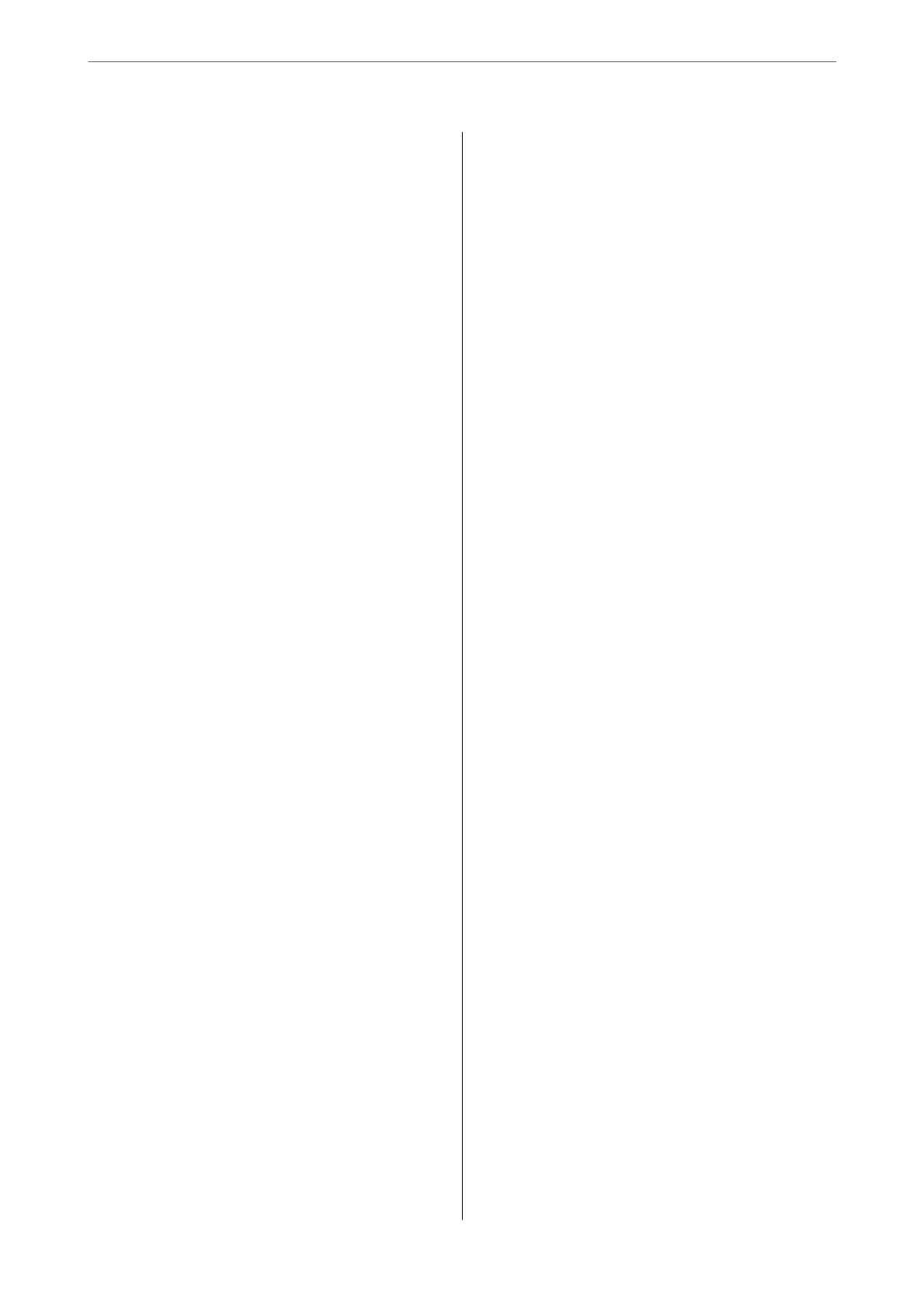Checking the Fax Job History..............174
Reprinting Received Documents............175
Sending a Fax from a Computer..............175
Sending Documents Created Using an
Application (Windows).................. 175
Sending Documents Created Using an
Application (Mac OS)....................178
Receiving Faxes on a Computer...............179
Saving Incoming Faxes on a Computer.......180
Canceling the Feature that Saves Incoming
Faxes to the Computer...................180
Checking for New Faxes (Windows).........181
Checking for New Faxes (Mac OS).......... 182
Using Storage
Overview of the Storage Feature..............184
About Storage......................... 184
Types of Folders........................185
Guide to the Folder Screen................185
Creating Folders..........................186
Saving Files to Storage.....................187
Saving to Storage Original Data to be Copied. . .187
Saving Data on a Memory Device to Storage. . . 187
Saving Documents from a Computer to
Storage (Windows)......................188
Saving Documents from a Computer to
Storage (Mac OS).......................188
Using the Files in Storage...................189
Printing Data from Storage................189
Saving Data in Storage to a Memory Device. . . .189
Sending Files in Storage by Email...........190
Saving Files in Storage to a Network Folder or
Cloud Services.........................190
Menu Options for Printing or Saving.........191
Managing Folders and Files................. 195
Searching for Folders and Files.............195
Deleting Files Stored in the Folder...........195
Changing the Storage Period or Set to Never
Delete...............................196
Deleting Folders........................196
Restricting Shared Folder Operations........196
Maintaining the Printer
Checking the Consumables Status.............198
Checking the Ink Levels..................198
Checking the Available Space in the
Maintenance Box.......................198
Improving Print, Copy, Scan, and Fax Quality. . . . 198
Checking the Clogged Nozzles.............198
Preventing nozzle clogging................199
Cleaning the Scanner Glass................200
Cleaning the ADF...................... 201
Saving Power............................204
Saving Power (Control Panel)..............204
Installing or Uninstalling Applications Separately. 205
Installing the Applications Separately........ 205
Installing a PostScript Printer Driver.........207
Adding the Printer (for Mac OS Only)........208
Uninstalling Applications.................208
Updating Applications and Firmware. . . . . . . . 210
Replacing Maintenance Rollers...............212
Solving Problems
e Printer Does Not Work as Expected........214
e Printer Does Not Turn On or O........214
Paper Does Not Feed or Eject Correctly.......214
Cannot Print..........................219
Cannot Copy..........................237
Cannot Start Scanning...................237
Cannot Send or Receive Faxes..............250
Error Code is Displayed on the Status Menu. . . 266
Cannot Operate the Printer as Expected. . . . . . 273
A Message is Displayed on the LCD Screen. . . . . . 277
Paper Gets Jammed.......................279
Preventing Paper Jams...................279
It is Time to Replace the Ink Cartridges.........280
Ink Cartridge Handling Precautions.........280
Replacing Ink Cartridge..................281
It is Time to Replace the Maintenance Box. . . . . . .281
Maintenance Box Handling Precautions. . . . . . 281
Replacing a Maintenance Box..............282
Printing, Copying, Scanning, and Faxing
Quality is Poor...........................283
Print Quality is Poor.....................283
Copy Quality is Poor.................... 289
Scanned Image Problems.................294
e Quality of the Sent Fax is Poor..........297
Received Fax Quality is Poor...............299
Cannot Solve Problem Aer Trying All Solutions. .299
Cannot Solve Printing or Copying Problems. . . 299
Adding or Replacing the Computer or
Devices
Connecting to a Printer that has been
Connected to the Network..................302
4