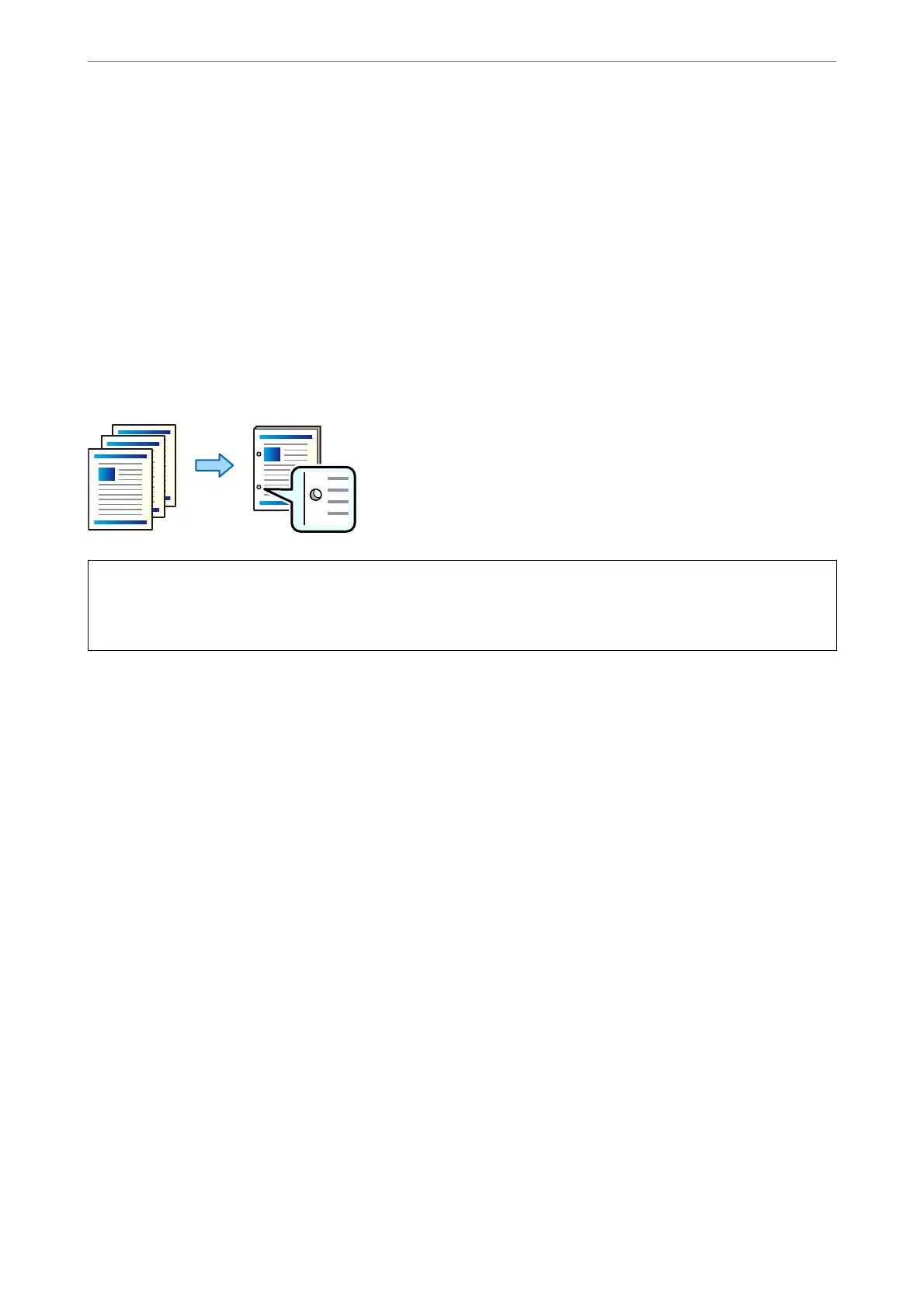4.
Click Print.
Related Information
& “Printing from the PostScript Printer Driver on Mac OS” on page 88
& “Menu Options for Printer Features” on page 91
Punching Each Set of Copies from a Computer
You can use the optional staple nisher or booklet nisher, and then the punch unit to punch holes on the printed
paper. If you want to use the punch hole feature, select the punch unit from Printer Properties > Optional
Settings > Printer Information > Manual Settings > Settings > Hole Punch in the printer driver.
c
Important:
Adjust the data so that it is not printed at the punch position. If you punch on the printed area, it may cause punch
failure or a paper jam.
Print Settings (Windows)
1.
On the printer driver’s Finishing tab, select the hole punching position from Punch.
2.
Set the other items, and then click OK.
3.
Click Print.
Related Information
& “Printing from a Computer - Windows” on page 48
& “Finishing Tab” on page 51
Print Settings (Windows PostScript)
1.
On the printer driver's Advanced Options, click Printer Features in Document Options.
2.
Select the hole punching position from Punch.
3.
Set the other items, and then click OK.
4.
Click Print.
Using Optional Items
>
Staple Finisher
>
Using the Staple Finisher
341