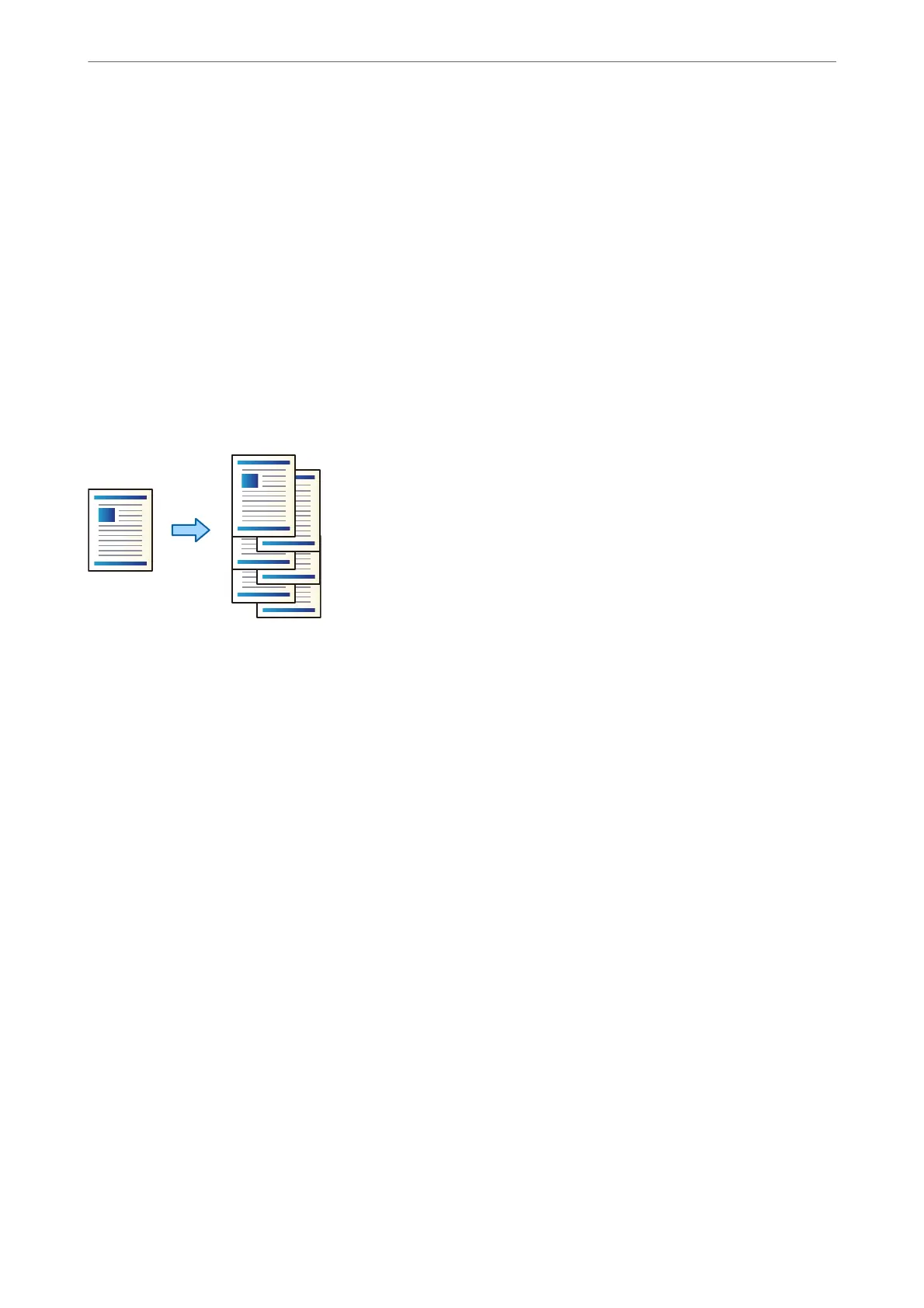2.
Select Memory Device on the home screen.
3.
Select the le type and the le you want to print.
4.
Select the Advanced tab, and then select Finishing.
5.
Select the location in Staple or Punch.
6.
Tap
x
.
Stacking Each Set of Copies by Sorting from Storage
You can print les from storage and sort by osetting each set of copies.
1.
Select Storage on the home screen.
2.
Select the folder in which the le that you want to print is saved, and then select the le.
3.
Select Print Settings.
4.
Select the Basic Settings tab, and then select Finishing.
5.
Select Shi Sort in Eject Paper.
6.
Tap
x
.
Using Optional Items
>
Booklet Finisher
>
Using the Booklet Finisher
361