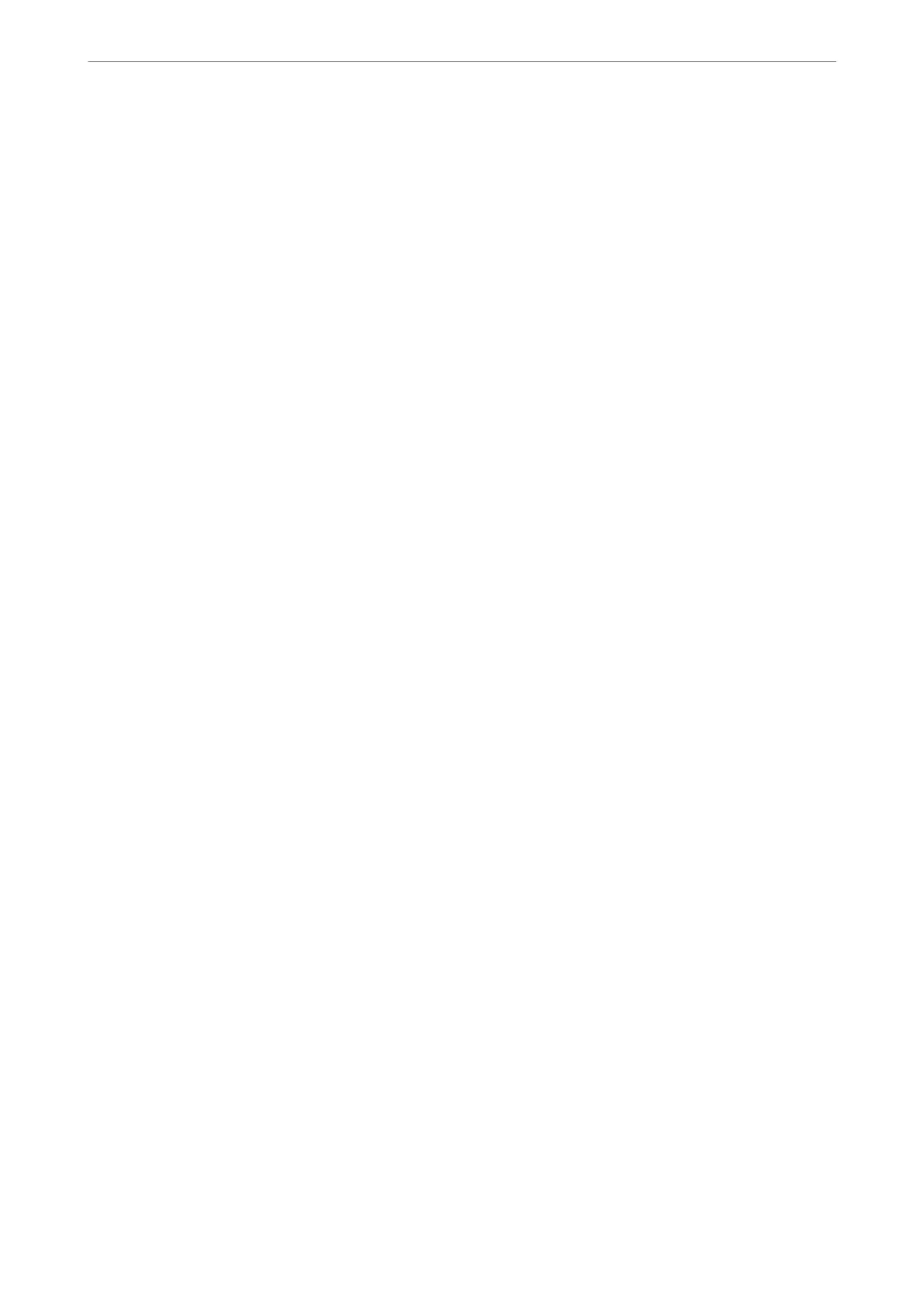Security Settings
You can nd the menu on the printer's control panel below.
Settings > General Settings > Fax Settings > Security Settings
Note:
❏ On the Web Cong screen, you can nd the menu below.
Fax tab > Security Settings
❏ If a password entry screen is displayed, enter the password.
Direct Dialing Restrictions:
Selecting On disables manual entry of the recipient's fax numbers allowing the operator to select
recipients only from the contacts list or sent history.
Selecting Enter Twice requires the operator to enter the fax number again when the number was
manually entered.
Selecting O enables manual entry of the recipient's fax numbers.
Broadcasting Restrictions:
Selecting On allows only one fax number to be entered as the Recipient.
Conrm Address List:
Selecting On displays a recipient conrmation screen before starting the transmission.
You can select the recipients from All or Only for Broadcasting.
Backup Data Auto Clear:
Selecting On automatically erases the backups when sending or receiving a document completes
successfully and the backups become unnecessary.
Selecting
O
, to prepare for an unexpected power
o
due to an electricity failure or an incorrect
operation, temporarily stores backup copies of sent and received documents in its memory.
Clear Backup Data:
Erases all backup copies temporarily stored in the printer's memory. Run this before you give the
printer to someone else or dispose of it.
is
menu is not displayed on the Web
Cong
screen.
Send Settings
You can nd the menu on the printer's control panel below.
Settings > General Settings > Fax Settings > Send Settings
Note:
❏ On the Web Cong screen, you can nd the menu below.
Fax tab > Send Settings
❏ If a password entry screen is displayed, enter the password.
Product Information
>
Settings Menu List
>
General Settings
422