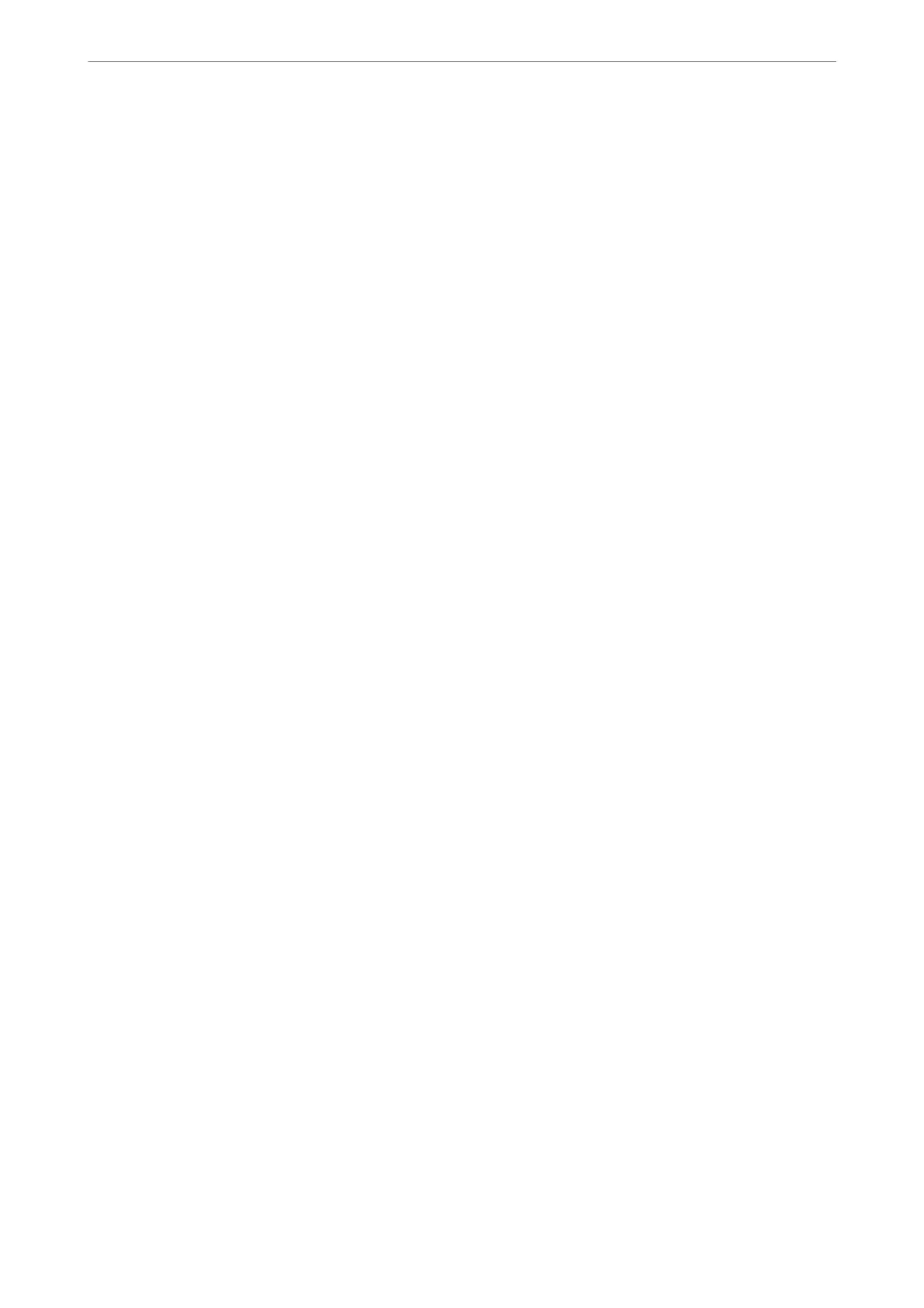Auto Rotation:
An A4 size original placed in the ADF or on the scanner glass with its long edge facing to the
le
is
sent as an A3 size fax. Enable this to rotate the scanned image to send it at A4 size.
Quick memory send:
e quick memory send feature starts sending the fax when the printer nishes scanning the rst
page. If you do not enable this feature, the printer starts sending aer saving all of the scanned images
to memory. By using this feature, you can reduce the overall operation time as scanning and sending
are performed in parallel.
Batch Send:
When there are multiple faxes waiting to be sent to the same recipient, this groups them together to
send them at once. Up to ve documents (up to 200 pages in total) can be sent at one time. is helps
you save on transmission costs by reducing the number of connection times.
Save Failure Data:
Saves documents that failed to be sent in the printer's memory. You can resend the documents from
the Job/Status.
Set Storage Period:
Storage Period
Set a period of days within which the printer will store the document that failed to send.
Wait Time for Next Original:
Set the time to wait for the next original.
e
printer starts sending the fax
aer
the time has passed.
Fax Preview Display Time:
You can preview the scanned document for a set time before sending it. e printer stars sending the
fax aer the time has passed.
Allow Backup:
Selecting Allowed allows you to backup faxes sent with Fax > Fax Settings > Backup.
PC to FAX Function:
is item is displayed on the Web Cong screen only. Enables sending faxes using a client computer.
Check Fax Connection
You can nd the menu on the printer's control panel below.
Settings > General Settings > Fax Settings > Check Fax Connection
Note:
You cannot display this menu on the Web Cong screen.
Selecting Check Fax Connection checks that the printer is connected to the phone line and ready for fax
transmission. You can print the check result on A4 size plain paper.
Product Information
>
Settings Menu List
>
General Settings
423