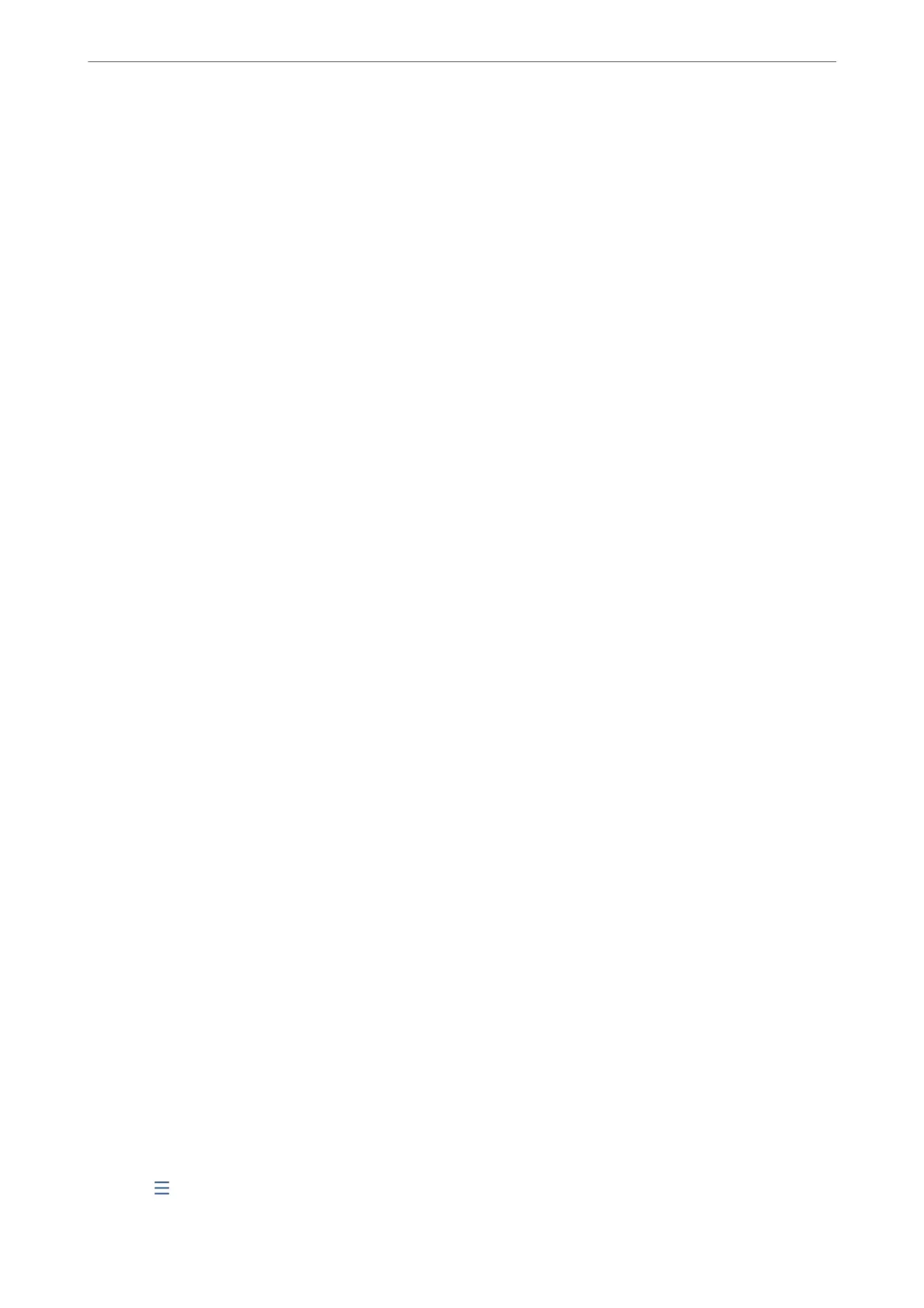Selecting Print on Error prints a report only when you save or forward a received fax and an error
occurs.
Related Information
& “Making Saving Settings to Receive Faxes with Specic Conditions” on page 527
& “Making Forwarding Settings to Receive Faxes with Specied Conditions” on page 529
Common Settings:
You can nd the menu on the printer's control panel below.
Settings > General Settings > Fax Settings > Receive Settings > Save/Forward Settings > Common Settings
Note:
On the Web Cong screen, you can nd the menu below.
❏ Fax tab > Fax Box > Inbox
❏ Fax tab > Save/Forward Settings > Common Settings
Inbox settings:
Options when memory is full:
You can select the operation to print the received fax or refuse to receive it when the Inbox
memory is full.
Inbox Password Settings:
Password protects the Inbox to restrict users from viewing received faxes. Select Change to
change the password, and select Reset to cancel password protection. When changing or
resetting the password, you need the current password.
You cannot set a password when Options when memory is full has been set to Receive and
print faxes.
Email Notications:
You can specify a subject for the email when forwarding to an email address.
Box Document Delete Settings:
Box Document Delete Settings:
Selecting On automatically deletes received fax documents in the inbox aer a certain period
of time.
Period Until Deletion:
Set a period of days
aer
which the printer will delete the document saved in the inbox.
Faxes To Be Deleted:
Select the documents that you want to delete from Read, Unread and All.
Menu:
Selecting
on the printer's control panel below displays Menu.
Product Information
>
Settings Menu List
>
General Settings
428