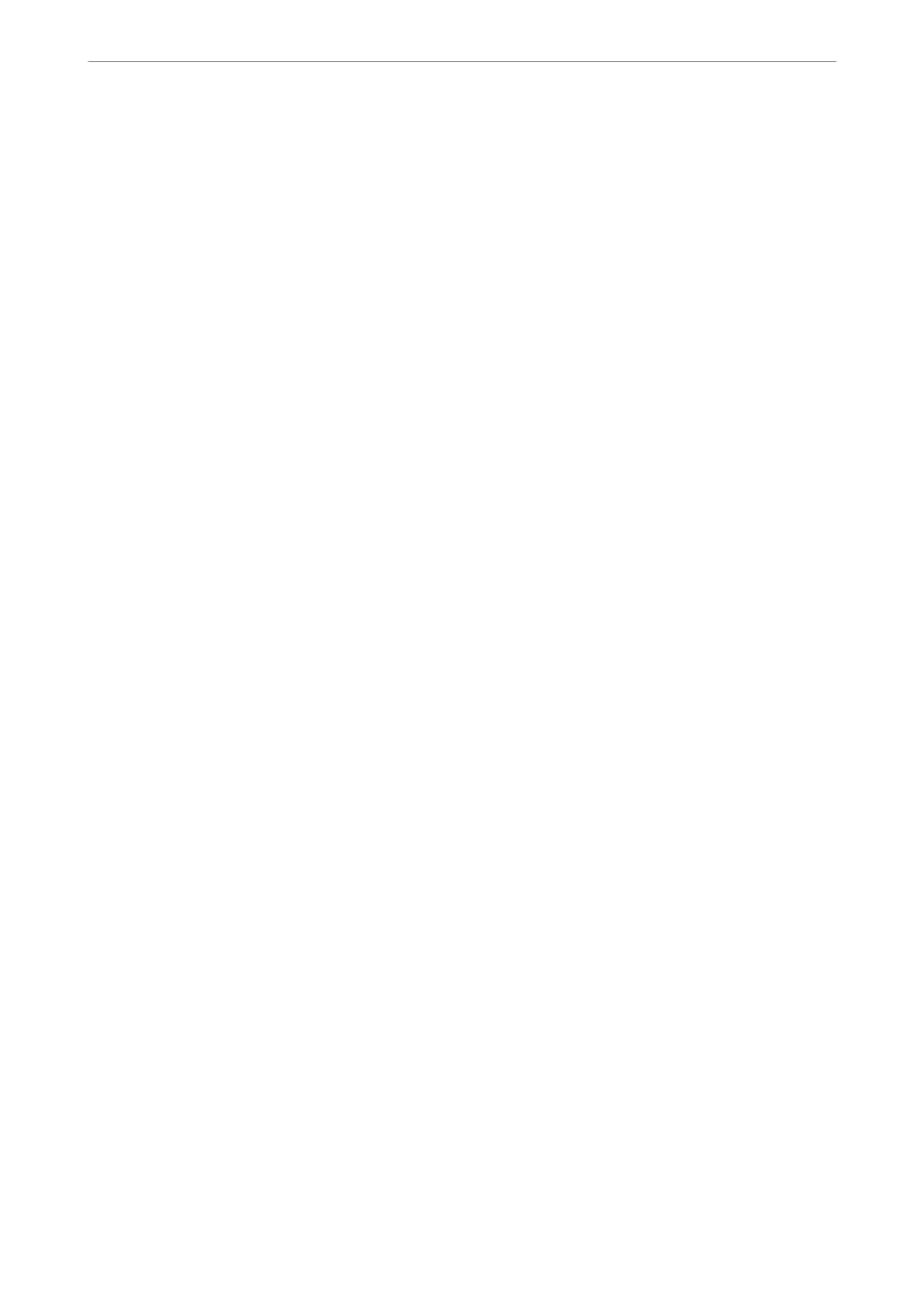Settings > General Settings > Fax Settings > Receive Settings > Save/Forward Settings
Note:
You cannot print the list from the Web Cong screen.
Print Conditional Save/Forward list:
Prints the Conditional Save/Forward list.
Print Settings
You can nd the menu on the printer's control panel below.
Settings > General Settings > Fax Settings > Receive Settings > Print Settings
Note:
❏ On the Web Cong screen, you can nd the menu below.
Fax tab > Print Settings
❏ If a password entry screen is displayed, enter the password.
Auto Reduction:
Prints received faxes with large-size documents reduced to t on the paper in the paper source.
Reducing may not always be possible depending on the received data. If this is turned o, large
documents are printed at their original size on multiple sheets, or a blank second page may be
ejected.
Split Page Settings:
Prints received faxes with the page split when the size of the received documents is larger than the
size of the paper loaded in the printer.
Acting Print:
Make print settings when the document size of the received fax is larger than the size of the paper
loaded in the printer.
Selecting On(Split to pages) splits the document longitudinally to print the received document.
Selecting On (Reduce to Fit) reduces to a 50 % minimum to print.
Auto Rotation:
Rotates faxes received as landscape-oriented A4 (Letter, B5, or A5) size documents so that they are
printed on A4 (Letter, B5, or A5) size paper. is setting is applied when the paper size setting for at
least one paper source used for printing faxes is set to A4 (B5, A5, or Letter).
By selecting O, faxes received as landscape-oriented A4 (Letter, B5, or A5) size, which are the same
width as A3 (Tabloid, B4, or A4) portrait documents, are assumed to be A3 (Tabloid, B4, or A4) size
faxes and printed as such.
Check the paper source settings for printing faxes and paper size for the paper sources in the
following menus in Settings > General Settings > Printer Settings > Paper Source Settings.
❏ Auto Select Settings
❏ Paper Setting > Paper Size
Product Information
>
Settings Menu List
>
General Settings
429