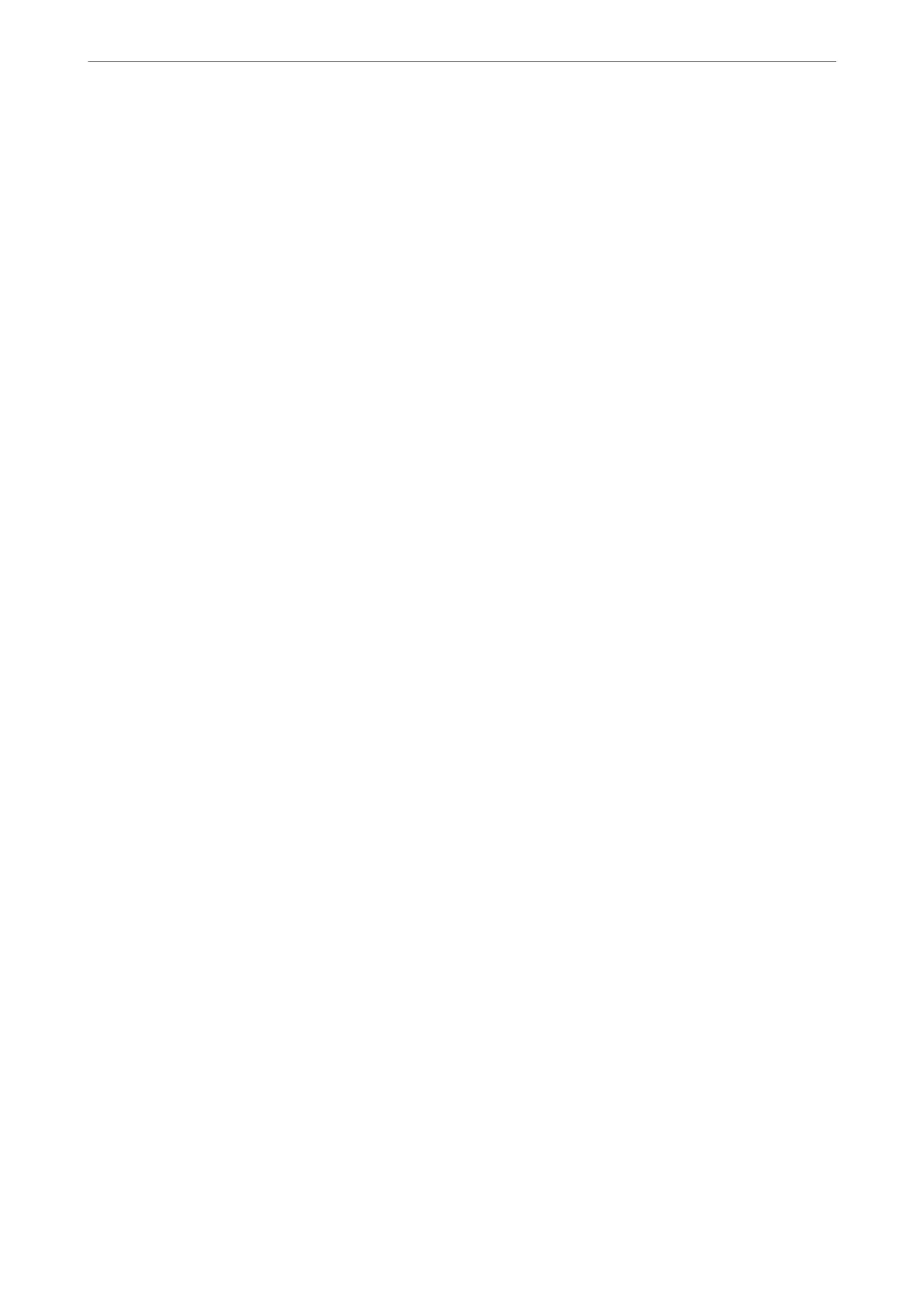❏ For LPR
Check that LPR is selected in Protocol. Enter "PASSTHRU" in Queue name from LPR Settings. Select LPR
Byte Counting Enabled, and then click OK.
Sharing the Printer (Windows only)
When using the printer under the server / client connection (printer sharing using the Windows server), set up the
printer sharing from the print server.
1.
Select Control Panel > View devices and printers on the print server.
2.
Right-click the printer icon (print queue) that you want to share with, and then select Printer Properties >
Sharing tab.
3.
Select Share this printer and then enter to Share name.
For Windows Server 2012, click Change Sharing Options and then
congure
the settings.
Installing Additional Drivers (Windows only)
If the Windows versions for a server and clients are dierent, it is recommended to install additional drivers to the
print server.
1.
Select Control Panel > View devices and printers on the print server.
2.
Right-click the printer icon that you want to share with the clients, and then click Printer Properties >
Sharing tab.
3.
Click Additional Drivers.
For Windows Server 2012, click Change Sharing Options and then congure the settings.
4.
Select versions of Windows for clients, and then click OK.
5.
Select the information
le
for the printer driver (*.inf) and then install the driver.
Using the Shared Printer – Windows
e administrator needs to inform the clients of the computer name assigned to the print server and how to add it
to their computers. If the additional driver(s) have not been congured yet, inform the clients how to use Devices
and Printers to add the shared printer.
If additional driver(s) have already been congured on the print server, follow these steps:
1.
Select the name assigned to the print server in Windows Explorer.
2.
Double-click the printer that you want to use.
Basic Settings for Printing
Set the print settings, such as paper size or printing error.
Administrator Information
>
Settings to Use the Printer
>
Using the Print Functions
479