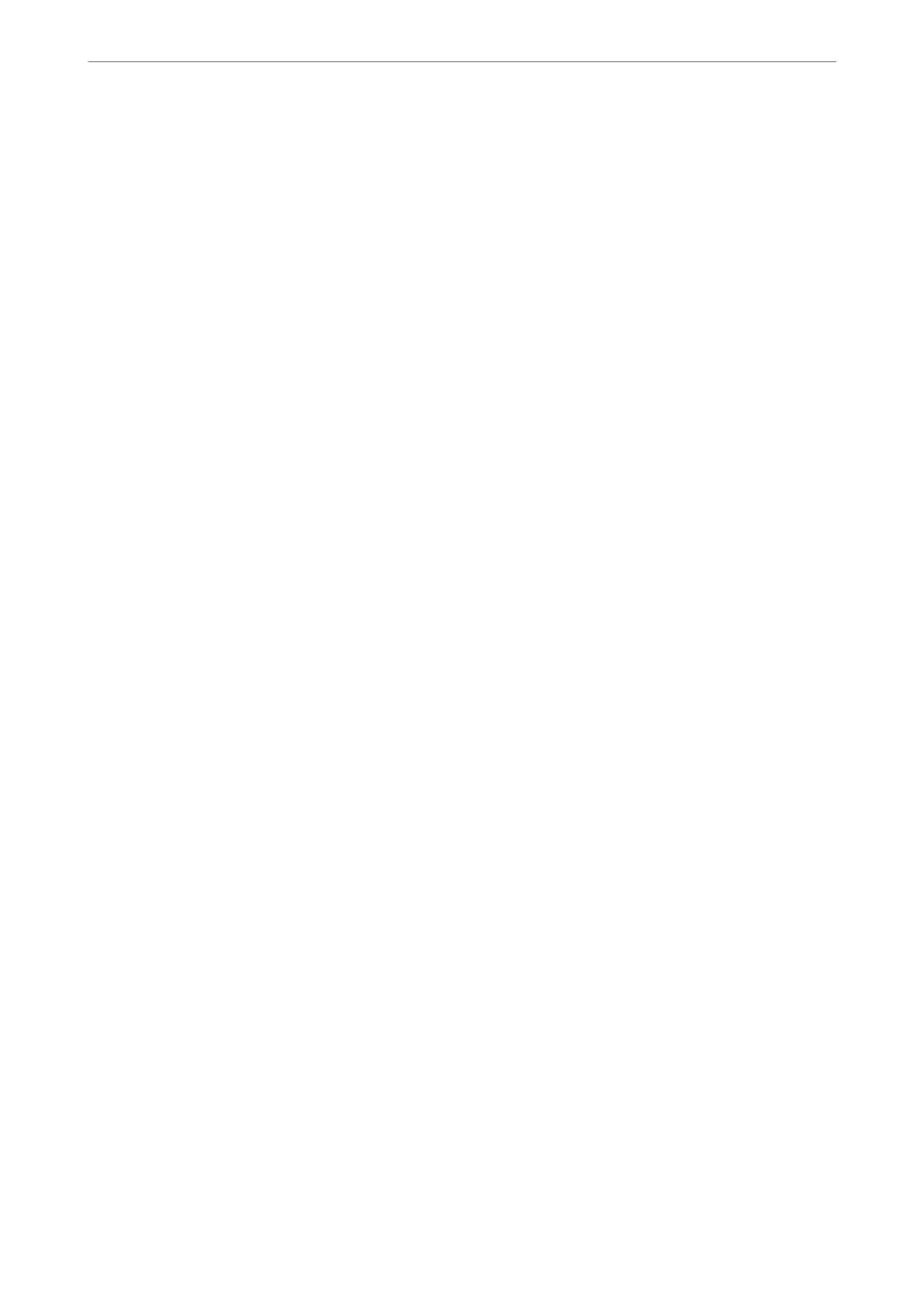Setting the Paper Source
Set the size and type of paper to be loaded in each paper source.
1.
Access Web
Cong
and select the Print tab > Paper Source Settings.
2.
Set each item.
e
displayed items may vary by the situation.
❏ Paper source name
Display the target paper source name, such as Rear Paper Feed, Cassette 1.
❏ Paper Size
Select the paper size you want to set from the pull-down menu.
❏ Unit
Select the unit of the user-dened size. You can select it when User dened is selected on Paper Size.
❏ Width
Set the horizontal length of the
user-dened
size.
e range you can enter here depends on the paper source, which is indicated on the side of Width.
When you select mm in Unit, you can enter up to one decimal place.
When you select inch in Unit, you can enter up to two decimal places.
❏ Height
Set the vertical length of the user-dened size.
e range you can enter here depends on the paper source, which is indicated on the side of Height.
When you select mm in Unit, you can enter up to one decimal place.
When you select inch in Unit, you can enter up to two decimal places.
❏ Paper Type
Select the paper type you want to set from the pull-down menu.
3.
Check the settings, and then click OK.
Setting the Interface
Set the timeout of the print jobs or printing language assigned to each interface.
is item is displayed on the PCL or PostScript compatible printer.
1.
Access Web Cong and select the Print tab > Interface Settings.
2.
Set each item.
❏ Timeout Settings
Set the timeout of the print jobs sent directly via USB.
You can set between 5 and 300 seconds by the second.
When you do not want to timeout, enter 0.
❏ Printing Language
Select the printing language for each USB interface and network interface.
When you select Auto, the printing language is automatically detected by the print jobs being sent.
Administrator Information
>
Settings to Use the Printer
>
Using the Print Functions
480