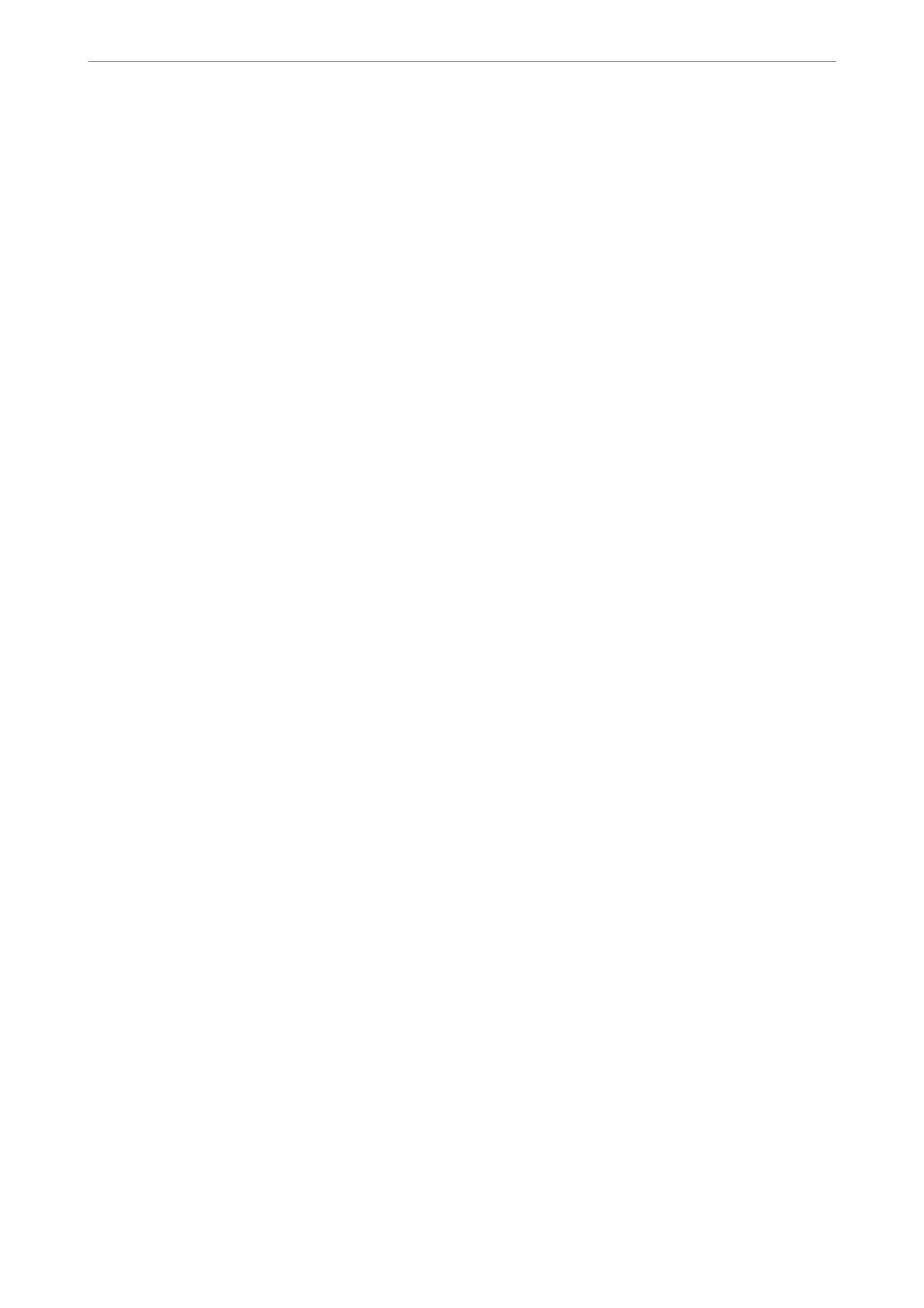❏ Fax Transmission Log Access : Fax > Menu > Transmission Log
Control the display of the communication history of a fax. Select On to display the communication history.
❏ Access to Fax Report : Fax > Menu > Fax Report
Control the printing of the fax report. Select On to permit printing.
❏ Access to Print Save History of Scan to Network Folder/FTP : Scan > Network Folder/FTP > Menu > Print
Recently Saved
Control the printing of save history for scan to network folder function. Select On to permit the printing.
❏ Access to Recent of Scan to Email : Scan > Email > Recipient > Recent
Control the display of the history for the scan to mail function. Select On to display the history.
❏ Access to Show Sent History of Scan to Email : Scan > Email > Menu > Show Recently Sent
Control the display of the history of email sending for the scan to mail function. Select On to display the history
of email sending.
❏ Access to Print Sent History of Scan to Email : Scan > Email > Menu > Print Recently Sent
Control the printing of the history of email sending for the scan to mail function. Select On to permit the
printing.
❏ Access to Language : Settings > Language
Control the changing of the language displayed on the control panel. Select On to change the languages.
❏ Access to ick Paper : Settings > General Settings > Printer Settings > ick Paper
Control the changing of the settings of the
ick
Paper function. Select On to change the settings.
❏ Access to Quiet Mode : Settings > General Settings > Printer Settings >
Quiet Mode
Control the changing of settings of the Quiet Mode function. Select On to change the settings.
❏ Access to Print Speed Priority: Settings > General Settings > Printer Settings > Print Speed Priority
Control the changing of settings of the Print Speed Priority function. Select On to change the settings.
❏ Access to Detect Double Feed: Settings > General Settings > Basic Settings > Detect Double Feed
Control the changing of settings of the Detect Double Feed function. Select On to change the settings.
❏ Protection of Personal Data :
Control the display of the destination information on speed dial registration. Select On to display the
destination as (***).
❏ Access to Copy Output Tray: Settings > General Settings > Printer Settings > Output: Copy
Control the changing of where to output when copying. Select On to change the settings.
❏ Accept Power O:
Control the permission to turn
o
the printer. Select On to permit it to turn
o.
Related Information
& “Lock Setting Items for General Settings Menu” on page 539
& “Other Lock Setting Items” on page 545
Logging on to the Printer as an Administrator
If the administrator password is set to the printer, you need to log on as an administrator to operate the locked
menu items.
Administrator Information
>
Managing the Printer
>
Administrator Settings
546