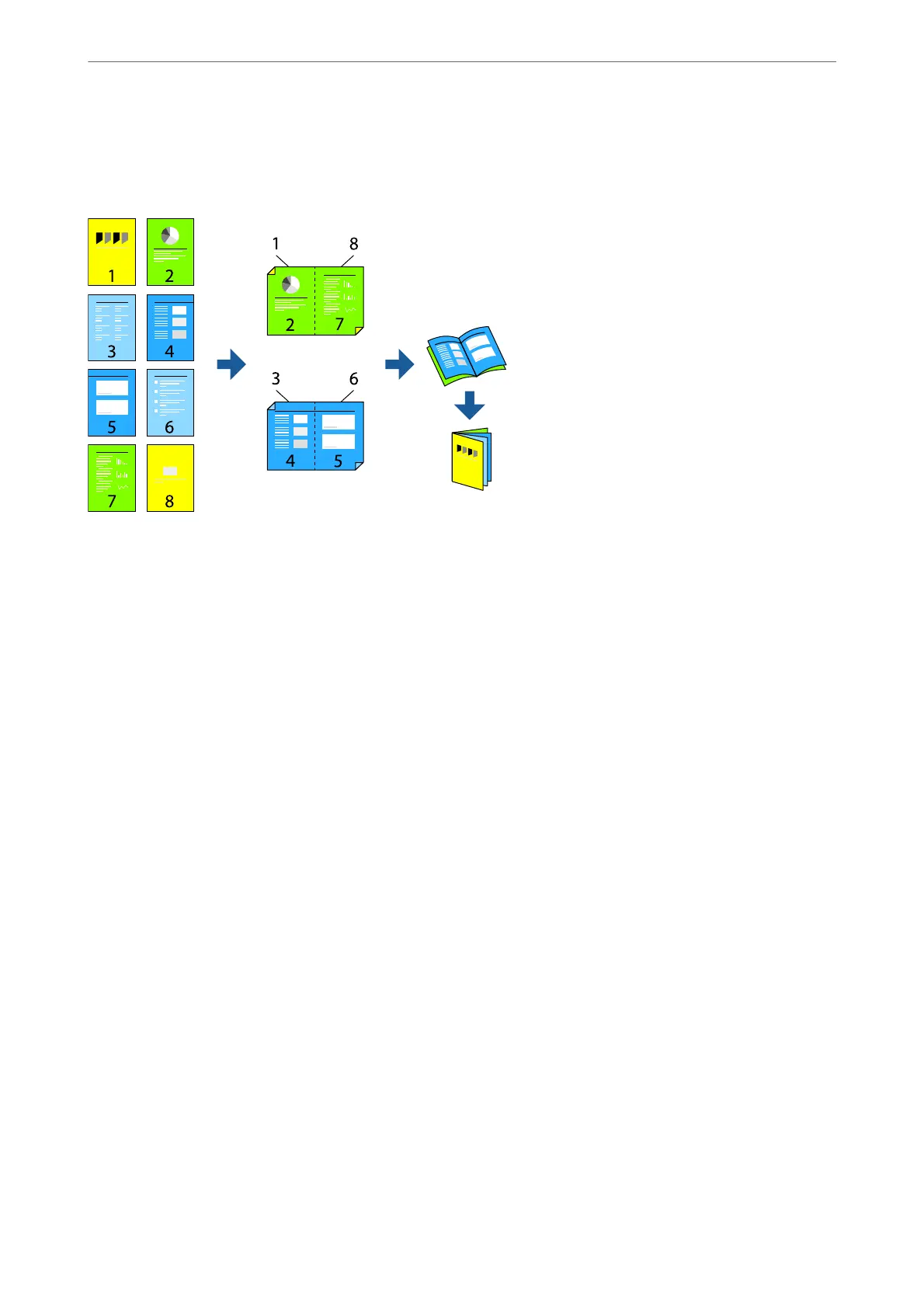Printing a Booklet
You can also print a booklet that can be created by re-ordering the pages and folding the printout.
Note:
❏ If you do not use paper that is suitable for 2-sided printing, the print quality may decline and paper jams may occur.
“Paper for 2-Sided Printing” on page 395
❏ Depending on the paper and the data, ink may bleed through to the other side of the paper.
1.
On the printer driver's Main tab, select the method of 2-Sided Printing.
2.
Click Settings, and then select Booklet.
3.
Click OK.
❏ Center Binding: Use this method when printing a small number of pages that can be stacked and easily
folded in half.
❏ Side Binding. Use this method when printing one sheet (four pages) at a time, folding each in half, and then
putting them together in one volume.
4.
Set the other items on the Main, Finishing or More Options tabs as necessary, and then click OK.
“Main Tab” on page 49
“Finishing Tab” on page 51
“More Options Tab” on page 53
5.
Click Print.
Related Information
& “Available Paper and Capacities” on page 392
& “Loading Paper” on page 37
& “Printing Using Easy Settings” on page 48
Printing
>
Printing Documents
>
Printing from a Computer - Windows
57