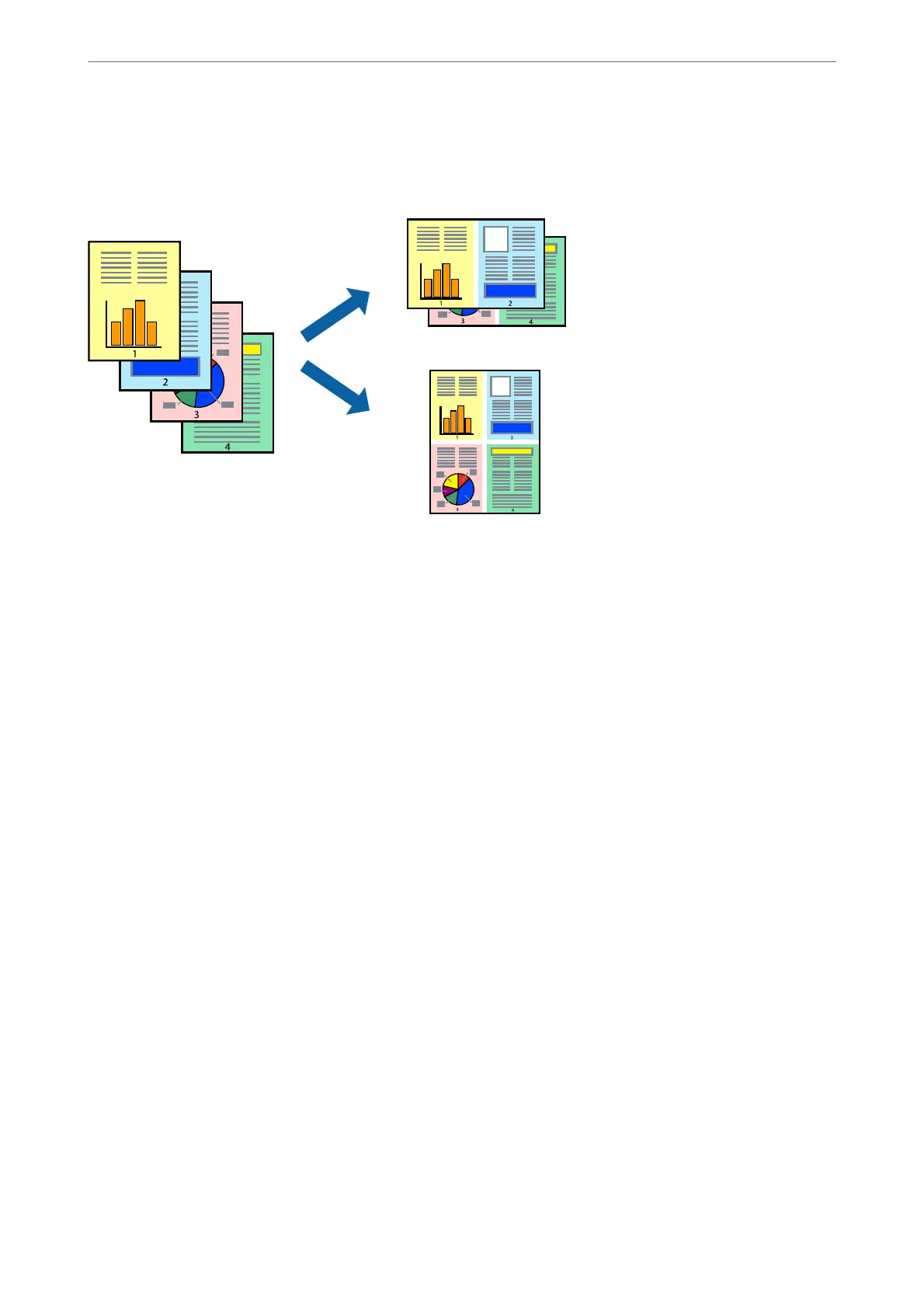Printing Several Pages on One Sheet
You can print several pages of data on a single sheet of paper.
1.
On the printer driver's Main tab, select 2-Up, 4-Up, 6-Up, 8-Up, 9-Up, or 16-Up as the Multi-Page setting.
2.
Click Layout Order, make the appropriate settings, and then click OK.
3.
Set the other items on the Main, Finishing or More Options tabs as necessary, and then click OK.
“Main Tab” on page 49
“Finishing Tab” on page 51
“More Options Tab” on page 53
4.
Click Print.
Related Information
& “Loading Paper” on page 37
& “Printing Using Easy Settings” on page 48
Printing
>
Printing Documents
>
Printing from a Computer - Windows
58