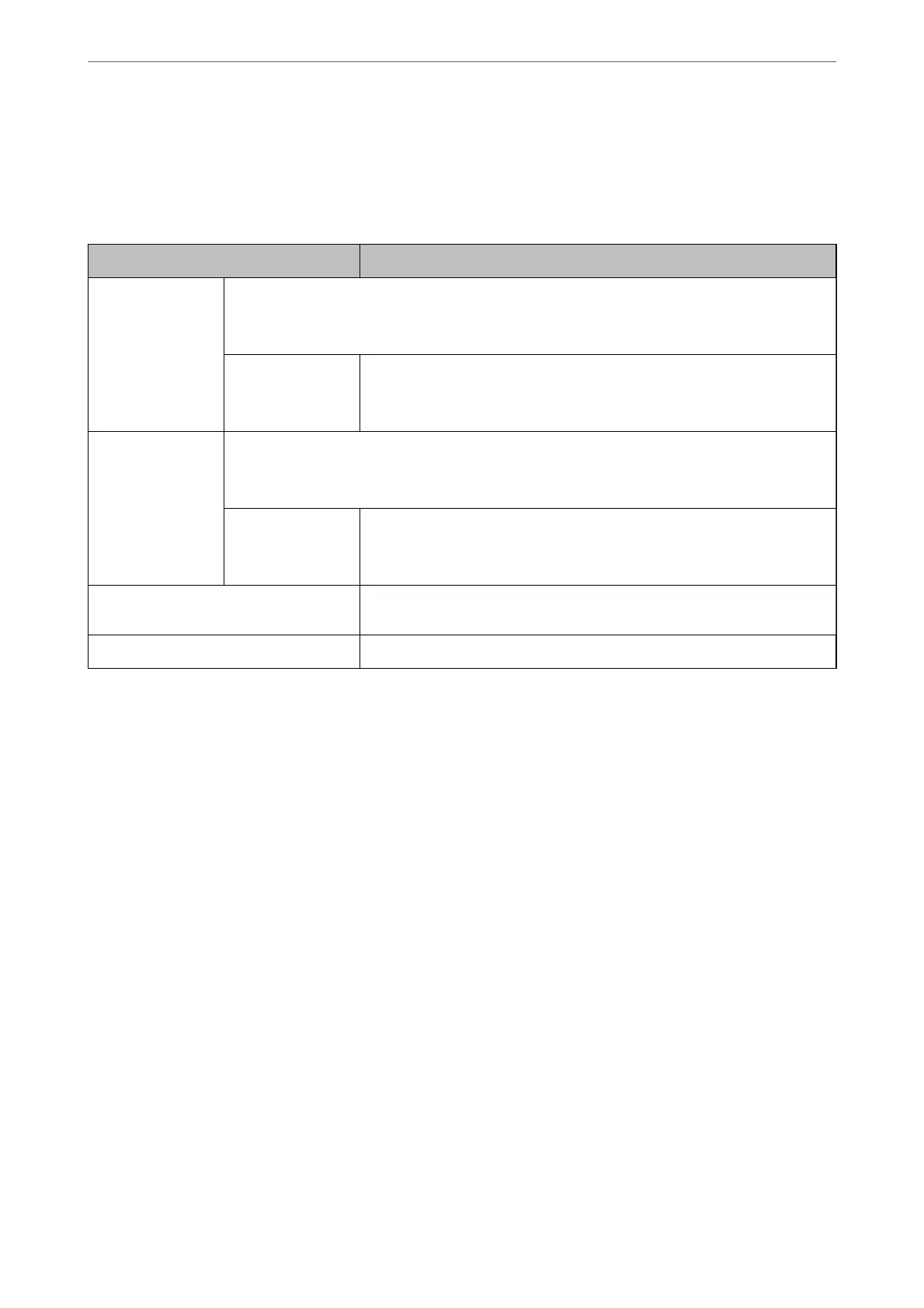Digital Signature
To use the S/MIME signature function, you need to congure the Client Certicate for the Network Security tab
> S/MIME > Client Certicate.
“Conguring a Certicate for S/MIME” on page 586
Items Settings and Explanation
Scan to Email Congure the digital signature attachment to the email when using Scan to Email.
If you select Select at runtime, you can select whether or not to add the digital signature to the mail
when sending it.
Default at runtime Select the default value of the digital signature attachment when sending the
mail.
This is available when Select at runtime is selected for Scan to Email.
Box to Email Congure the digital signature attachment to the email when using Box to Email.
If you select Select at runtime, you can select whether or not to add the digital signature to the mail
when sending it.
Default at runtime Select the default value of the digital signature attachment when sending the
mail.
This is available when Select at runtime is selected for Box to Email.
Fax to Email Congure the digital signature attachment to the email when using Fax to
Email.
Algorithm Select an algorithm for the digital signature.
Related Information
& “Conguring S/MIME Basic Settings” on page 585
Conguring a Certicate for S/MIME
Congure the client certicate to use the S/MIME signature function.
1.
Access Web Cong and select the Network Security tab > S/MIME > Client Certicate.
2.
Specify a
certicate
to use in Client
Certicate
.
❏ Self-signed Certicate
If a self-signed certicate has been generated by the printer, you can select this.
❏ CA-signed Certicate
If you obtain and import a CA-signed certicate in advance, you can specify this.
3.
Click Next.
A conrmation message is displayed.
4.
Click OK.
e printer is updated.
Administrator Information
>
Advanced Security Settings
>
S/MIME Settings
586