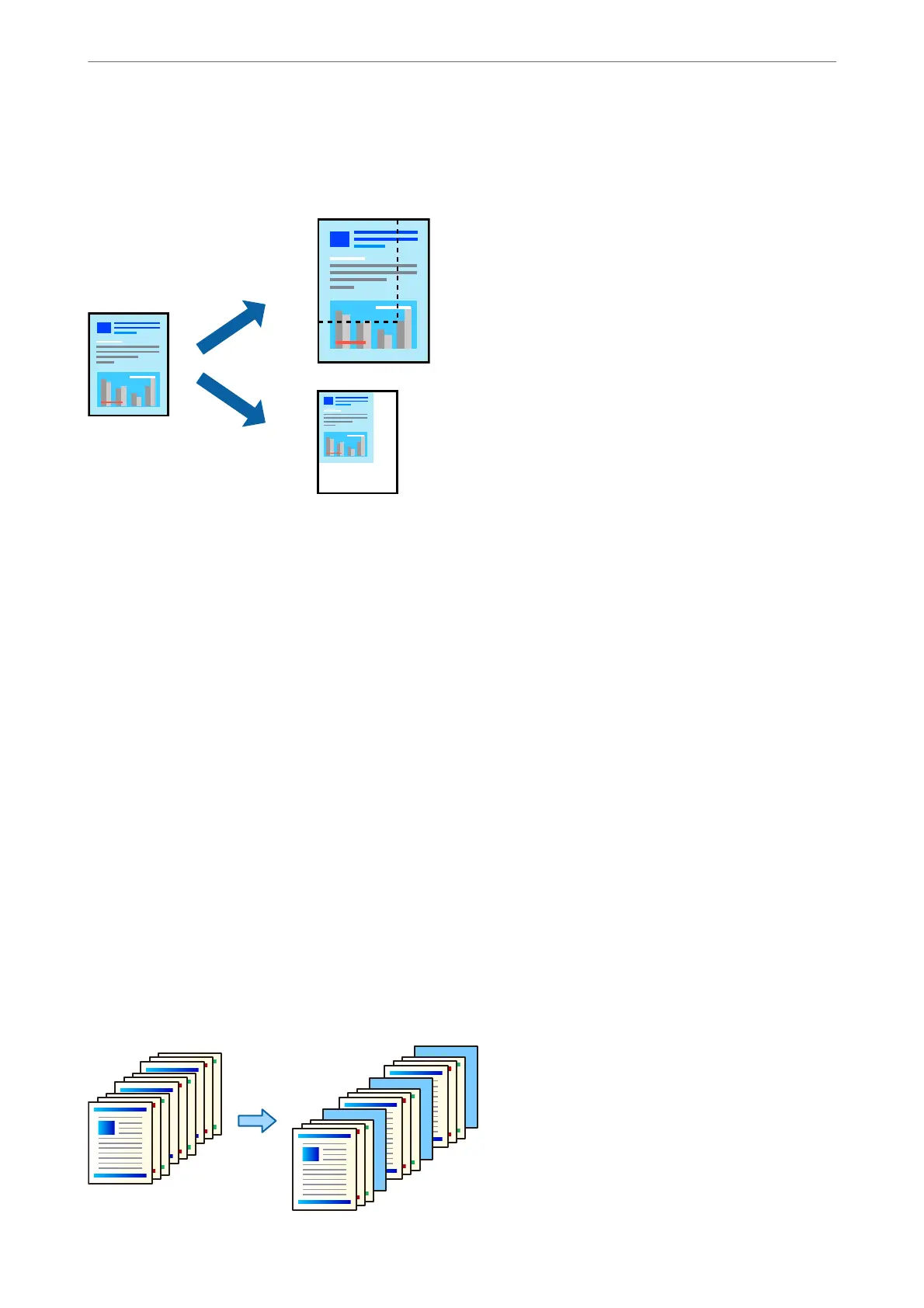Printing a Reduced or Enlarged Document at any Magnication
You can reduce or enlarge the size of a document by a specic percentage.
1.
On the printer driver's Main tab, select the document size from the Document Size setting.
2.
Select the paper size you want to print on from the Output Paper setting.
3.
Select Reduce/Enlarge Document, Zoom to, and then enter a percentage.
4.
Set the other items on the Main, Finishing or More Options tabs as necessary, and then click OK.
“Main Tab” on page 49
“Finishing Tab” on page 51
“More Options Tab” on page 53
5.
Click Print.
Related Information
& “Loading Paper” on page 37
& “Printing Using Easy Settings” on page 48
Inserting Separator Sheets
You can insert separator sheets between copies or jobs. Use plain paper, thick paper, or high-quality paper with a
thickness of up to 160 g/m² as a separator sheet.
Printing
>
Printing Documents
>
Printing from a Computer - Windows
60