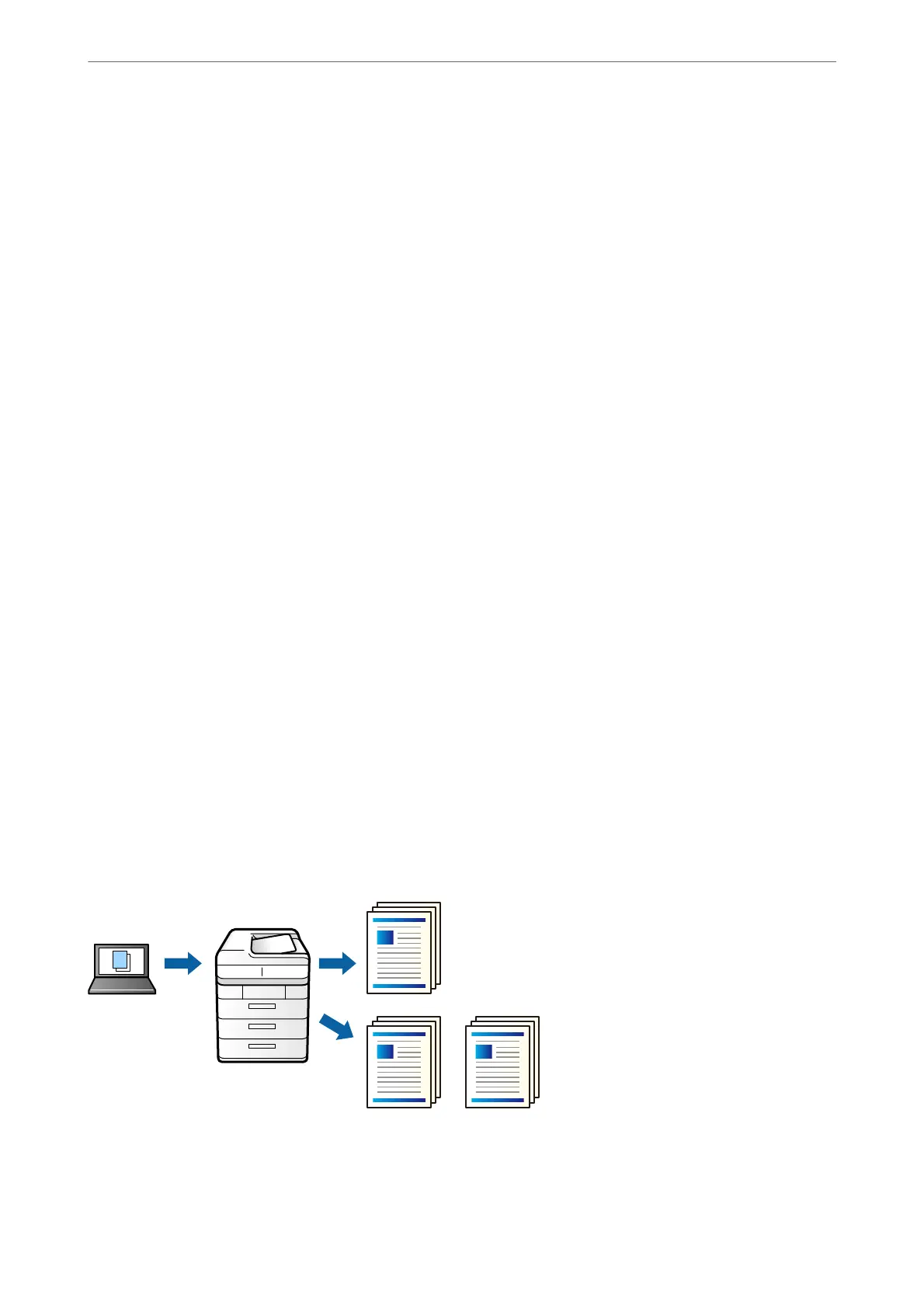Note:
When dierent users send print jobs from the computer, you can also insert separator sheets between users from Settings >
General Settings > Printer Settings > Universal Print Settings > Insert Sheets per User.
1.
On the printer driver's Finishing tab, click Separator Sheet next to Paper Source, and then select the method
for inserting separator sheets between printouts.
❏ Insert sheet between copies: Inserts separator sheets between copies.
❏ Insert sheet between jobs: Inserts separator sheets between jobs.
2.
Select the paper source for the separator sheets.
3.
For Insert sheet between copies, select the number of copies to print before a separator sheet is inserted as the
Insert sheet aer every setting.
You need to set multiple numbers of copies as the Copies setting on the Main tab.
4.
Click OK to close the Separator Sheet Settings window.
5.
Set the other items on the Main, Finishing or More Options tabs as necessary, and then click OK.
“Main Tab” on page 49
“Finishing Tab” on page 51
“More Options Tab” on page 53
6.
Click Print.
Related Information
& “Loading Paper” on page 37
& “Printing Using Easy Settings” on page 48
Storing Data in the Printer's Memory for Printing
When printing a large volume of documents, you can print one copy to check the contents. To print aer making
the second copy, operate the printer's control panel.
1.
On the printer driver's Finishing tab, select Verif y Job as the Job Type setting.
Printing
>
Printing Documents
>
Printing from a Computer - Windows
61