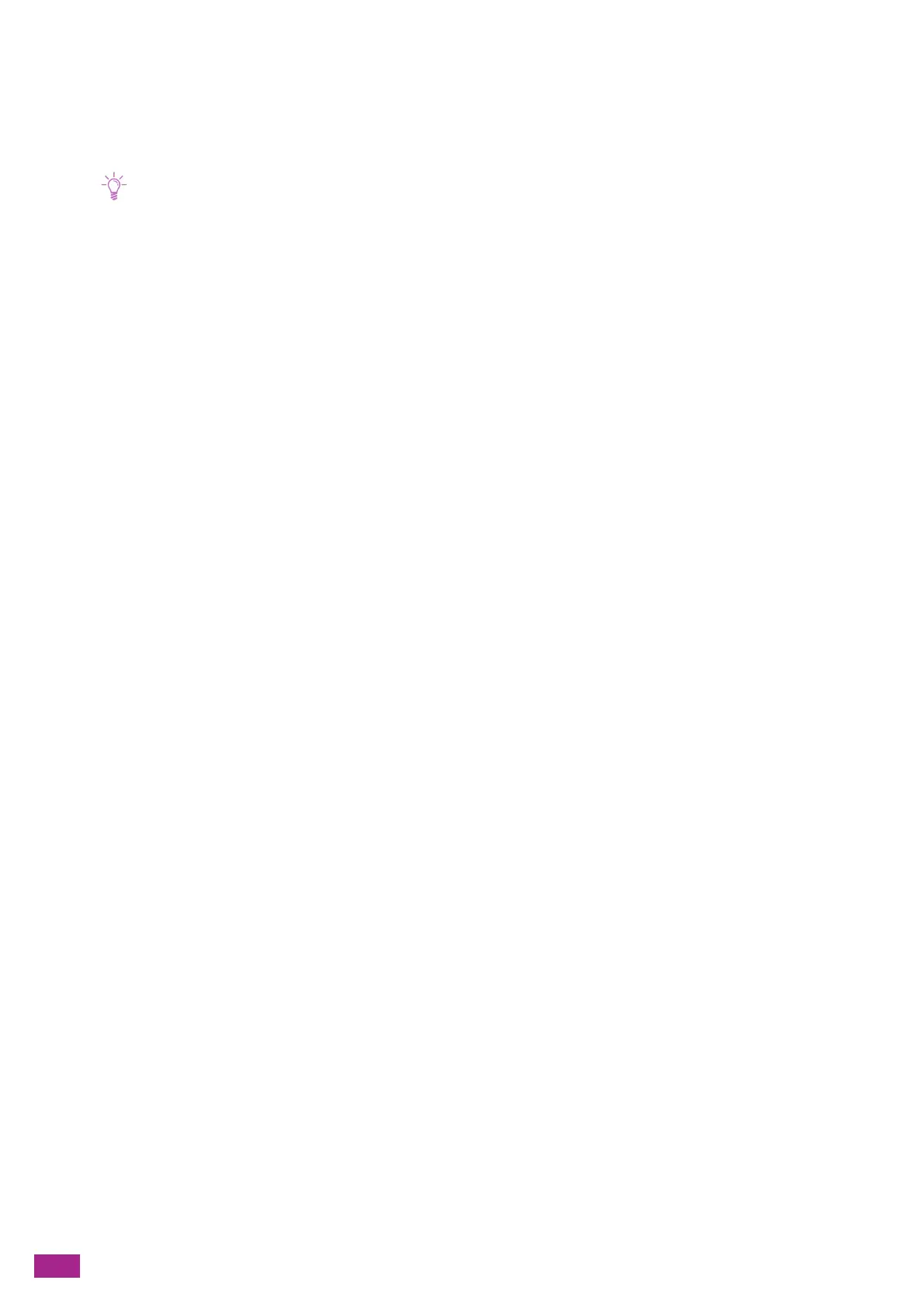User Guide
12
1.2 About This Manual
Describes how to operate the print, copy, scan, and fax functions. It also covers the operator panel menus,
troubleshooting tips, and maintenance information.
• In this manual, the procedures for the computer are explained using Microsoft
®
Windows
®
7 and macOS 10.12 unless
stated otherwise.
1.2.1 Organization
This manual is organized into the following chapters:
1 Before Beginning (P.10)
Describes the basic information about the machine before operating features.
2 Setting Up the Machine (P.22)
Describes how to connect the machine to your computer and network, and how to install the software on your
computer.
3 Using Your Machine (P.46)
Describes information about screens on the machine, supported paper, and how to load paper and documents.
4 Printing (P.77)
Describes the instructions for basic print operations and various features of the print function.
5 Copying (P.100)
Describes the instructions for basic copy operations and various features of the copy function.
6 Scanning (P.117)
Describes the instructions for basic scan operations and various features of the scan function.
7 Faxing (Optional) (P.161)
Describes the instructions for basic fax operations and various features of the fax function.
8 Using the Cloud Service Hub (P.179)
Describes how to connect the machine to the Cloud Service Hub and how to use the Cloud Service Hub function.
9 Printing and Scanning From Smartphones or Tablets (P.200)
Describes how to connect mobile devices to the machine, or how to print or scan from a mobile device.
10 Changing the Machine Settings (P.214)
Describes the machine setting menus.
11 Making Better Use of Your Machine (P.270)
Describes information about software included with the machine and advanced features.
12 Maintenance (P.346)
Describes how to maintain the machine such as cleaning the machine.
13 Troubleshooting (P.363)
Describes the troubleshooting tips for machine problems.
Appendix (P.395)
Describes the machine specifications and support information.
1.2.2 Conventions
– In this manual, "computer" refers to a personal computer or workstation.
– Please note that the screenshots shown in this manual apply to a fully configured machine and therefore
may not exactly represent the configuration being used.
