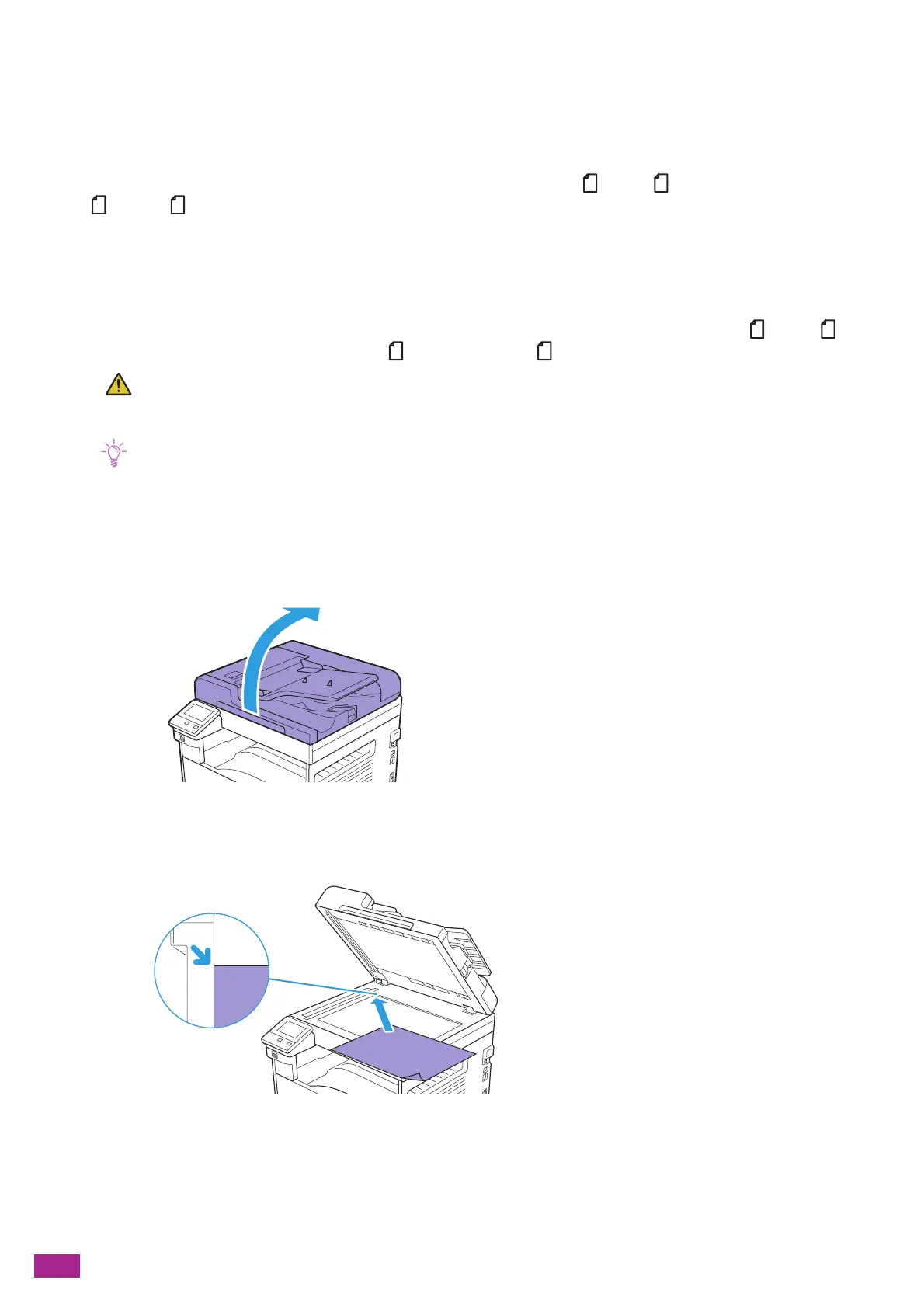User Guide
76
3.6.2 Loading a Document on the Document Glass
Automatically Detected Document Sizes
The document size is detected automatically when [Original Size] is set to [Auto].
The following document sizes can be detected automatically: A3, B4, A4 , A4, B5 , B5, A5, 11 x 17", 8.5 x
11" , 8K, 16K , and 16K.
You can specify the document sizes to be automatically detected on [Device] > [General] > [Original Size
Detected]. For details, see "[Original Size Detected] (P.237)."
Supported Document Sizes
You can select one of the following document sizes except [Auto] from [Original Size]: A3, B4, A4 , A4, B5 ,
B5, A5, 11 x 17", 8.5 x 14", 8.5 x 13", 8.5 x 11" , 8.5 x 11", 8K, 16K , and 16K.
• Do not apply excessive force to hold thick document on the document glass. It may break the glass and cause
injuries.
• When [Original Size] is set to [Auto], an error screen appears when you place a non-standard size document on the
document glass. In this case, select a document size manually instead of selecting [Auto]. Depending on the selected
document size, the printout may be too large for the paper or may have shadows at the edges.
• Make sure that a document is not loaded in the Duplex Automatic Document Feeder (DADF). The document loaded in
the Duplex Automatic Document Feeder (DADF) is given priority over the document on the document glass.
1.
Open the document glass cover.
2.
Place a document facing down on the document glass and align it to the top left corner of the
document glass.
3.
Close the document glass cover.
