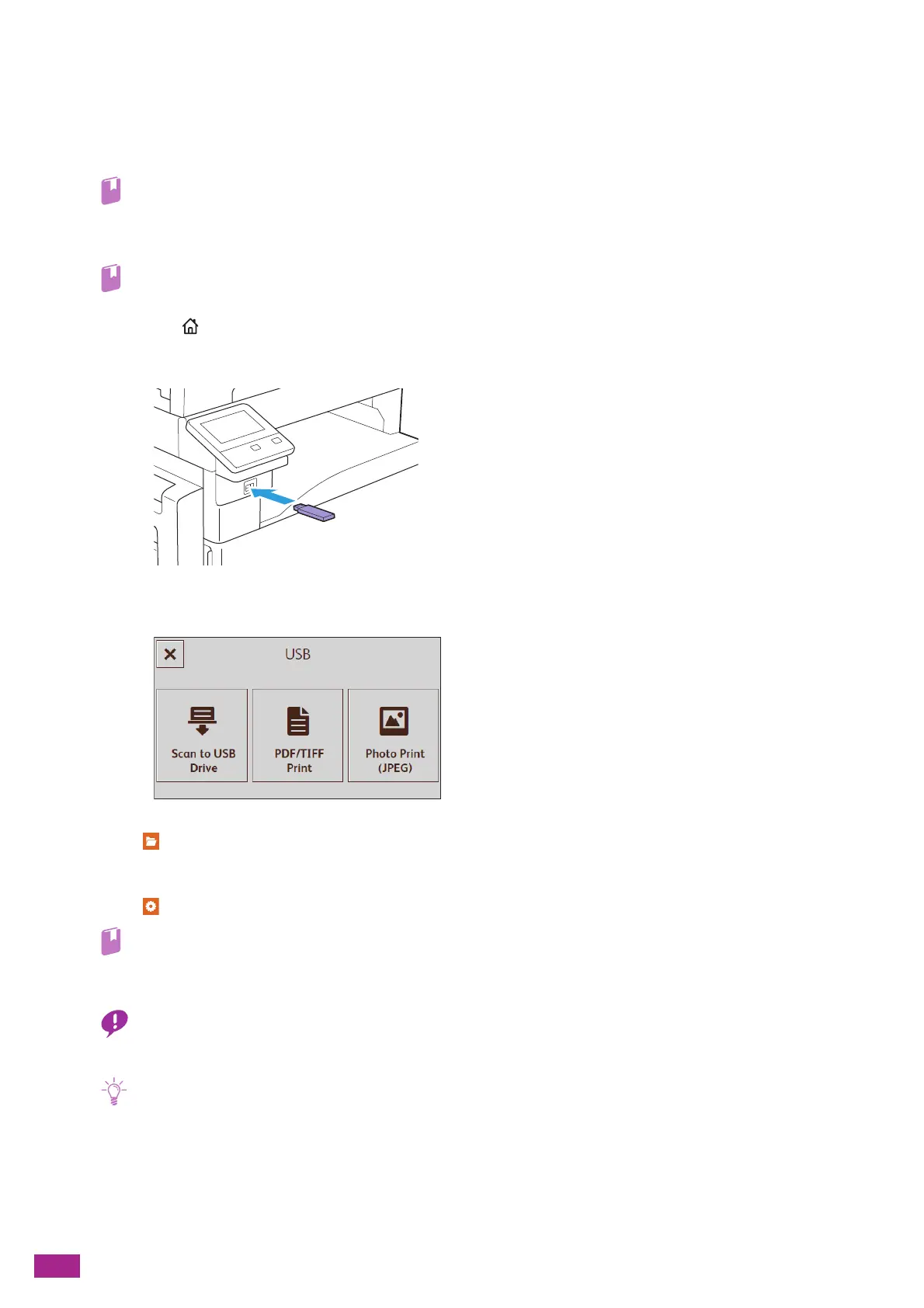User Guide
144
6.2.3 Storing Scanned Data to a USB Flash Drive
(Scan to USB Drive) (Optional)
The Scan to USB feature allows you to store scanned data directly to a USB flash drive attached to the machine.
• For details about the USB flash drives you can use with the machine, see "Supported USB Flash Drive (P.86)."
1.
Load a document.
• For details about loading a document, see "Loading a Document (P.74)."
2.
Press the <Home> button.
3.
Insert a USB flash drive into the front USB port of the machine.
4.
Tap [S can to U SB Dri ve ].
5.
Tap , and then select the folder to store the scanned data.
6.
Tap the button under [File Format], and then select the file format of the scanned data to be saved.
7.
Tap , and then configure the scan settings as needed.
• For details about the settings, see "Configuring the Detailed Settings (P.147)."
8.
Tap [Start].
• Do not remove the USB flash drive while the machine is accessing the drive. The data in the drive may be destroyed, or
the drive itself may be damaged and become unusable.
• If the message about the next document is displayed, follow the on-screen instructions to finish scanning.
9.
Make sure that the machine is not accessing the USB flash drive, and then remove the drive from the
machine.
