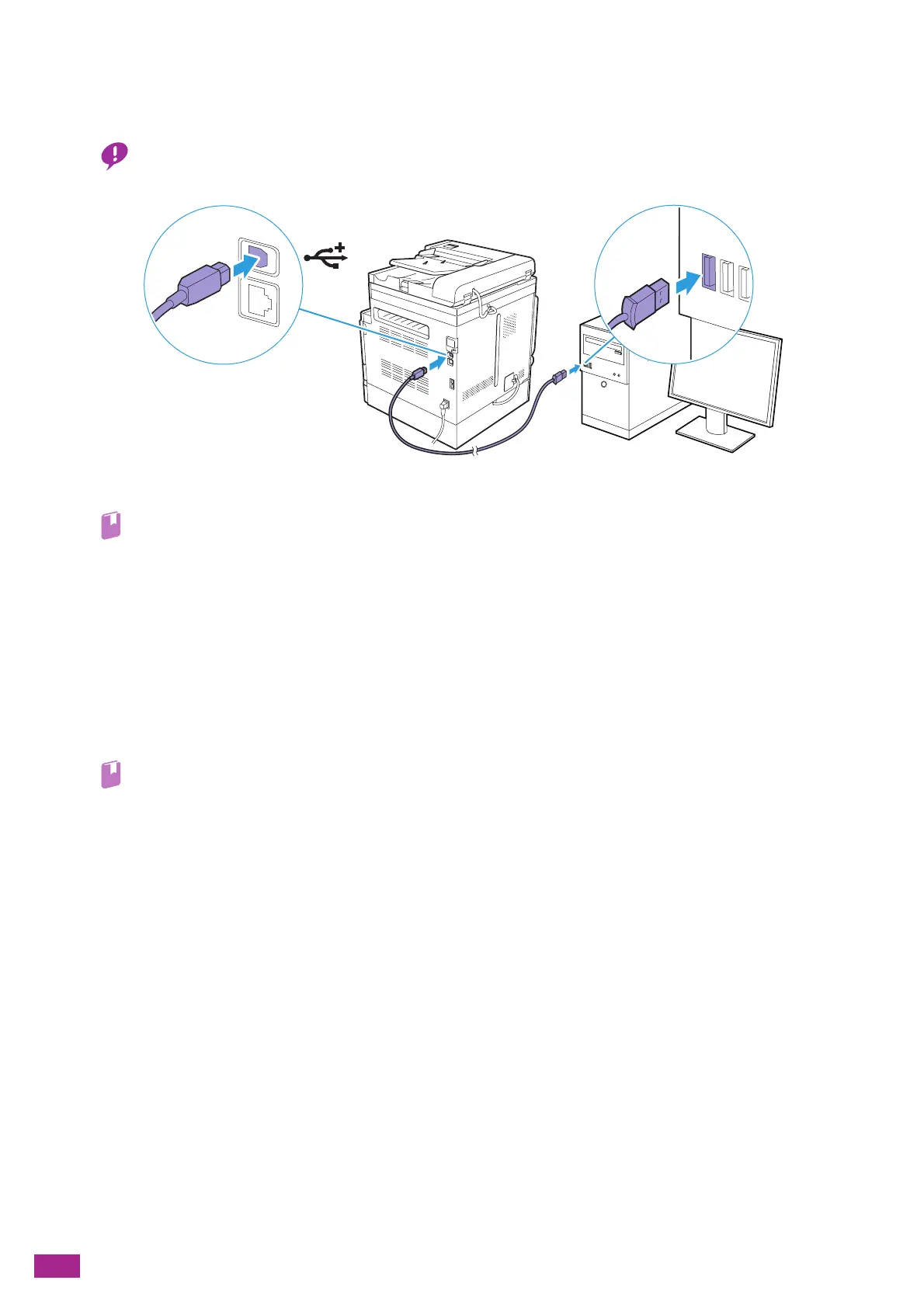User Guide
26
2.2.3 Connecting to a Computer With USB
With the machine turned off, connect the machine and your computer with the USB cable.
• Do not connect the machine to a USB hub.
Next, install software.
• For details about installing software on a Windows
®
computer, see "Installing Software for Windows
®
(P.33)", and for
details about installing software on a Mac, see "Installing Software for Mac (P.35)."
2.2.4 Connecting to a Wireless Network
Preparing to Use a Wireless Network
Perform the following procedures before configuring the wireless settings.
1.
Make sure that the optional Wireless LAN Kit is connected to the machine.
• For details, see "Attaching the Optional Wireless LAN Kit (P.406)."
2.
Make sure that the Ethernet cable is disconnected from the machine. If the Ethernet cable is
connected to the machine, disconnect it, turn off the machine, and then turn it on again.
You can configure the settings for wireless LAN connection as follows.
• Connecting automatically from the operator panel
"Automatically Connecting to a Wireless Network (P.26)"
• Connecting manually from the operator panel
"Manually Connecting to a Wireless Network (P.28)"
• Connecting using [Quick Setup] in the "Software/Product Manual" disc
"Connecting Using [Quick Setup] (Windows
®
) (P.29)"
• Connecting using the Support Tools in the "Software/Product Manual" disc
"Connecting Using Support Tools (Windows
®
) (P.29)"
Automatically Connecting to a Wireless Network
This machine supports wireless LAN connection using WPS (push button method) and WPS (PIN code method).
For WPS (push button method), configure the setting on the operator panel, and then press the WPS button on
your access point or wireless router.
For WPS (PIN code method), enter the PIN code assigned to the machine into the access point or wireless router.
