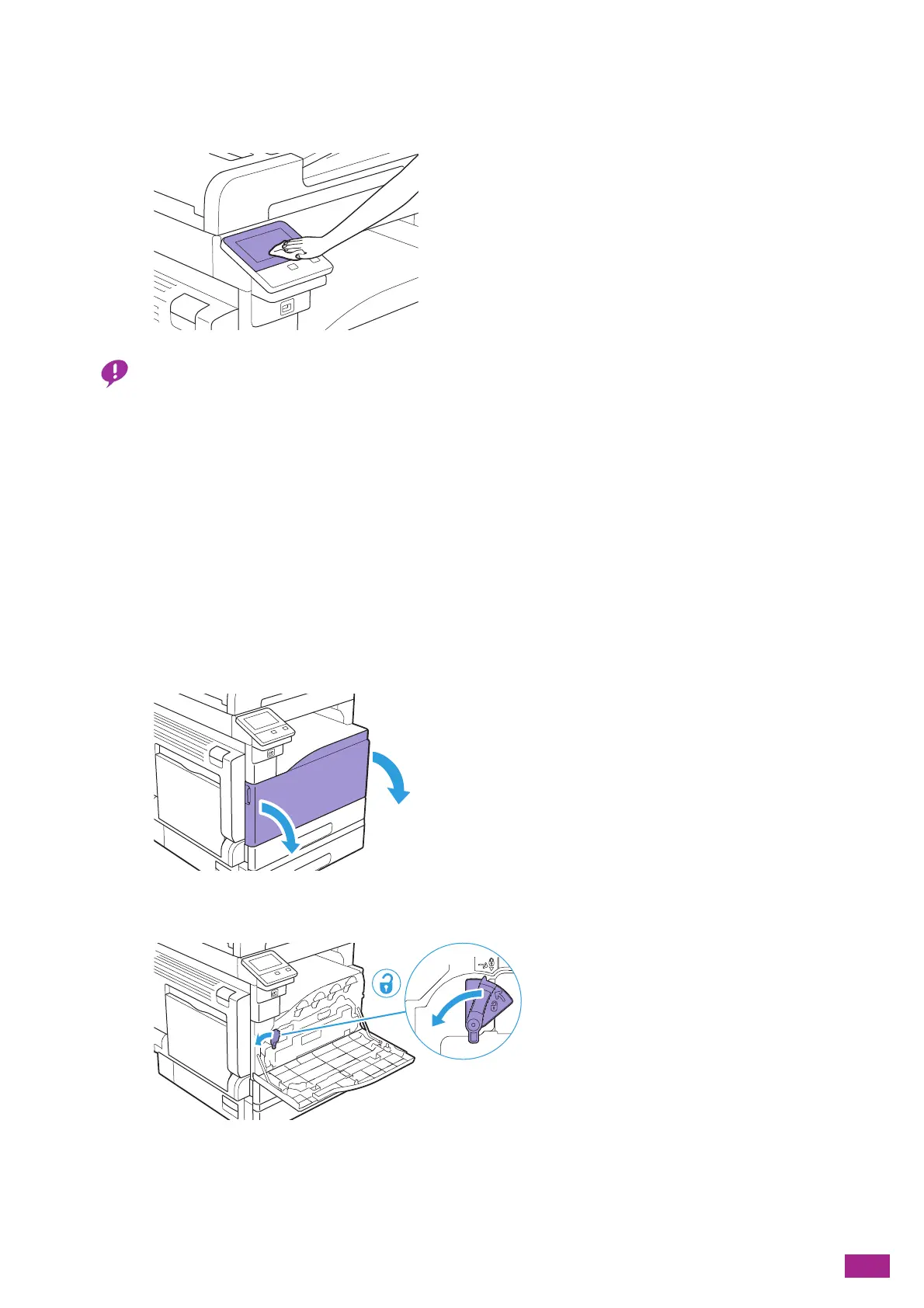12 Maintenance
355
12.2.2 Cleaning the Touch Panel
1.
Wipe the touch panel surface lightly with a soft cloth moistened with a neutral detergent or alcohol.
• When you moisten a cloth with a neutral detergent or alcohol, make sure that no drips come of the cloth. When the cloth
is heavily soaked with detergent or alcohol, squeeze the cloth lightly.
• Using volatile solvents such as benzine or thinner or spraying with insecticide may cause discoloration, deformation, or
cracks on the covers or exterior.
• Do not wipe the panel strongly, as it may damage the panel. Wipe lightly.
12.2.3 Cleaning Inside the Machine
Cleaning the LED Print Head
If you have image quality problems such as stripes appearing on copied or printed outputs, clean the LED print
head.
1.
Make sure that the machine is not operating, and then open the front cover.
2.
Turn the lock lever counterclockwise.
