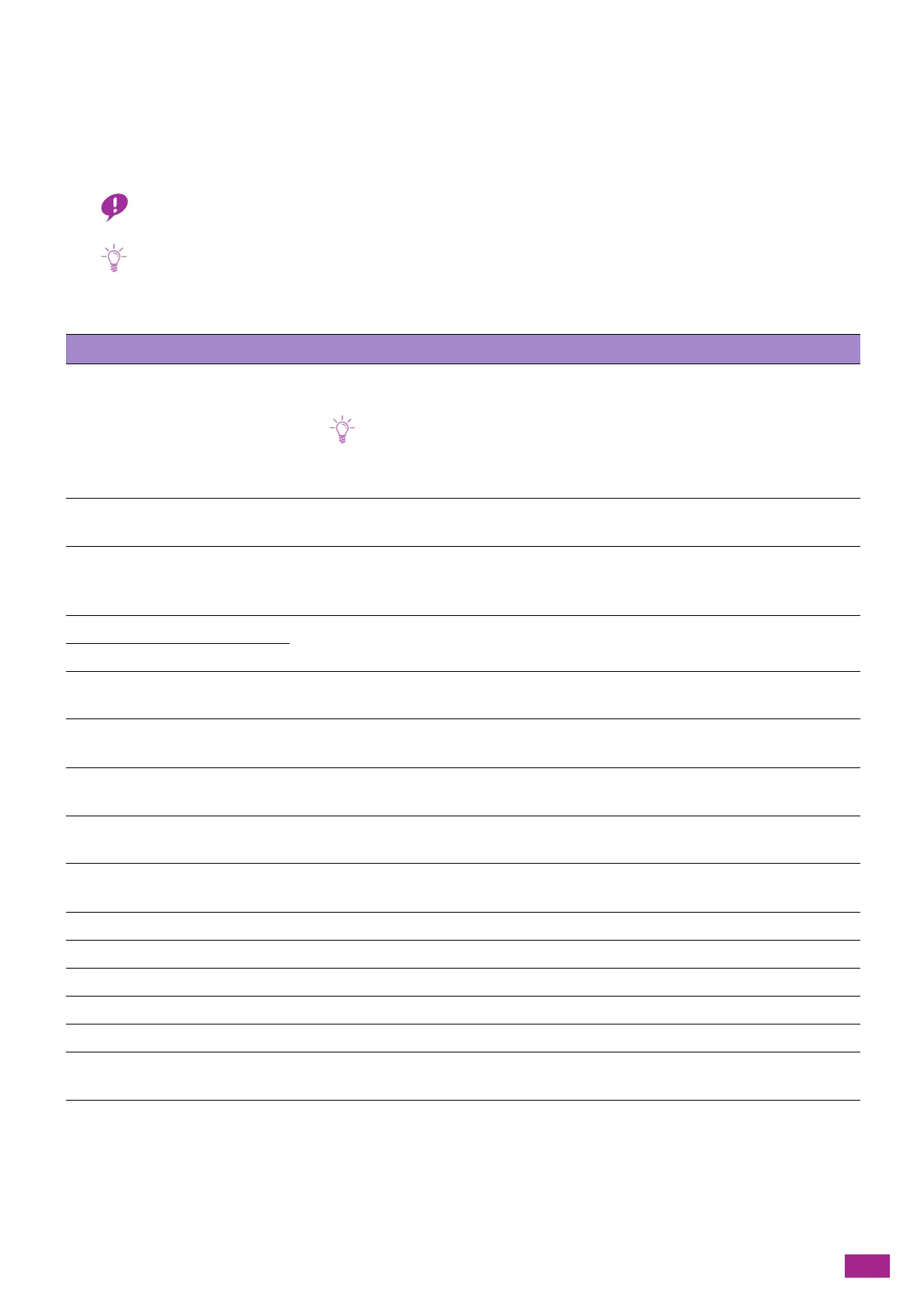13 Troubleshooting
389
13.3 Understanding Machine Messages
When the operation finishes abnormally due to an error or when problems occur on the machine, the operator
panel displays error messages and the status codes (***-***). Solve the problems, referring to the status codes in
the following list.
• When an error occurs, the information accumulated in the memory of the machine may be erased.
• For status codes that are not listed in the following list, follow the instructions in each error messages displayed on the
operator panel. If you cannot solve the problem after following the descriptions in the list or the instructions displayed in
the error message on the operator panel, contact our Customer Support Center.
Status-Code What you can do
005-942 The document size was not properly detected. Load the document in the Duplex
Automatic Document Feeder (DADF) again, and then tap [Start].
Note
• To place a custom size document, specify the document size on [Original Size]
Depending on the selected document size, the printout may be too large for the
paper or may have shadows at the edges.
010-397 An error has occurred in the fusing unit. Turn off the machine, and then turn it on again. If
the problem persists, contact our Customer Support Center.
016-338 Turn off the machine. Make sure that the optional Wireless LAN Kit is properly installed,
and then turn on the machine again. If the problem persists, contact our Customer
Support Center.
016-404 There is a problem with the certificate. Contact your system administrator. Tap [OK] to
start initialization.
016-405
016-503 Unable to resolve the SMTP server hostname. Make sure that the SMTP server and DNS
server are set correctly.
016-504 Unable to resolve the POP3 server hostname. Make sure that the user name and
password for the POP3 server and DNS server are set correctly.
016-505 A login error has occurred when accessing a POP3 server. Make sure that the user name
and password used for POP3 server are set correctly.
016-506 The SMTP or POP3 server settings are not configured. Configure the SMTP or POP3 server
settings.
016-507 A login error has occurred when accessing an SMTP server. Make sure that the user name
and password used for the SMTP server are set correctly.
016-520 The certificate of the machine is invalid. Contact your system administrator.
016-521 The certificate of the destination client is invalid. Contact your system administrator.
016-522 Unable to acquire the SSL certificate. Contact your system administrator.
016-523 The SSL certificate data is incorrect. Contact your system administrator.
016-524 The validity period of the SSL certificate has expired. Contact your system administrator.
016-527 Contact your system administrator. If the problem persists, contact our Customer Support
Center.
016-530 An authentication error has occurred when accessing an LDAP server. Turn off the
machine, and then turn it on again. Check the access settings for the authentication
server and try again. If the problem persists, contact our Customer Support Center.
