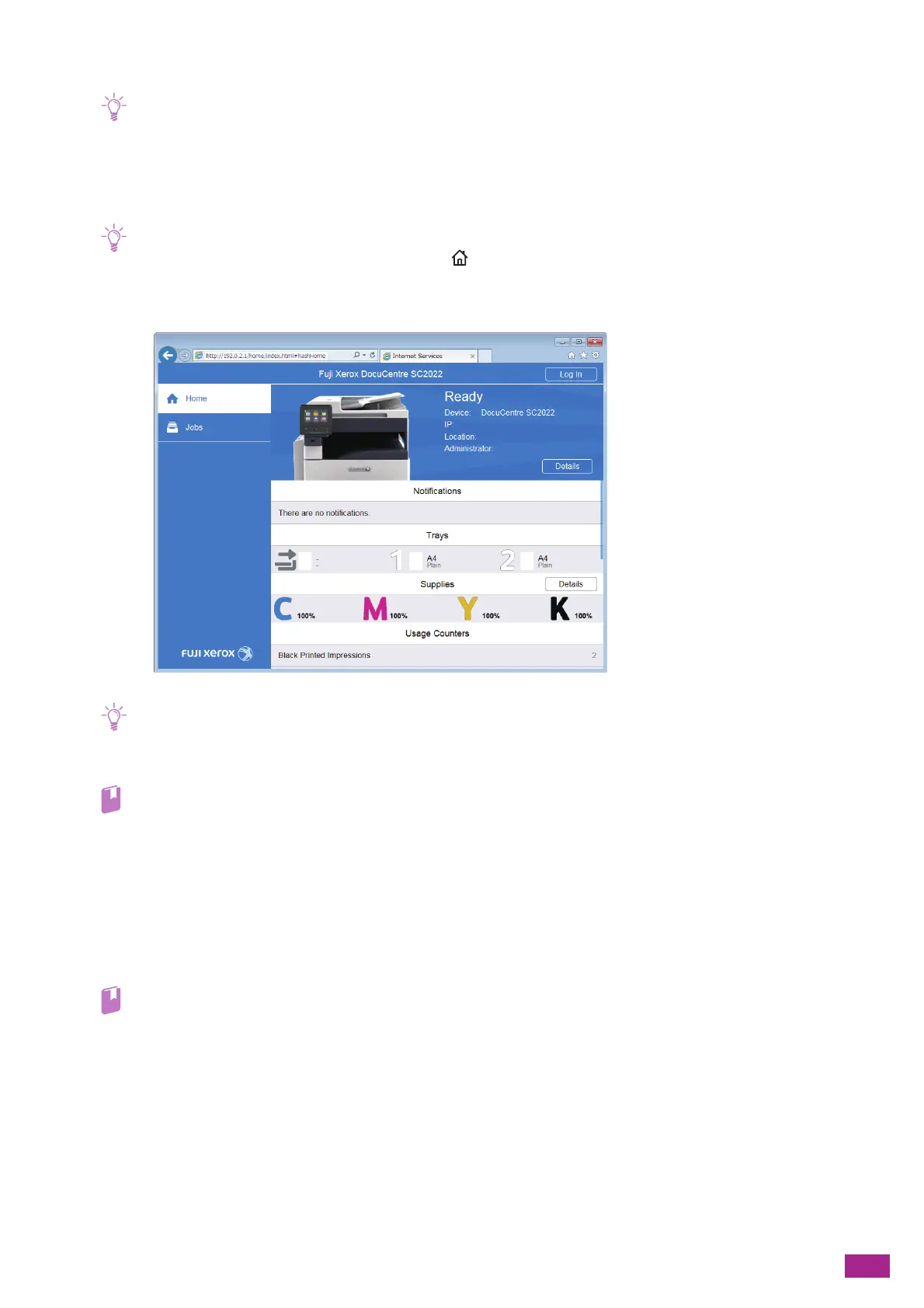9 Printing and Scanning From Smartphones or Tablets
211
8.
Make sure that the machine name appears in [My devices].
• It may take about 5 minutes or more until the machine name appears in [My devices].
Canceling the Registration to Google Cloud Print
1.
Enter the IP address for the machine in your web browser and start CentreWare Internet Services.
• To check the IP address for the machine, press the <Home> button on the operator panel, and then tap [Device] >
[About].
2.
Click [Log In] on the upper right corner.
• If [Local User] is displayed on the upper right corner, proceed to step 4.
3.
Enter the [User Name] and [Password] for the administrator, and then click [Log In].
• For details about the default user name and password, see "Logging In As the Administrator (P.273)."
4.
Click [Connectivity] on the left pane of the screen.
5.
Click [Google Cloud Print] in [Mobile Printing].
6.
Click [Printer Registration] > [Unregister].
Printing With Google Cloud Print
• Visit "https://www.google.com/cloudprint/learn/" for details about the programs that support printing with Google Cloud
Print, or the procedure for printing.
9.3.3 Mopria
®
Print Service
Mopria Print Service allows any Android phone or tablet (Android version 4.4 or later) to connect and print to
Mopria-certified printers without additional setup.
Firstly, download the Mopria Print Service application from the Google Play store and install it on your Android
mobile device.
